Publish Flow
Depending on the version of Lineup Ninja you are currently using, publishing of a Submission Flow will look one of two different ways.
- If the Speaker Portal is activated (this is where we will eventually move all published Submission Flows) - > /
- If the Speaker Portal is not activated - >
Any Submission Flow published before the Speaker Portal has been activated will exist under option 2.
Whilst they both reach the same end goal, the method for getting there is slightly different.
Option 1 - How do I publish my Submission Flow if the Speaker Portal is activated?
Submitters will view the Submission Form within the Speaker Portal. For this reason, we recommend ensuring you have set up the Branding so it looks and feels like your event!
- Navigate to >
- Scroll to ‘Publishing Status’
- Here you have two options:
Publish In Test Mode - This allows for members of your team to access it to test before making it available to the public
Publish For All Submitters - This will publish the flow within the speaker portal so all submitters can access it.
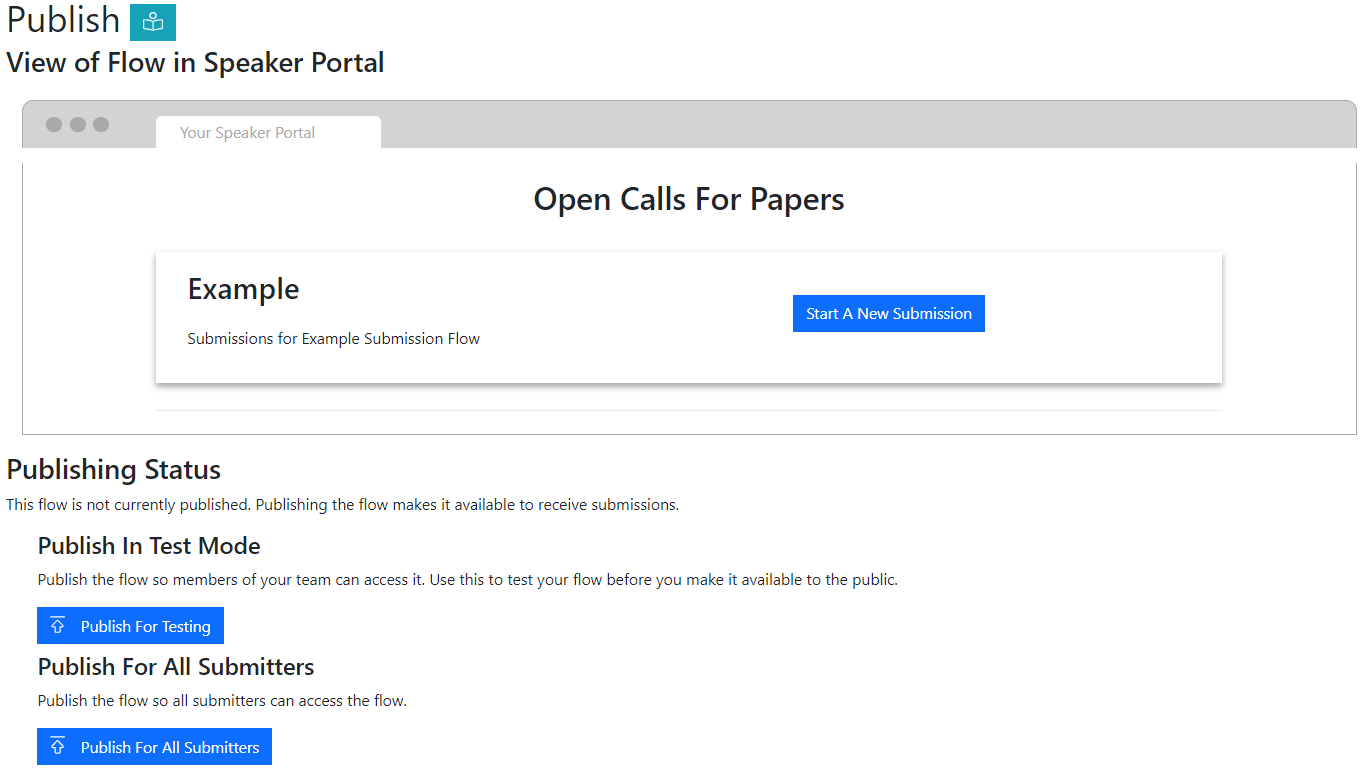
You will also see a mock-up of the ‘View of Flow in Speaker Portal’. This will show you what your submitters will see.
Option 2 - How do I publish my Submission Flow if the Speaker Portal is not activated?
- Navigate to >
- Click the ‘Publish Submission Flow’ button
- This will bring up a dialogue box asking you to ‘Choose a subdomain’:
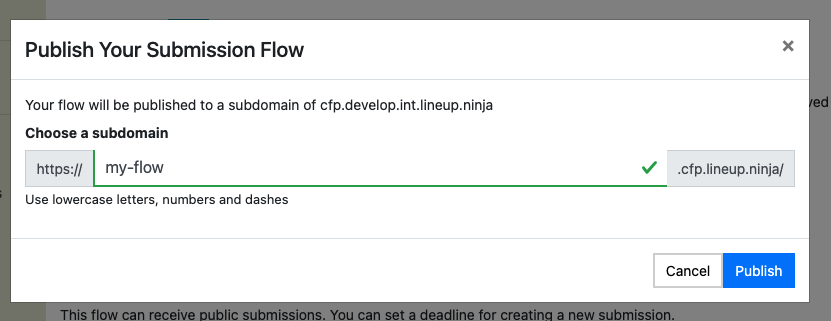
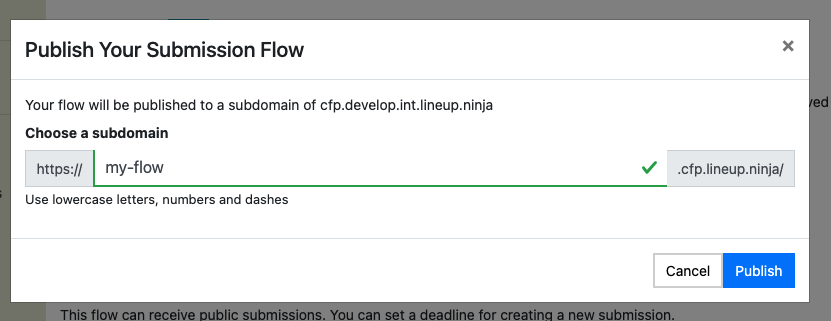
- When you’ve entered a unique name that you’re happy with, click ‘Publish’. This will automatically create a web page hosted at yoursubdomain.cfp.lineup.ninja
- A clickable link will appear at the top of the ‘Publish Flow’ view
The ‘subdomain’ is the part of the web address that goes before ‘.cfp.lineup.ninja’. It must be unique, so we recommend you use something like the name of your event and - if it’s an annual event - the year. For example, in 2019, Event Tech Live used ‘etl19’.
Please note that to test a Submission Flow without the Speaker Portal activated, you will need to publish the Submission Flow.
Option 1 & 2 - How do I unpublish my Submission Flow?
- Navigate to >
- Scroll to the ‘Unpublish’
- A confirmation pop-up box will appear, asking you to enter some text before you confirm that you definitely want to delete the event
- Click ‘Confirm’
NOTE: This will DELETE all submissions and reviews for this Submission Flow.
This cannot be undone!
Will my form’s website be encrypted?
Yes. We take care of encrypting your form and installing the SSL certificate etc.
Where is my submitters’ data stored, geographically?
Your submitters’ data is stored in Frankfurt, Germany.
Is the form GDPR compliant?
As the event organiser, you are the data controller, so it is your responsibility to ensure that you design your form in accordance with GDPR. We can advise you on how to achieve this.
Next: Submission Deadlines
Still can’t find what you’re looking for? Email support@lineupninja.com and one of the team will get back to you as soon as possible.