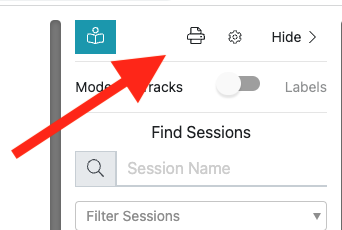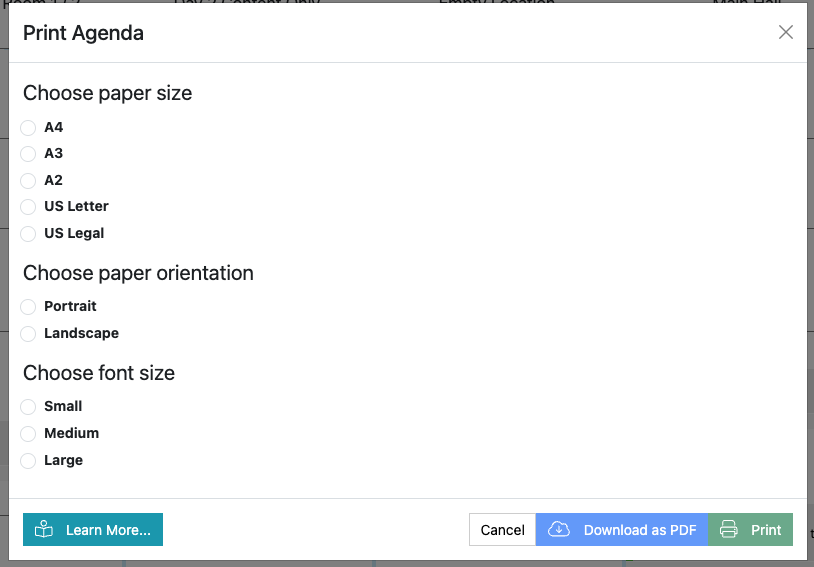Print Agenda
How do I print the agenda?
To print the agenda as it is shown on the Agenda Planning Board view click the printer icon in the top right of the page.
You will then be asked to choose the size and orientation of the paper you are printing on, along with the font size for the text used for sessions.
You can then choose to download a PDF for later use or to print it immediately.
Info
Safari users will only see ‘Download as PDF’. To print the agenda find the downloaded PDF in ‘Downloads’ and then open it in preview and print the document.
Here is an example of the pdf print out:
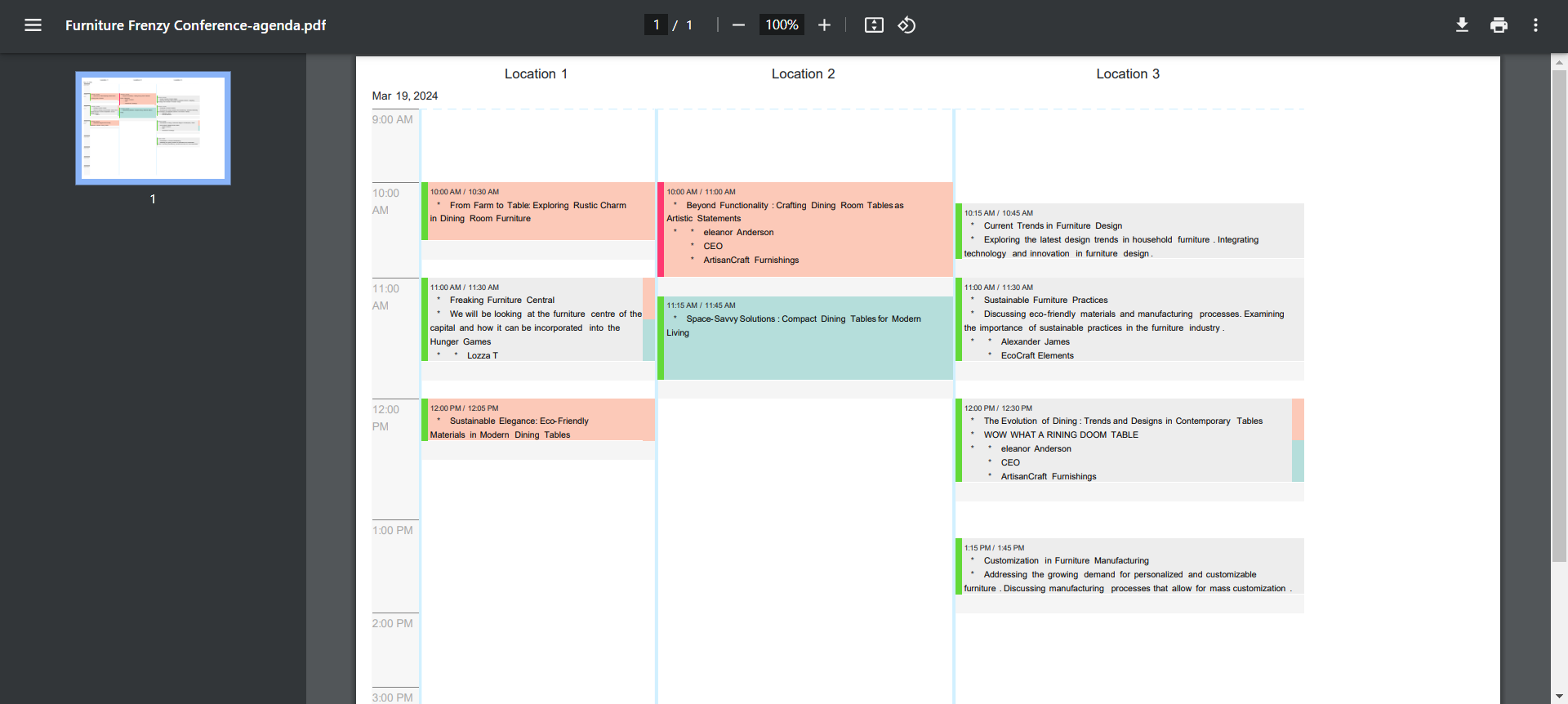
How is the print formatted?
The print is formatted to one page per date, with the field data visible that you have configured to appear on your Agenda Planning Board.
This means that you can print different versions of your agenda for different viewers (e.g. AV team, moderators, hosts). For example, you may want to just print the Day 1 of a certain Location in landscape with the session title, synopsis, speaker names, job titles, company names and speaker bios for your moderator. We have included a handy ‘reset’ button for you to revert back to the default Agenda Planning settings.
Note
Please note, this is not your standard view but the default Lineup Ninja Agenda Planning board view.
How can I print certain Locations?
If you have a large number of Locations you may find that they become quite small when printed. To print a certain Location/certain Locations:
- Navigate to >
- Select the Location(s) you wish to print using the tick box on the left-hand side
- Scroll to the actions drop down and select ‘Print Agenda for Locations’
- Configure your print and either download as PDF or print straight away
How can I print or save a PDF of an individual Speaker’s timetable/schedule?
- Navigate to >
- Select the Speakers(s) you wish to print using the tick box on the left-hand side
- Scroll to the actions drop down and select ‘Print Agenda for Speakers’
- Configure your print and either download as PDF or print straight away
Still can’t find what you’re looking for? Email support@lineupninja.com and one of the team will get back to you as soon as possible.