Swapcard Data Source
Why would I want to import Swapcard data to Lineup Ninja?
If you are publishing your agenda into a Swapcard application then you can link your Lineup Ninja data with the existing registrations in Swapcard. This ensures that sessions are correctly linked to the right speakers, and that the headshots and bio data matches your expected content.
The data is linked by importing it into Lineup Ninja. Where possible the data will be matched automatically. You will also be able to make any manual tweaks and then publish your agenda into Swapcard.
How do I add Swapcard data to Lineup Ninja?
Start by navigating to > and choose ‘Add Source’ under the Swapcard logo.
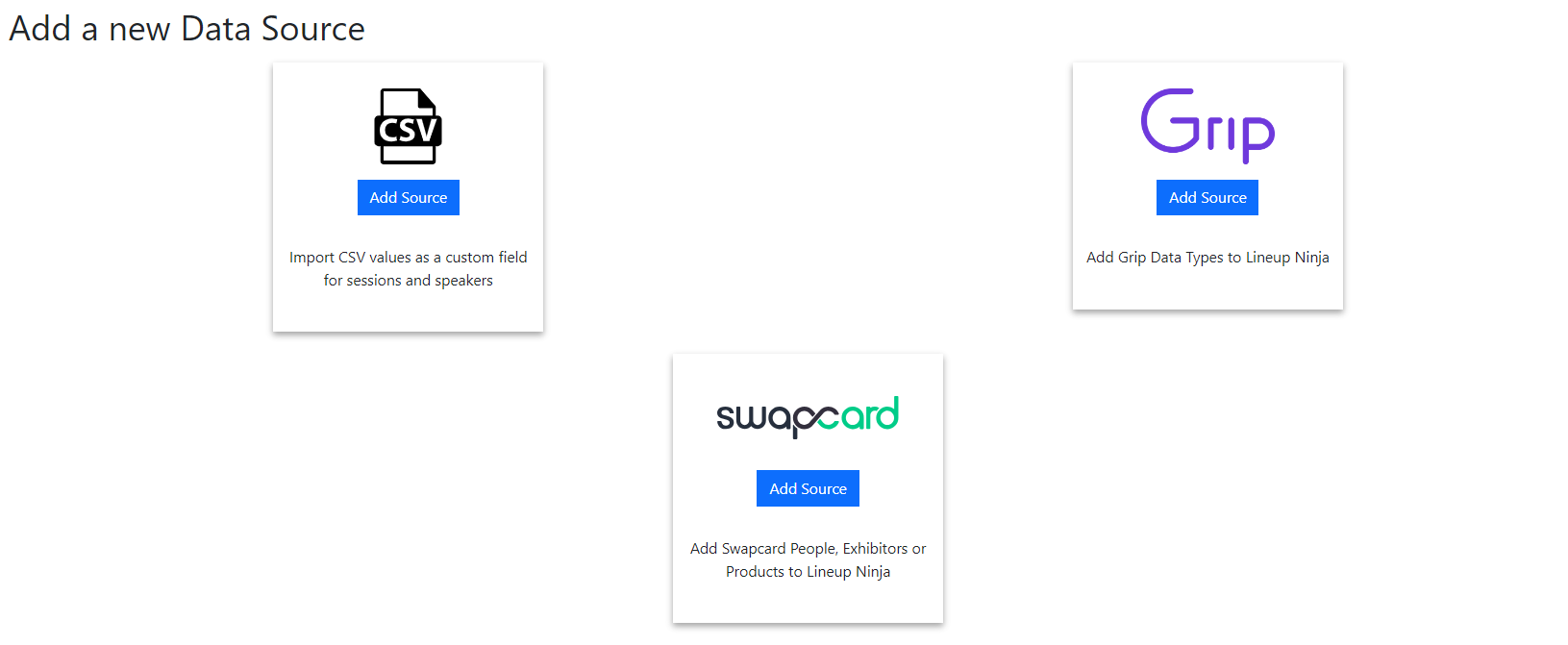
You will now be presented with a screen of configuration. The fields are as follows:
- Name - This name will be used to show the data source in the left hand menu
- Icon - Choose an icon that will help you recognize this particular data source
- Event ID - The ID of you event in Swapcard. You can find this at the bottom of the ‘Event Settings’ page in Swapcard.
- API Key - Generate an API Key by clicking your name in the top right of the Swapcard interface and choosing ‘API Keys’.
- What Lineup Ninja data will this source be linked to - Choose ‘Speakers’ here unless otherwise advised by support.
- Attempts to Automatically Match Items - Choose ‘By Email Address’.
- Enable fuzzy auto matching - If enabled speaker’s that do not have a match on email address will attempt to match on the name of the speaker. You can specify a number between 0 and 100 for how accurate a match should be for it to be suggested to you. Generally around 70-80 is good.
Now save the changes, then press ‘Fetch Source’ this will load the data from Swapcard into Lineup Ninja. You will need to press ‘Fetch Source’ whenever you have new registrations to load.
How do I match the Lineup Ninja data to the imported Swapcard data?
Once the ‘Fetch Source’ has run you will see a new menu item in the Agenda Planning section. The name and icon will match your configuration. There are two tabs.
On the first tab ‘By Speakers’ you will see a list of all of your speakers and the current match with a person in Swapcard. If Lineup Ninja has found a possible match it will be presented to you to either accept or decline. You can bulk accept and decline all matches at the bottom of the page.
To change an individual match edit the row with the pencil and change the person.
On the second tab ‘By Swapcard People’ you will see a list of all Swapcard people. You can use this to validate the data that was imported and you can also create individual matches on this page.
Still can’t find what you’re looking for? Email support@lineupninja.com and one of the team will get back to you as soon as possible.