Editing & Sending
Depending on which version of Lineup Ninja you are using, your Email Templates may live under > >
For more information about Email Templates in the Speaker Portal, please follow this link.
How do I edit an email?
To edit an email, click on the right hand side of the email. This will bring up a pop up box that will enable you to edit the following details:
- Send To
- Subject
- Body
How do I create a new email?
To create a new email, navigate to the section you would like to create an email within and click the blue add email button on the right-hand side. This will bring up a pop up box that will enable you to create a new triggered or scheduled email.
What is the difference between a ‘Triggered’ and ‘Scheduled’ email?
Triggered - Sends an email automatically when a submission moves into or out of a stage. When you move the submissions manually, you will be prompted to confirm whether you would like to send the email (or not)
Scheduled - Sends an email for all submissions in this stage at a specific time (e.g. to nudge all incomplete submissions)
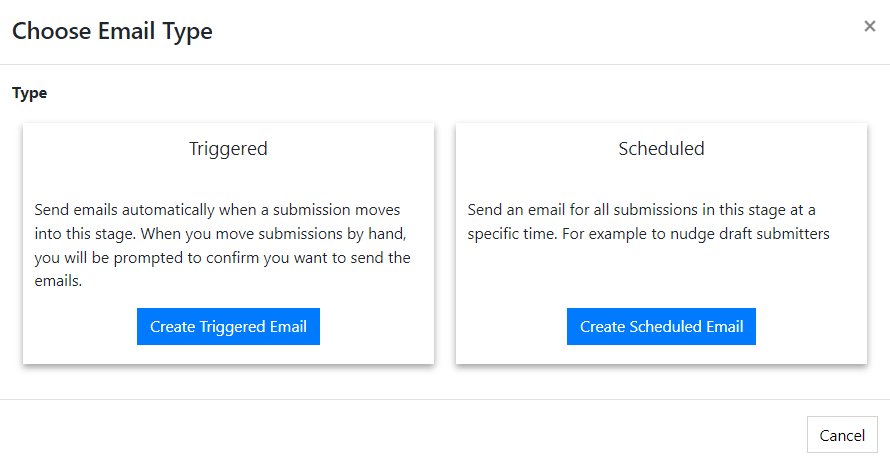
How do I delete an email?
To delete an email, click on the right-hand side of the email.
How do I add links to emails?
There are two ways to include a link in your email.
-
Just include the link. Text that looks like a link, e.g. https://example.com will be automatically turned into a clickable link.
-
Or to make some text clickable use this syntax
[The text to display](https://example.com)which will result in this output: The text to display
How do I test send an email?
The easiest way to test your templates is to go through the Submission Flow process. This way, you can get an understanding for how the process works, ahead of using it with your submitters.
How do I edit automated emails before sending them, without changing the template?
Whenever an automated email is triggered (for example, you accept some submissions, which will trigger notification emails) you are presented with a screen to enable you to make any ‘one off’ changes required for that particular submitter.
How do I send different versions of the template email to different submitters?
You can create mulitple different versions of a template in each stage.
When you use a template, for example when accepting a submission, you are also presented with a screen to enable you to make any ‘one off’ changes required for that particular submitter.
Next - Ensuring Email Delivery
Still can’t find what you’re looking for? Email support@lineupninja.com and one of the team will get back to you as soon as possible.