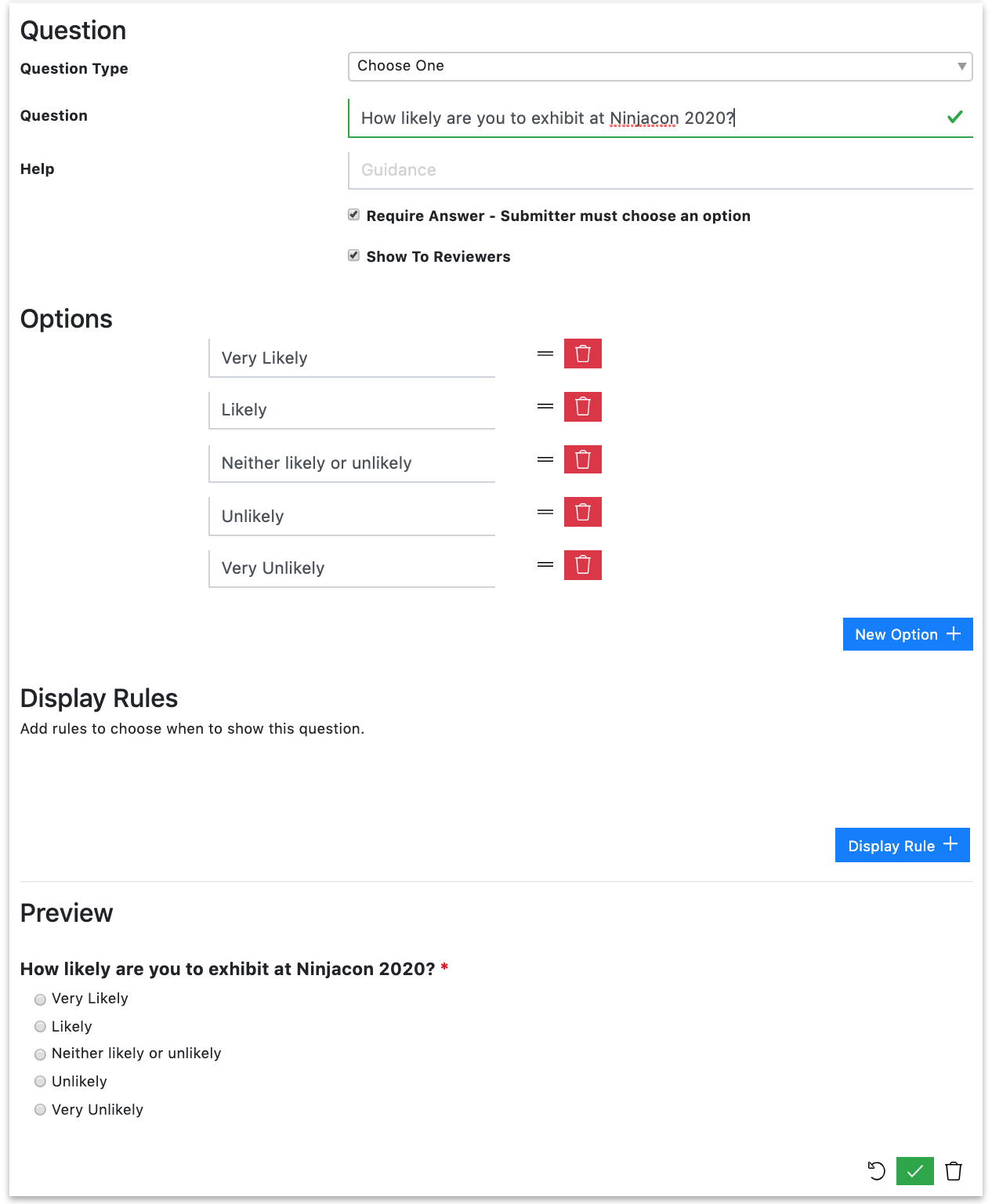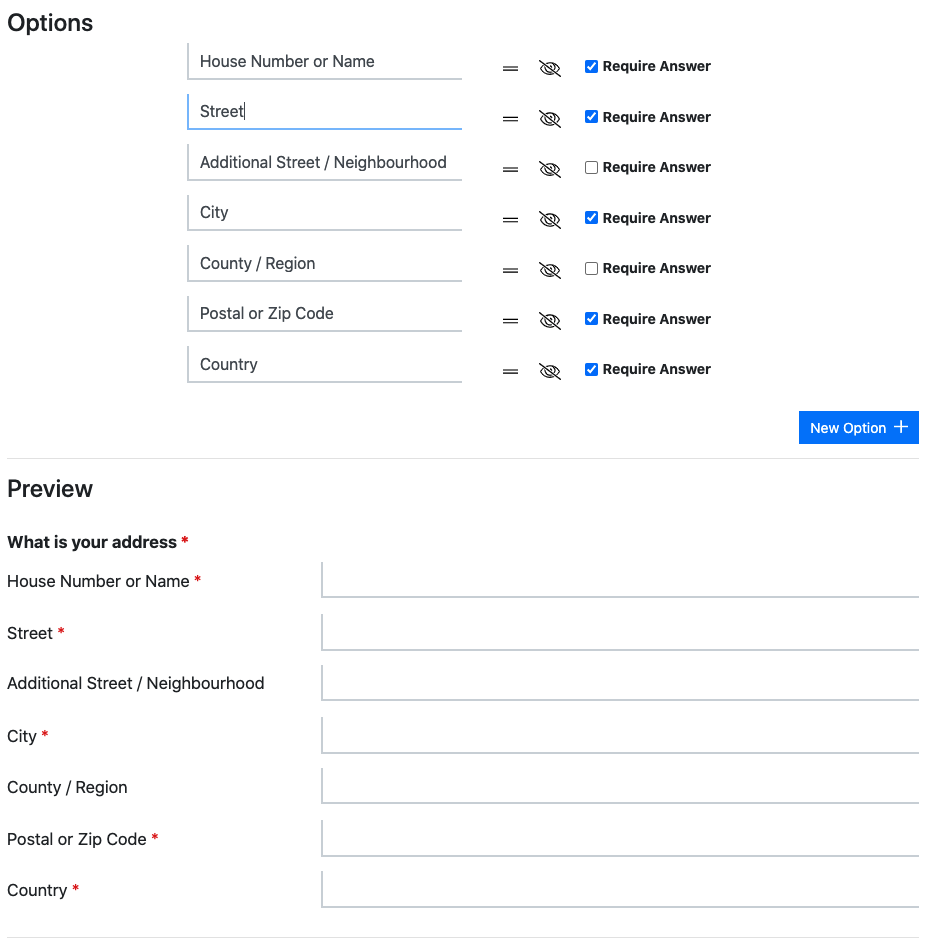Form Designer
What is the Form Designer?
The Form Designer is where you configure the questions that your submitters will answer.
Depending on which Workflow you opted for when you created the Submission Flow, you will see different starting speaker/session questions.
To begin designing your form, navigate to >
What is the difference between the Speaker and Session Details sections?
Aside from the different data that each section will collect, the important difference is that you can configure the Speaker Details section to allow for multiple speakers. This will allow the submitter to repeat the Speaker Details section, once for each speaker.
You do not have to have both sections in your Form Designer. To delete, delete each question in the section then delete the entire section.
How do I show/hide a form section from a submitter?
To show/hide a section of the form to submitters, this can be configured within the Submission Stages Automation.
Can I limit the number of submissions one person can create?
By default, we do not limit the number of submissions per submitter. To limit the number of speakers submitted by one submitter edit ‘Maximum Submissions Per Submitter’ to the limit you want.
The limit will set the maximum number of submissions a Lineup Ninja account can create. An individual has one account per email address.
Can a submitter add multiple speakers?
You can choose whether a submitter can add multiple speakers. By default they are limited to just one per submission, but if you would like them to be able to offer sessions with multiple speakers then toggle ‘Allow Multiple Speakers Per Submission’ on.
Question Types
It is important to note here that you must select the correct question that matches the type of data you wish to collect. If you can’t see a question for the data you need to capture, consider creating a Custom Field or Label first, then adding a questions that maps to it. Otherwise, if you create a custom question that doesn’t map to anything, the answers can’t be copied to your agenda and onto subsequent integrations.
What types of questions can I ask?
The following data types are available:
- Short Answer (One Line)
- Paragraph (Multiple Lines)
- Number
- Multiple Values (Numbers or Text)
- Choose Many - Allows the selection of one or more values from a list
- Choose One - Allows the selection of a single value from a list
- E-mail Address
- Website Address
- Info text only (no question)
- Table
- A Phone Number
- Country
How do I add multiple choice questions?
In the Form Designer:
- Scroll down to the bottom of the relevant section and click on ‘Add Custom Speaker/Session Details Question’
- For Question Type, select ‘Choose Many’ or ‘Choose One’, depending on whether you want users to select only one or several answers
Can I create a matrix of Likert Scale questions?
To create a Likert Scale question, create a series of ‘Choose One’ multiple choice questions.
How do I add an ‘other’ option on a multiple-choice question?
- Add ‘Other’ as an option to that question:
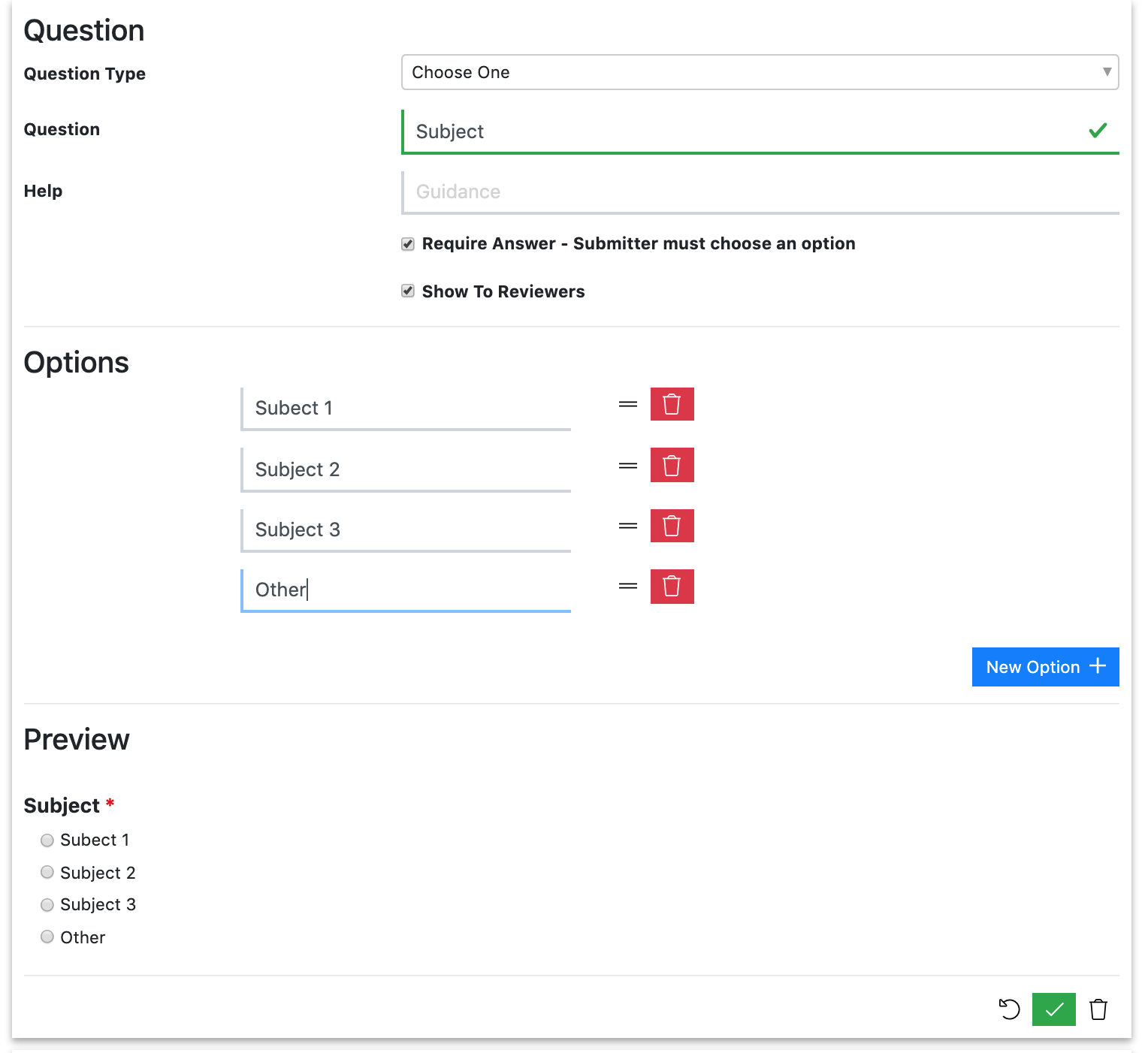
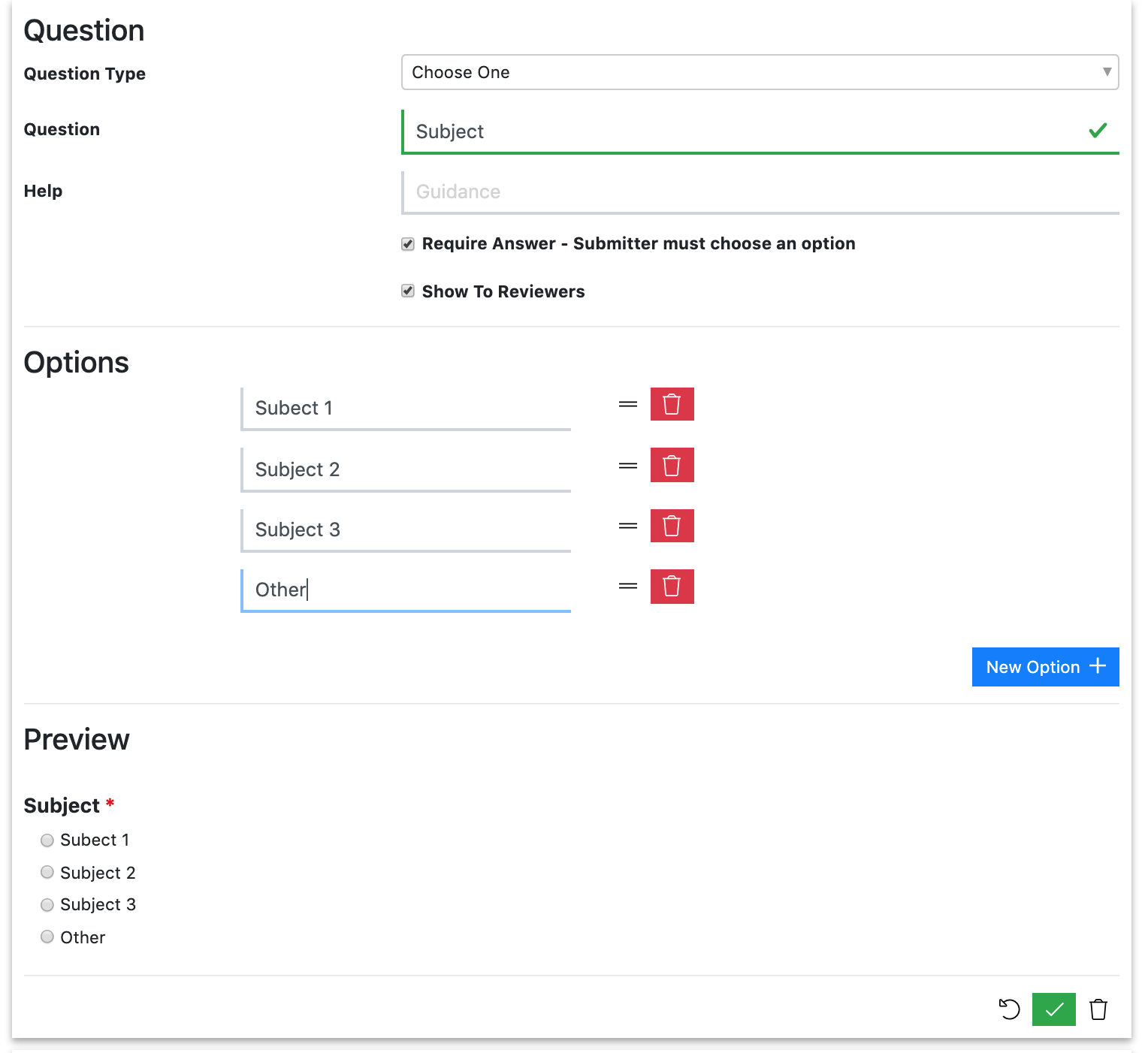
- Add a ‘Short Answer (One Line) question that asks for the details.
- Add a Display Rule so that the ‘Other’ text qustion only shows when the submitter has chosen ‘Other’ in the multiple-choice question. You can also mark this as ‘Require if shown’
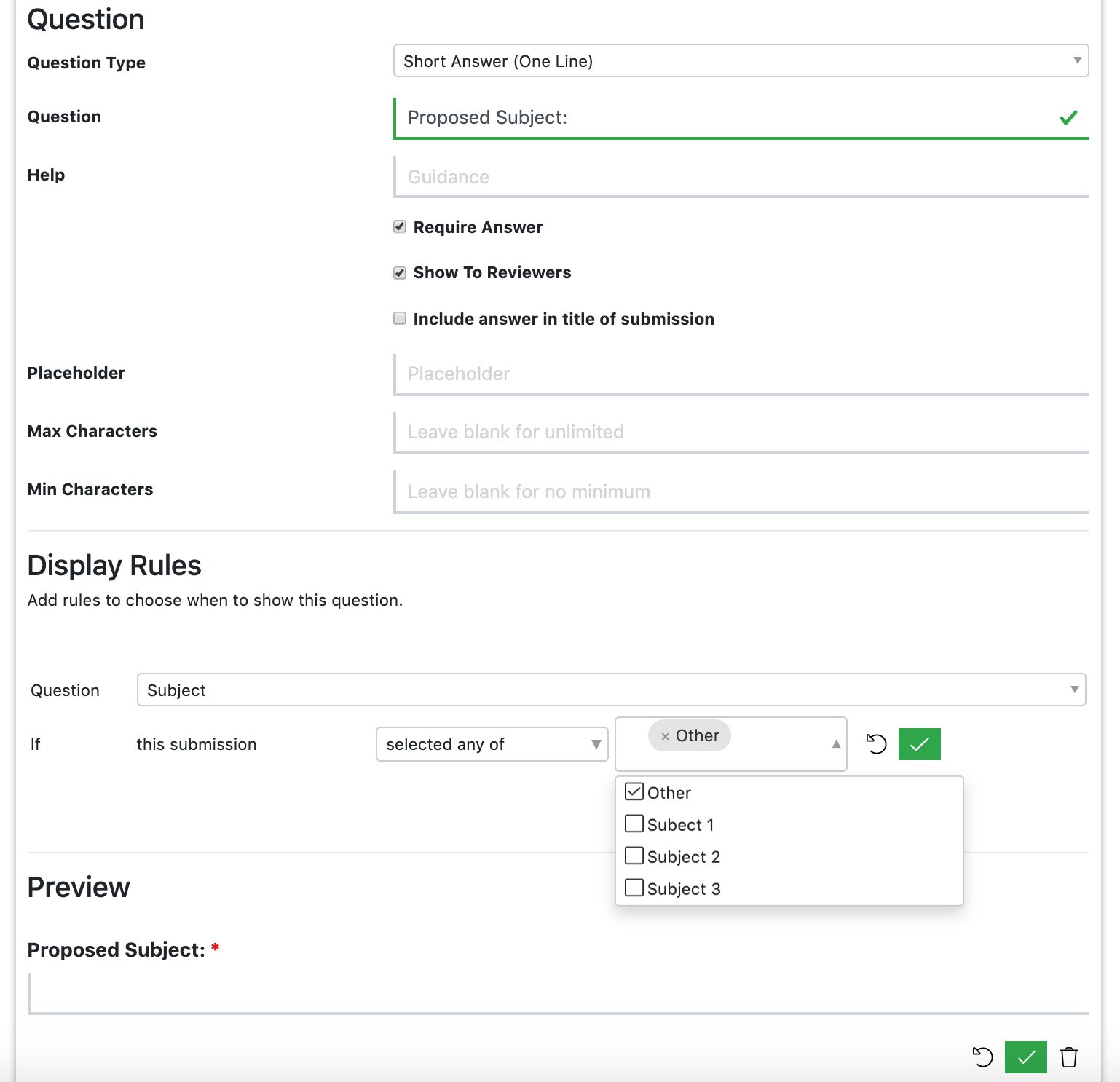
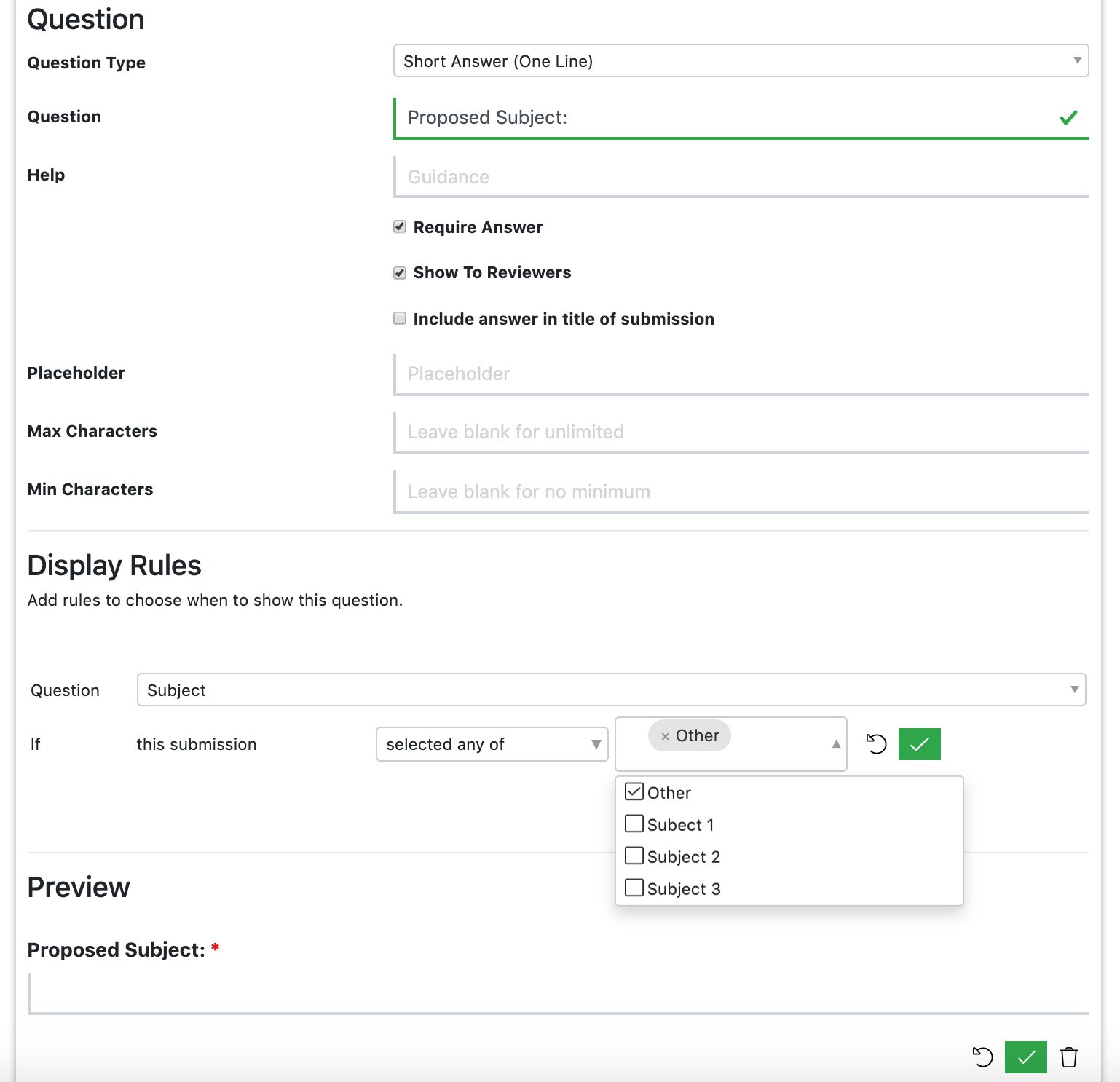
Can I create a numbered list type of question to as submitters to list several learning outcomes?
We recommend that you use the ‘Multiple Values’ question for this. You can make each outcome required or not. 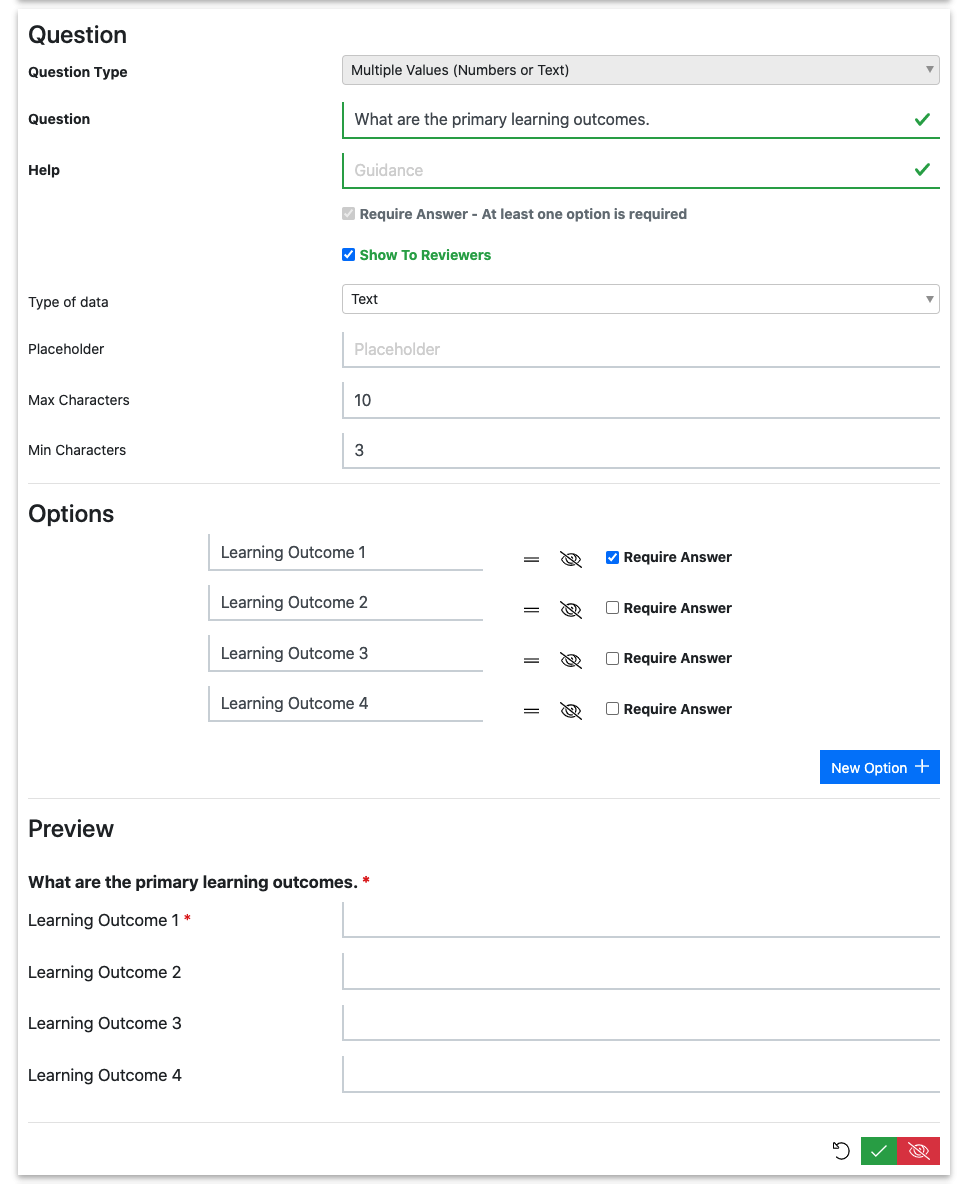
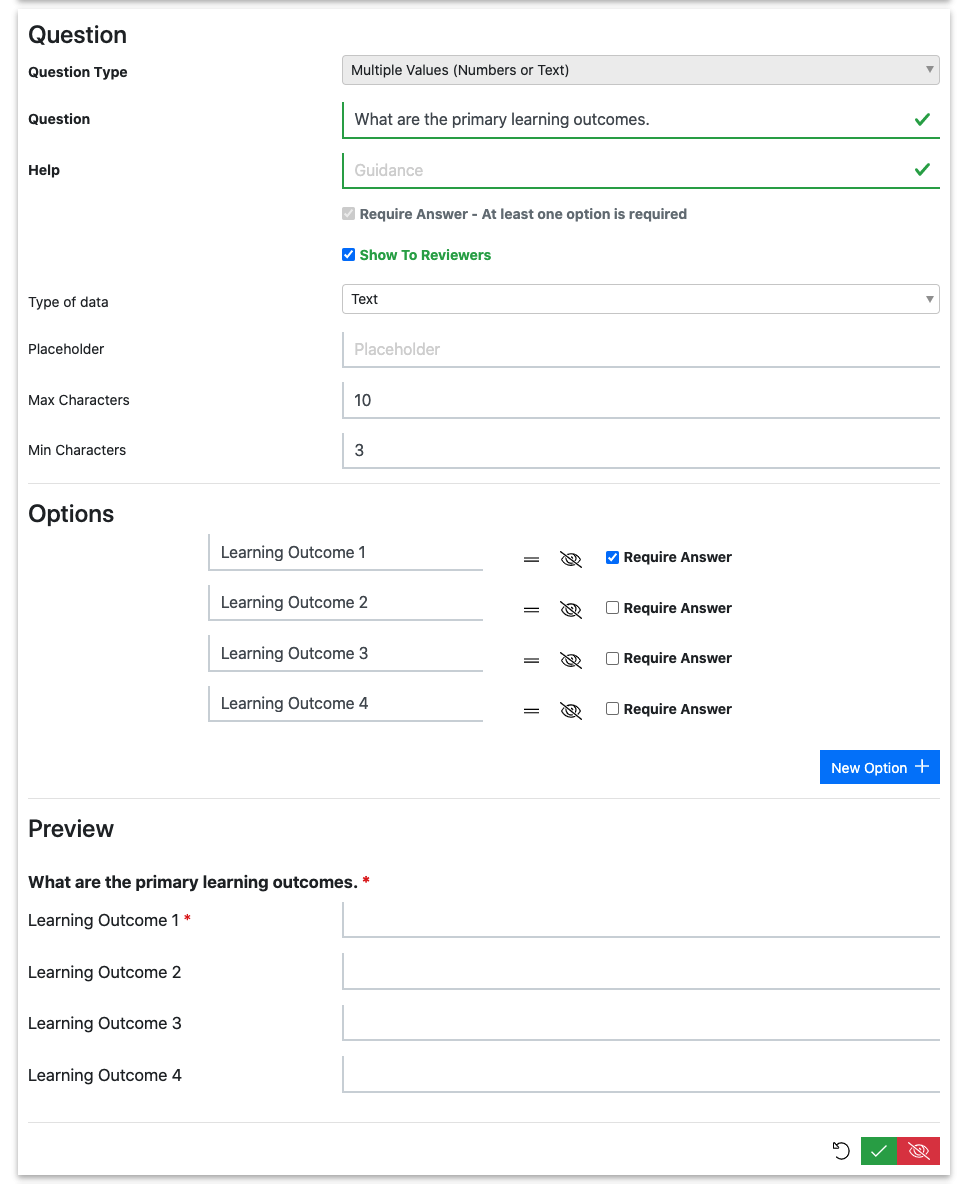
How do I ask for a speaker’s postal address?
You can either ask a ‘Paragraph (Multiple Lines)’ question to give the submitter space to type their address in which ever format suits them. If you need a more formal address form, we recommend that you use the ‘Multiple Vales (Numbers or Text)’ option and add an item for each part of the address.
How do I embed an image into a Form?
To embed an image into a Form, your image will need to be hosted online somewhere (e.g. Google Drive). To add the image, add a ‘Info text only (no question) ‘question’, select the image icon and input the image URL.
Can I add a formatted text question?
At the moment you can only use plain text. Users can, however, use ‘Markdown’ syntax to format text in any text questions. Here’s a simple guide to Markdown sytnax.
Can I add a file upload question?
Yes. In the Form Designer, you can either select one of the four available pre-mapped question or add a custom file type question. For more information on how to do this, follow this link.
When adding a custom file type question, you must map it to a ‘File Type’. This will enable you to map your responses to Agenda Planning and subsequent integrations.
Can I ask a submitter to upload a sponsor logo for a session?
Yes. In the Form Designer, select the question ‘Ask the submitter to upload a sponsor logo for the session’. This will automatically map the sponsor logo to the session, and to onward integrations where enabled.

Do you check uploaded files for viruses?
Yes, all files are virus-checked when they are uploaded.
How do I make a question show (or not) depending on the answer to a previous question (display rules)?
In Lineup Ninja, display rules are set on the displayed (or not) question.
In the question that you would like to be displayed (or not), set up a ‘Display Rule’.
This allows you to choose from the list of valid previous questions, then choose some qualifying condition (e.g. ‘is at least one of’), and then supply the answers that must be matched.
You can even add multiple rules together: 

When you add multiple rules you can choose whether the question should show if all rules are met, or if any rules are met.
How do I delete or hide questions?
During testing, you can reset everything by clicking the ‘Unpublish’ button under ‘Publish Flow’. This will delete all test submissions and reset the Call for Papers so you can delete questions. You can hide questions at any time by clicking the eye button.
Use with caution: Unpublishing your call for papers will delete a LOT of data that you cannot retrieve!
Next: Email Templates
Still can’t find what you’re looking for? Email support@lineupninja.com and one of the team will get back to you as soon as possible.