Labels
What are labels and how can I use them to help plan my event?
Labels are a way to group, categorise, or tag, items in your event. You can apply labels to all your event data, such as speakers, sessions, locations etc.
To get you thinking about how labels can be utilised within your event, we have made the following list of how our clients use labels.
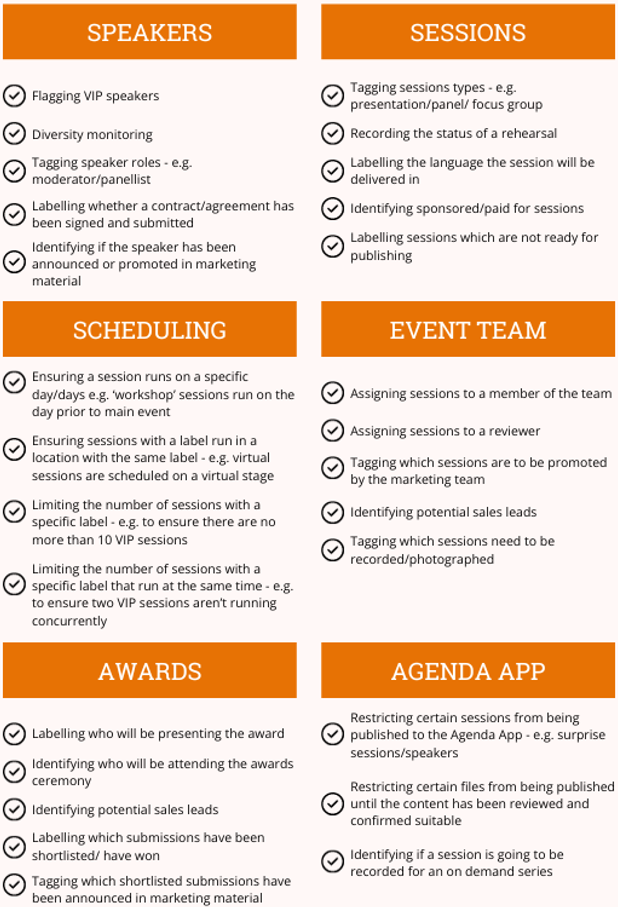
How do I create and manage labels?
Labels are easy to create:
- Navigate into your event and click on in the left-hand menu
- To create a new label, click on the bottom right hand side of the label list
- Enter the name for your label and click
- Once your label has been created, you can click into it to see an overview of the information associated with the label
You can assign a colour to the label and if you have create other event data, you can associate it with the label here too.
How do I add labels to submissions, sessions, speakers, resources, locations or tracks?
Navigate to the type of item you wish to add a label to, click into the item and click next to Labels.

How do I add labels to submissions, sessions, speakers, resources, locations or tracks in bulk?
- Navigate to Agenda Planning and to the type of item you wish to label. This will bring us the respective list view
- Tick the items you wish to label
- Scroll to the bottom of the list, open the drop-down Action menu and click ‘Add Labels’
The next section explores how labels can be used in relation to sessions
How can I use labels to schedule sessions into a group of locations?
If you have a group of similar locations, you may want to use labels to ensure a session is scheduled into one of these locations. For example, several virtual stages or breakout rooms.
- Navigate into your event and click on in the left-hand menu
- Click on the label you wish to edit
- Edit the ‘Locations’ row using and select the locations you wish to include
- Toggle the ‘Schedule sessions with this label in these locations’ button to on
- Assign this label to relevant sessions

Lineup Ninja will now ensure that sessions with this label are scheduled into one of the selected locations.
How can I use labels to schedule sessions on a particular day or days?
You may want to use labels to ensure sessions are scheduled on a specific day/ days.
- Navigate into your event and click on in the left-hand menu
- Click on the label you wish to edit
- Edit the ‘Dates’ row using and select the locations you wish to include
- Toggle the ‘Schedule sessions with this label in these dates’ button to on
- Assign this label to relevant sessions

Lineup Ninja will now ensure that sessions with this label are scheduled into one of the selected dates.
How do I use labels to limit the number of certain types of sessions?
You might want to limit the number of certain types of sessions . For example, to limit the number of sponsored sessions. You can use labels to do this:
- Navigate into your event and click on in the left-hand menu
- Click on the label you wish to edit
- Find the label that you want to edit and click on its name
- Edit the value for ‘Max Sessions’ using

As you schedule your event, Lineup Ninja will be checking to ensure that the number of sessions using this label is limited to the value input.
How do I limit the number of sessions with a specific label from running at the same time?
You may want to use labels to limit how many sessions with a specific label are running at the same time. For example, to ensure two VIP sessions are not running concurrently.
- Navigate into your event and click on in the left-hand menu
- Click on the label you wish to edit
- Edit the value for ‘Concurrency’ using

As you schedule your event, Lineup Ninja will be checking to ensure that the number of sessions using this label concurrently is limited to the value input.
Where can I learn about using labels with Submission Flows?
To learn more about how labels can assist your Submission Flows, see Submissions and Labels
Where can I learn about using labels within the Agenda App?
To learn more about labels within the Agenda App, see Agenda App and Labels
Next - Custom Fields
Still can’t find what you’re looking for? Email support@lineupninja.com and one of the team will get back to you as soon as possible.