File Types
What are File Types and how can I use them to help plan my event?
Files Types help you group and identify files that your team or your submitters have uploaded to your event.
For some ideas on how File Types can be utilised within your event, we have made the following list and example of how our clients have used File Types.

There are two different kinds of File Types:
- Image - You will be asked to name the image type, select how it is cropped and the format of the image
- File - You will be asked to name the file type
How do I create and manage File Types?
Creating and managing File Types is easy:
- Navigate into your event and click on in the left-hand menu.
- To add a new File Type - click
- To edit an existing File Type - click
You will find several predefined image file types in your event. These are special file types that map through from a Submission Flow to the Agenda Planning, and then out to any integrations you have configured. We strongly recommend not deleting these.
What is a ‘Generic File’?
A generic file is a file without a file type. If you have never configured file types all your files, will be a ‘Generic File’.
Are there any size limited for uploaded files?
No, you can upload files of any size.
Can I delete a File Type?
Yes. If there are existing questions in the Speaker portal or Submission Flow, or files linked to a speaker or session, then you will be asked to choose a new file type to change the existing questions and files to.
For images, if you change to a different file type with a different crop, existing images will not be changed, future uploads will get the new crop configuration.
How to use File Types
How do I manually upload files to Session/Speaker/Location/Label/Tracks?
- Navigate to the list page of the item you wish to upload a file to
- Click into the item you wish to upload a file to
- Scroll down until you see ‘Upload a new image or file’
- Select the ‘Type of Image or File’ from the drop-down menu
- Drag and drop into the box or click the box to upload a file
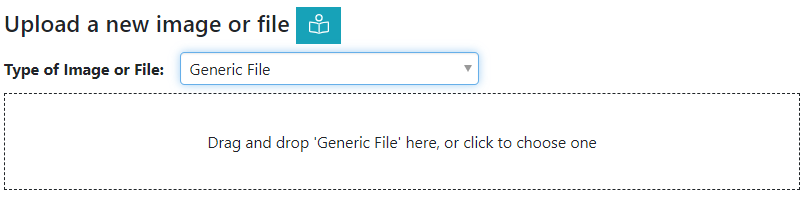
How do I use File Types in Submission Flows?
Navigate to the relevant Submission Flow and click on in the left-hand menu.
Click next to ‘Add a question to this section’.
In the Speaker section, you will see the following four question options to add:
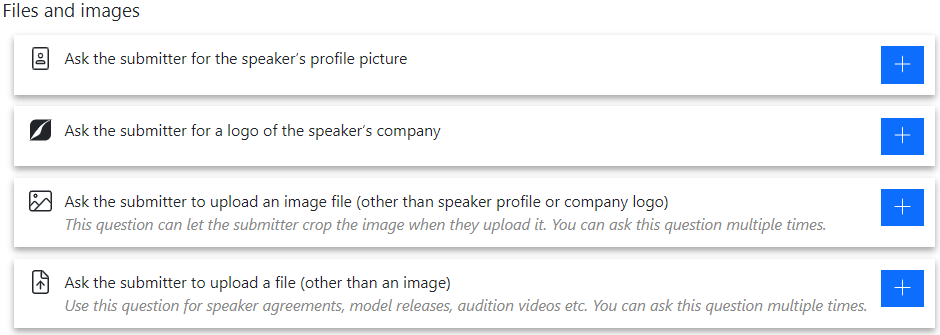
In the Session section or any additional sections created, you will see the following two question options to add.

When selecting either ‘Ask the submitter to upload an image file (other than speaker profile or company logo’ or ‘Ask the submitter to upload a file (other than an image)’, you will need to select ‘Image File Type’ to map to the created File Type.

For each File Type question added, you have the option to tick ‘Add file to speaker/ session in Agenda’. This will pull through the images/files to Agenda Planning when a speaker/session is created.

If a submitter updates an image/file, it will only show on their submission until you choose to update the session. This enables you to review the new file before making it available on the agenda.
Once the session has been updated, it will replace the old file/image.
How do I add a File Type question in the Speaker Portal?
You can use File Types to gather additional files from your speakers in the My Profile section.
- Navigate to and create the relevant File Type you wish to create a question for
- Now navigate to the My Profile section of the
- Click the blue to edit the My Profile settings
- Scroll to the bottom of the My Profile questions where you will see your new File Type question
- Click either ‘required’, ‘optional’ ‘view only’ or ‘hidden’, depending on how you want to configure the question
- Click save
Next: Speaker Portal
Still can’t find what you’re looking for? Email support@lineupninja.com and one of the team will get back to you as soon as possible.