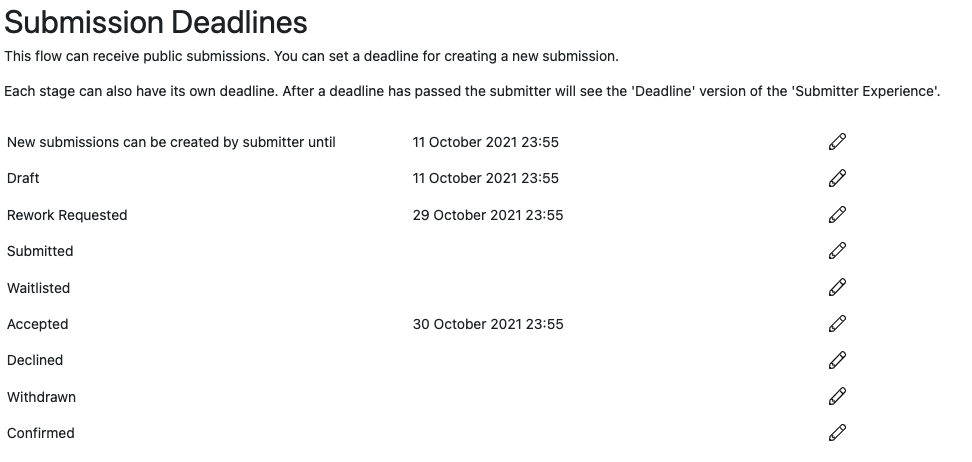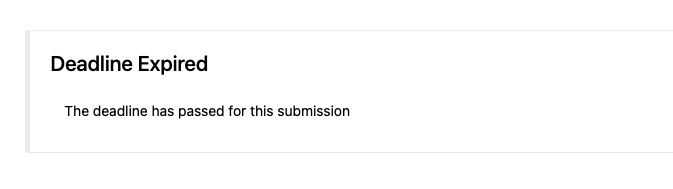Flow Deadlines
How do I set or change the deadline on my Submission Flow?
- Navigate to your Submission Flow
- Click on
Using this table you can set different deadlines for each stage of your Submission Flow.
On the fist line of the table you can set a deadline for creating new draft submissions. Usually this will match the deadline for completing a draft, but you can set an later deadline for actually completing the draft if you want your submitters to be given a grace period.
The remaining rows show the deadline for each stage of the submission. You can use different deadlines for different stages, for example you may want a different deadline for submitting an initial proposal, compared to completing it.
What happens when the deadline has passed?
On the submitters list of submissions:
-
If the ‘New submissions can be created’ deadline has passed the ‘Create New Submission’ button will disappear.
-
If the submitter has a submission in a stage that has passed the deadline they will see it ‘Deadline has expired’ section. You can configure the language in .
For an individual submission:
- The submitter will see the ‘After Deadline’ experience for that stage. You can configure this by navigating to , choosing the stage name and selecting the ‘After Deadline’ tab in ‘View of a Submission’. By default all stages show this message: