Managing Submissions
Where are my submissions?
- Navigate to the Call for Papers page
- From here, either:
- Click on the title of your CFP, then click on ‘submissions” in the left-hand menu, or
- Click on the blue number in the right-hand “submissions” column.
How do I see submissions that have unread messages from submitters?
Submissions that have unread messages show a solid blue speech bubble in the messages column, like this:
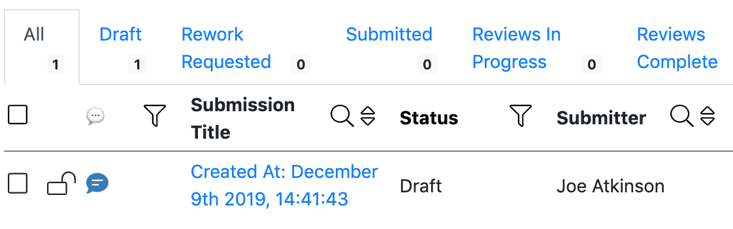 You can filter all of your submissions to find the ones that have unread messages by clicking on the filter icon (that looks like a funnel) in the messages column heading:
You can filter all of your submissions to find the ones that have unread messages by clicking on the filter icon (that looks like a funnel) in the messages column heading:
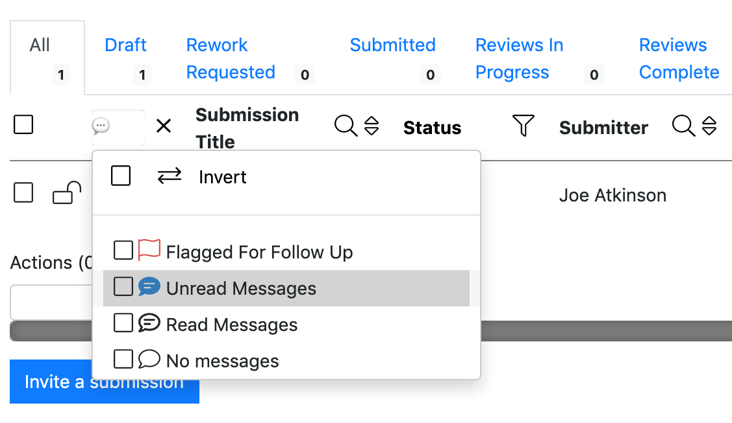
A submitter wants to add an additional speaker to their session. What’s the best way to do this?
- Change the CFP to “Allow multiple speakers per submission”,
- Unlock the submission,
- Message the original submitter asking them to update their submission by clicking on the blue “add another speaker” button and adding the second speaker’s details, then clicking “save changes”
- When this is done, go into the relevant submission and click on “copy submission to session and speakers” button to create the new speaker and add them to the session.
A submitter wants to change the co-authors names but I don’t think I am able to edit the co-authors/presenters box even when I unlock the submission
If you unlock it the submission, the user should be able to edit all of their responses (including co-authors’ names) themselves.
Alternatively, if you want to do it, navigate to the submissions list, then click on their specific submission, you can click on the pencil next to the co-authors’ names.
Why are my submissions called “Created at *date and time*”?
By default, submissions take their name from the ‘Session Title’ question. If you have not included this question, or you have included it, but the submitter hasn’t answered this question, then the submission title will default to “Created at date and time”
You can configure where submissions take their name from in the CFP form designer. Various CFP questions contain an option: “Include answer in title of submission”:
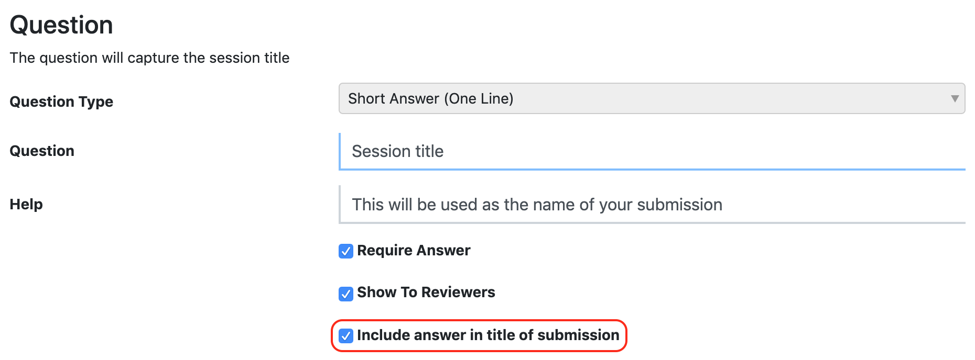
By default, the ‘Session Title’ question has this option switched on (as above), and all other questions have this option switched off.
You can use this option if you want to change which questions are used for the submission title. You can use multiple questions, for example if you wanted the submitters’ first and last names to be used for the session titles.
Can speakers make edits once the submission is approved?
Submissions are automatically locked when they are submitted. However, you can unlock them so that submitters can edit them again.
How do I unlock submissions so that submitters can edit them?
Either:
-
Bulk unlock one or more submissions:
- Go to the Submissions List View.
- Select the submission(s) that you would like to unlock
- Scroll down to the bottom of the page
- From the ‘Actions’ drop-down menu, choose ‘Unlock Submissions’ Or:
-
Unlock a single submission:
- Navigate to the Submission Detail View.
- Towards the bottom of the top section of this view is a grey lock / unlock button.
- Click it to perform the desired action
How do I prompt submitters who have draft submissions to finish and submit them?
Go to the Submission List view.
- Click on the Draft tab to see all the draft submissions
- Select the draft submissions that you would like to prompt submitters to finish
- Scroll to the bottom of the page
- From the ‘Actions’ drop-down menu, choose ‘nudge draft submitters to submit’
- This will pop up a dialogue box with the ‘nudge draft submitters’ email template in it.
- Edit the email template if you wish
- Click on the green ‘send message’ button
As the event manager, can I edit submissions?
Yes:
- go to your submission list and click on the submission you want to edit.
- Scroll down to the submitters’ answers - each answer has a pencil icon to the right of it.
- click on this pencil to edit the field:
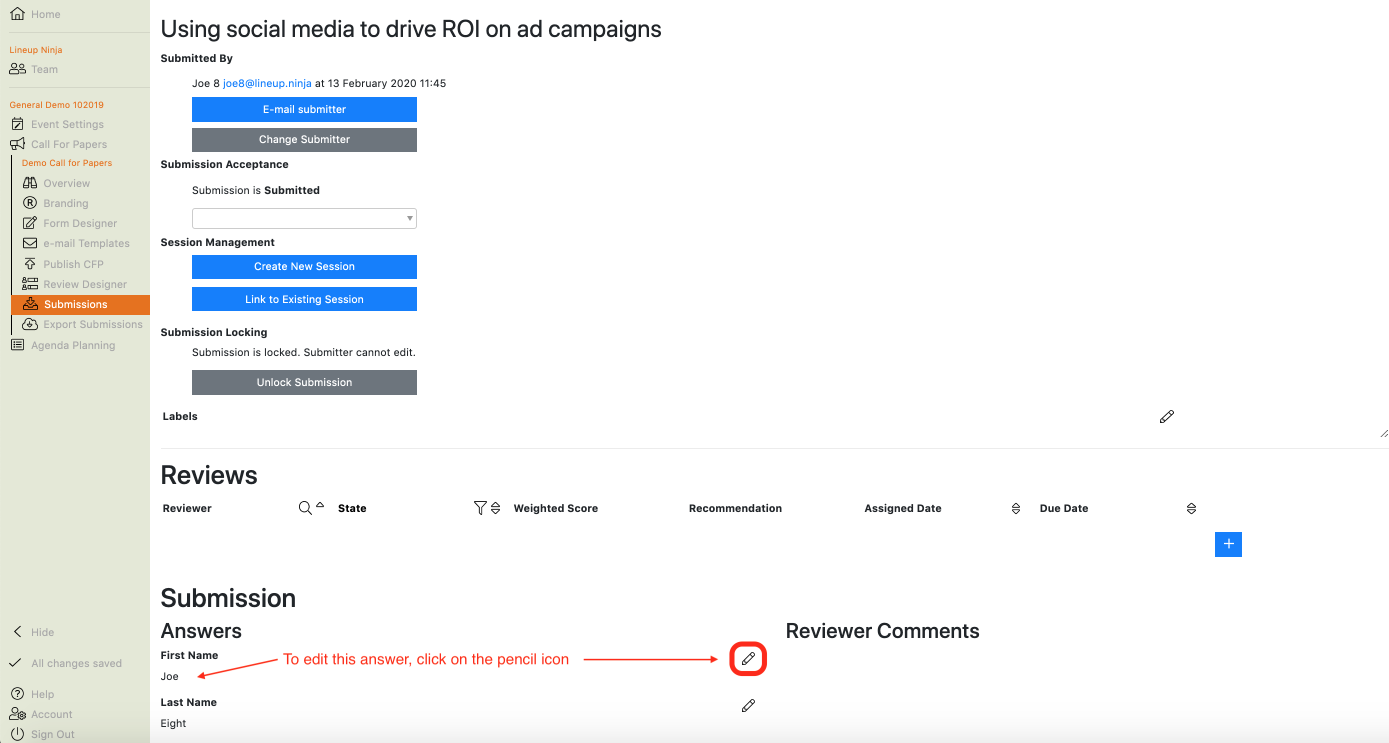
How do I find a specific submission?
- Navigate to the Call for Papers page
- From here, either:
- Click on the title of your CFP, then click on ‘submissions” in the left-hand menu, or
- Click on the blue number in the right-hand “submissions” column.
- In the submissions list view, you can click on various column headings to search, filter or sort them.
- Alternatively, you can use the “advanced search” too to build a query and find the specific submission
When a reworked submission is submitted, do we get notified? How are they then given the link to confirm their attendance?
When the submitter presses “submit for review” on a reworked submission, 2 things happen.
- You receive an email notification letting you know that the submission has been reworked and resubmitted.
- The submission goes back into one of the following states:
- “Submitted” (if there are no reviews associated with it)
- “Reviews in progress” (if there are any outstanding reviews associated with it)
- “Reviews complete” (if there are reviews associated with the submission, and they were all completed before you requested the re-work)
From there it behaves the same as all of your other submissions - if you accept it, it will send the submitter an email asking them to log in and confirm their attendance.
If submitters are sent the 'request to rework submission' email template, and they go in and edit their submission, what do they do - press 'save’?
When you request rework of a submission, it changes its status from “Submitted” to “Rework Requested”. This makes the submission editable again (a bit like unlocking), but in this instance, rather than the ‘save’ button, the submitter sees these options: 
I need two people to submit a totally new submission. I have extended the deadline and selected ‘open for invited submissions only’. What would be the next step to invite the two people I need to submit the proposals?
In the submissions list view, scroll down to the very bottom of the page. You should see a blue button saying “Invite a submission” - click on there and it will open a dialogue box that allows you to specify one or more invitees, enter their names and email addresses.
You can optionally specify the submission title and description here too if you want to. This is in case you want to invite a speaker to present on a topic you’ve already chosen - a common practice in exhibitions & trade shows.
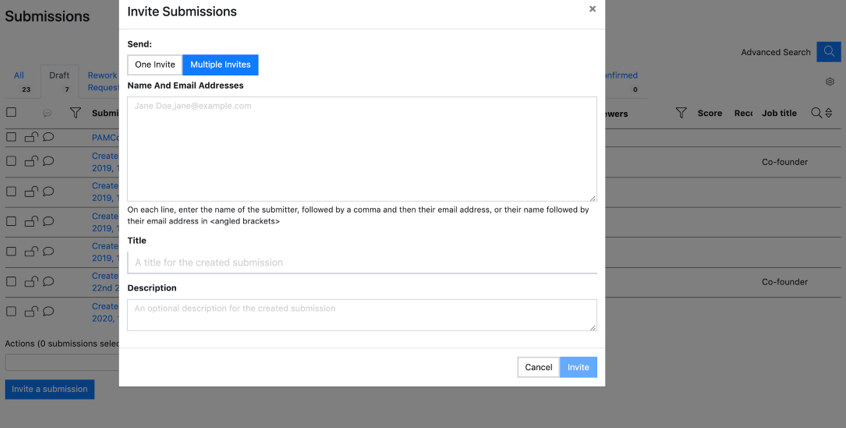
Once you click on invite, it will pop up the “invite” speaker email template, which you can edit before sending.
How can I flag a submission for follow-up?
You can do this in one of two ways:
- Create a “follow-up” label and assign it to the submission.
- Set the in-app messaging flag for follow-up:
- Click into the submission
- Scroll down to the bottom of the submission detail view, to the messaging section.
- Click on the ‘flag for follow-up” button.
- This will now set a flag that can be seen in the messaging column in the submissions list view.
How do I change the submitter for a submission
If a submitter changes, eg they leave a company, you can reassign the submission to someone new by navigating into the submission and clicking ‘Change Submitter’.
We will then:
- Create, if necessary, an account for the submitter.
- Change the ownership of the submission to the new account.
We do not send notifications to the original or new account email addresses. If you wish to notify the new user you can click ‘Email submitter’ on the submission after making the change.
Please note you must have approval from the original Data Subject to transfer the access of the data to the new account holder.
How do I manually create a submission
If you have received a submission from outside Lineup Ninja you can manually input it by browsing to the published CFP and creating a submission with your own account. You can then change the ownership of that submission to the email and name of the actual submitter. See answer to previous question.
How do I report on submissions? / How do I perform analytics on my submissions?
Filter & Sort Submissions
Learn how to filter and sort submissions
Export Submissions
Learn how to export your submissions
Messaging
Discover how to send and receive messages regarding your Abstracts