Publishing CFPs
How do I publish my call for papers?
- In your call for papers, navigate to the ‘Publish CFP’ view. Click on the blue ‘Publish Call for Papers’ button.
- This will bring up a dialogue box asking you to ‘Choose a subdomain’:
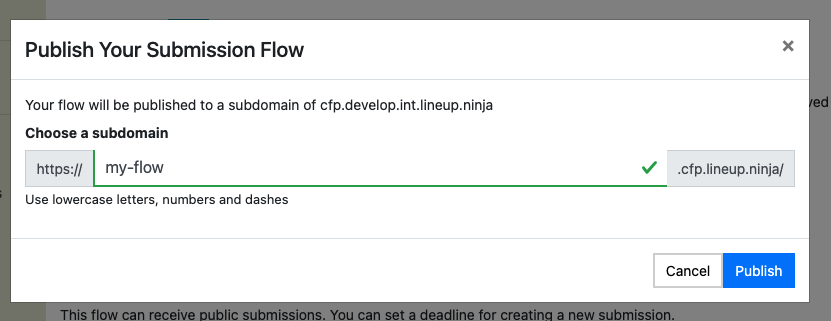
- The ‘subdomain’ is the part of the web address that goes before ‘.cfp.lineup.ninja’. It must be unique, so we recommend you use something like the name of your event and - if it’s an annual event - the year. For example, in 2019, Event Tech Live used ‘etl19’.
- When you’ve entered a unique name that you’re happy with, click ‘publish’.
- This will automatically create a web page hosted at yoursubdomain.cfp.lineup.ninja
- A clickable link will appear at the top of the ‘Publish CFP’ view.
How do I unpublish my call for papers?
Once a CFP has been published, you can unpublish it. This is useful if, for example, you want to test your CFP before promoting it to potential submitters, and then make changes etc.
- Navigate to the ‘publish CFP’ view.
- Click on the red ‘Unpublish and reset’ button.
NOTE: this will DELETE all submissions and reviews for this call for papers.
Will my CFP form’s website be encrypted?
Yes. We take care of encrypting your CFP form and installing the SSL certificate etc.
Where is my submitters’ data stored, geographically?
Your submitters’ data is stored in Frankfurt, Germany.
Is the CFP form GDPR compliant?
As the event organiser, you are the data controller, so it is your responsibility to ensure that you design your CFP form in accordance with GDPR. We can advise you on how to achieve this.
How do I allow draft submissions to be completed after the deadline, while not allowing new submissions to be created?
- Navigate to the ‘Publish CFP’ page.
- See the ‘Submissions Deadlines’ section.
- Click on the pencil icon to the right of ‘On the Submission Deadline’
- The right-hand field has a drop-down menu.
- Choose ‘Draft and Invited Submissions can be submitted. No new submissions:’
