ExpoPlatform
Lineup Ninja can publish your agenda in ExpoPlatform. An All-in-one event platform which makes it easy to design a custom experience for your audience, in-person, virtual or hybrid.
Speakers and Registrations
Please note that Speakers are published into ExpoPlatform as ‘dummy’ registrations for use on the agenda. They will have fake email address and are designed to avoid conflict with your standard registration process.
The integration will automatically create a Participant Category of ‘Lineup Ninja Speaker’ and all the Speakers will be assigned to this category.
If you would like the integration to create real registrations please talk to support.
Create the integration
In your Lineup Ninja event, navigate to > and then click the ‘Integrate’ button under ‘ExpoPlatform’. This will create a new integration.
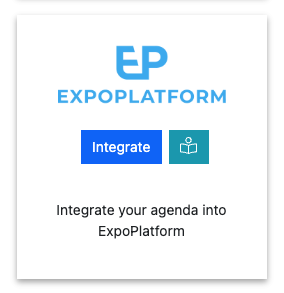
A dialog will be displayed asking for authorization to connect to your ExpoPlatform event. Your ExpoPlatform account manager can give you these details. Specifically
- API Key
- Client
- Event Id
Once the fields are completed press ‘Authorize’. This will authenticate your access and perform some initial set up.
The configuration will now reappear with the remaining configuration options.
Moderator Role
ExpoPlatform supports ‘Speaker’ and ‘Moderator’ roles. By default all Lineup Ninja roles will map to the Speaker Role.
If you want to map roles to the ‘Moderator’ role choose them in the ‘Speaker Configuration’ / ‘Which roles should map to ‘Moderator’ in ExpoPlatform’ option.
Session Types
All sessions in ExpoPlatform require a Type. Eg Panel or Workshop.
In Lineup Ninja you can use Labels to represent Session Types. For example you could create a ‘Panel’ label and a ‘Workshop’ label and then add one of these labels to each session.
The integration will automatically create Session Types in ExpoPlatform with names that match the label you select.
Choose which labels you want to map to Session Types with the ‘Session Configuration’ / ‘Session Type Labels’ option.
Then also choose one label to use for default. This label will then be automatically used if none of the other selected Session Type labels are linked to the session.
Session Tags
Sessions can have Tags added to them in ExpoPlatform. These are optional.
In Lineup Ninja you can use Labels to represent Session Tags. Eg ‘Keynote’. Then add the labels to the sessions you want to tag.
The integration will automatically create Session Tags with names that match the label you select.
Choose which labels you want to map to the Session Tags with the ‘Session Configuration’ / ‘Session Tag Labels’ option.
Tracks
Sessions require exactly one Track in ExpoPlatform. Publishing will be blocked if a session does not a track. If a session has multiple tracks the first track alphabetically will be used.
The integration will automatically create Tracks in ExpoPlatform. ExpoPlatform requires track colors but there is a limited selection of available colors. The integration will choose the nearest available match.
Session Images
If you want to map a session image from Lineup Ninja to ExpoPlatform choose the type of image to map over in the ‘Session Configuration’ / ‘Which file type do you want to use for Session Logo images’ option.
Session Capacity Mode
The integration can set the capacity of the session in ExpoPlatform by setting the ‘Max ticket q-ty’ for the session.
You can either set the capacity as the capacity of the location in which the session is scheduled, or alternatively use the ‘Session Configuration’ / ‘Required Capacity’ of the session itself.
Location -> Stand Mapping
Lineup Ninja Locations map to ExpoPlatform Stands. A Stand has a ‘Hall’ and a ‘Stand’.
When you first authorize the integration Lineup Ninja will retrieve the available stands in ExpoPlatform so you can map the Locations to the Stands.
In the ‘Location to Stand Mapping’ section of the configuration you will see one item for each Lineup Ninja Location. Choose the ExpoPlatform stand to map to.
You can map multiple Locations to the same Stand if you wish.
If you have updated the stands in ExpoPlatform save the configuration and then edit it again, it will refresh the available stands you can choose from.
Publishing your schedule
To publish your schedule just click the ‘Publish’ button!
How can I filter the published content?
You can filter which Speakers and Sessions will be published based on a number of criteria. Some common use cases for filters are:
- Preventing ‘Placeholder’ sessions from being published
- Holding back a Speaker who is not yet ready to be announced
- Excluding sessions scheduled during the ‘build up’ day for the event
- Only publishing speakers who have confirmed their slot
- Removing a particular location, or track from the published schedule
- Anything you can think of using labels!
For Speakers you can filter in 3 ways
- Choose which speakers are to be published based on their relationship to sessions
- (If Speaker Confirmation is enabled): Publish speakers that have a confirmed session that is published and not filtered out.
- Publish speakers that are speaking on any session that is published and not filtered out.
- Publish all speakers
- Publish no speakers
- Apply more granular filters with labels
- Only publish speakers with a particular label. For example you might want to use a ‘Content Reviewed’ label to flag speakers that have had their content reviewed.
- Exclude speakers with a particular label. For example you might want to exclude a ‘Do not publish’ label to prevent publishing of speakers who are not yet ready to be published.
For Sessions you can filter in numerous ways
- Choose which sessions are to be published based on their relationship to speakers
- Publish All Scheduled Sessions. Publishes sessions regardless of whether they have confirmed speakers or not.
- (If Speaker Confirmation is enabled): Publish sessions that have one confirmed speaker.
- (If Speaker Confirmation is enabled): Publish sessions that have all their speakers confirmed.
- Publish All Sessions (available on Lineup Ninja Agenda App only)
- Apply filters with labels
- Only publish sessions with a particular label. For example you might want to use a ‘Content Reviewed’ label to flag sessions that have had their content reviewed.
- Exclude session with a particular label. For example you might want to exclude a ‘Placeholder’ label to prevent publishing of sessions which are not yet populated.
- Filter by location
- Only publish sessions in a particular location, or locations. This can be useful if you are publishing an agenda for just one or two locations.
- Exclude sessions in a particular location, or locations. This can be useful if you have scheduled sessions in your Green Room or similar back stage location.
- Filter by resource
- Only publish sessions needing a particular resource. This could be useful if you are producing an agenda for a particular team that manages some resources.
- Exclude sessions needing a particular resource.
- Filter by Date
- Only publish sessions in a date or dates. Useful if you are producing an agenda for a particular day.
- You can exclude a date or dates from your publication. Useful if you have dates for build up and tear down in your agenda.
- Filter by Track
- Only publish sessions in a particular track or tracks. Useful if you are producing separate agenda for separate parts of your event
- Exclude sessions on a particular track. Can be useful to block presenting of a track until a product launch has happened.
To configure filters:
- Click ‘Publish Agenda’
- Click on the name for your existing publication
- Click ‘Configure’
- Expand either the ‘Speaker Configuration’ or ‘Session Configuration’ section
- Expand the corresponding ‘Filter Speakers’ or ‘Filter Sessions’ sections and configure the filters you need
- Save and republish
How are Titles and Post Nominals handled?
To publish Tiles and Post Nominals into ExpoPlatform you must create custom fields in the Registration pipeline. Follow these steps:
- Navigate to the pipeline
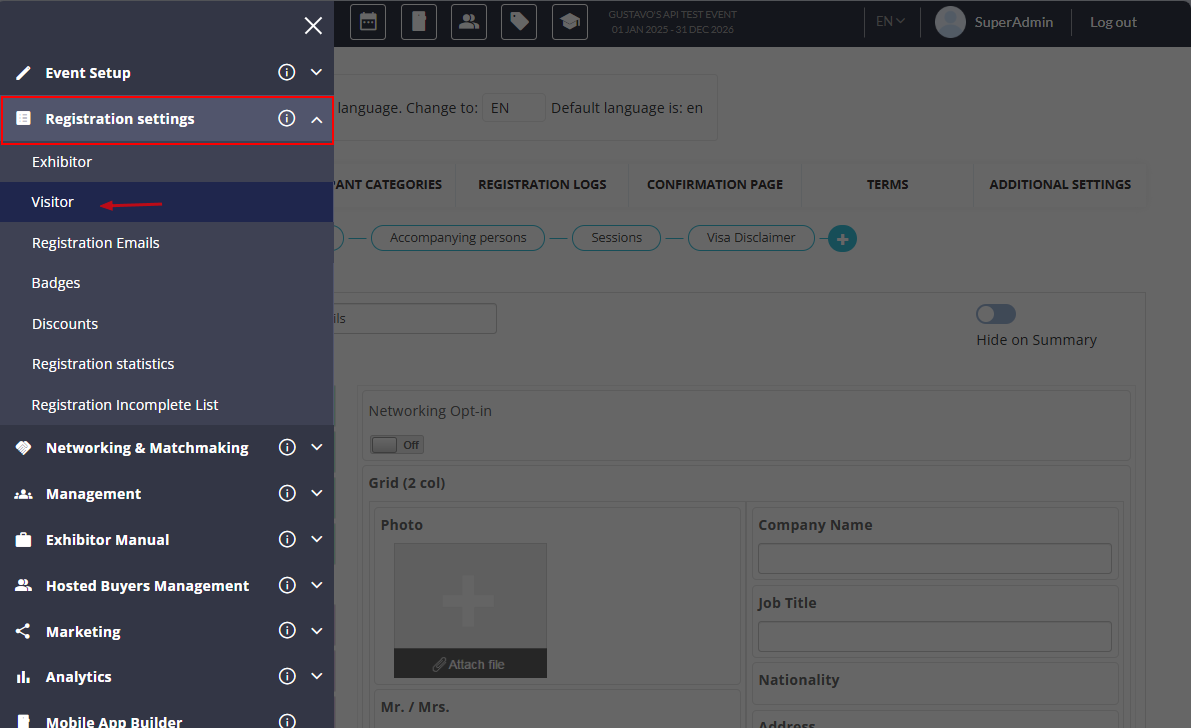
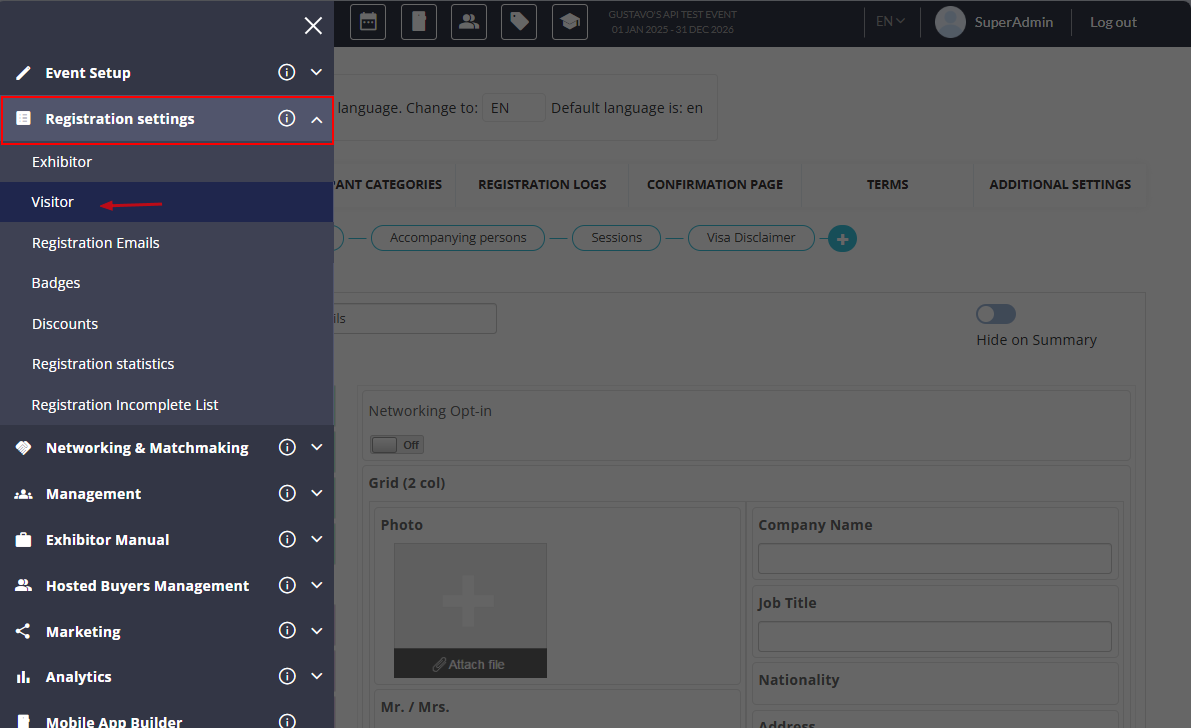
- Then drag the “Text Field” to the desired spot.
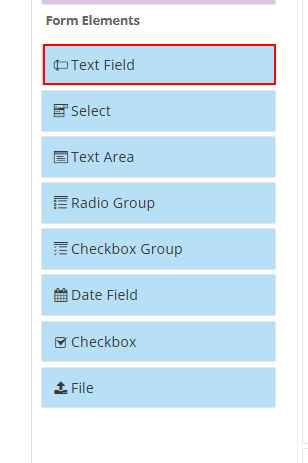
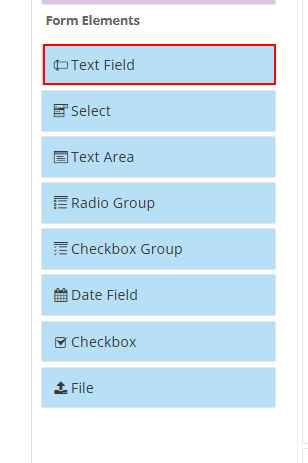
- Once added, click Edit on the field,
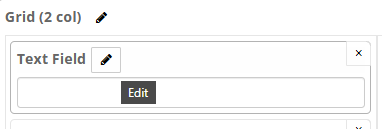
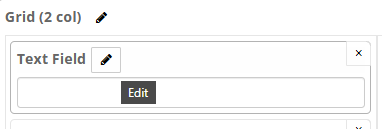
- There you’ll find the “name” of the field (text-input-xxxxxxxxxxxxx), which is the value you will need to use for the integration configuration. Make a note of this because you cannot access it later.
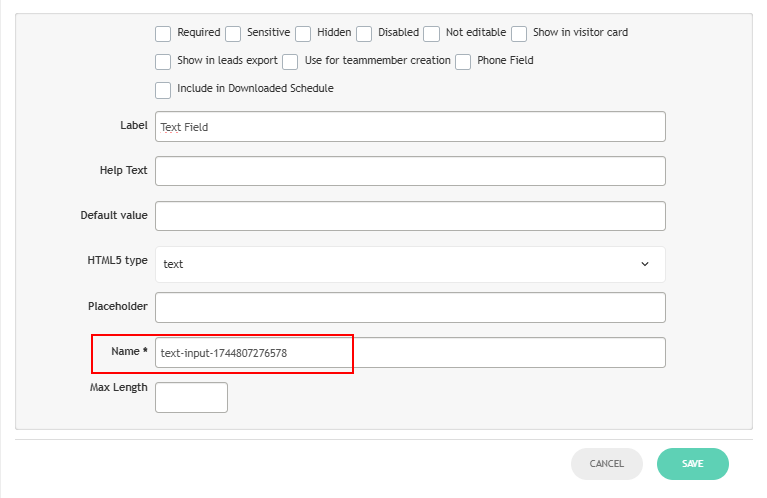
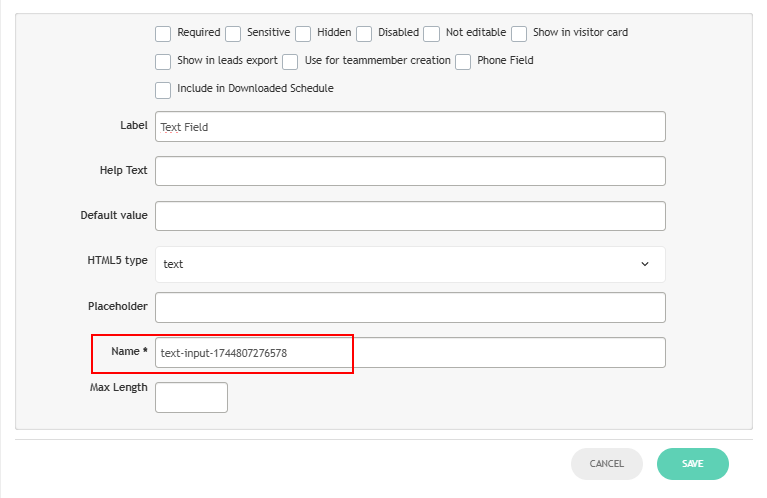
Then in the integration configuration expand out the ‘Speaker Configuration’ / ‘Speaker Titles and Post Nominals’ section and input the ’name’ of the field as the ‘Speaker Title field name’ or the ‘Speaker Post Nominal field name’
You can optionally choose to filter out common Titles and Post Nominals.
How can I merge locations or tracks when publishing?
When publishing you can merge content together. This enables you to publish a simpler agenda for your attendees than the one you are using to plan your event.
You can choose to merge these types of data:
- Locations. Merging location A into location B will show all sessions in location A as taking place in location B. This can be useful if you have multiple locations configured for scheduling purposes that will be experienced by the attendee as a single location.
- Tracks. Merging track A into track B will show all sessions in track A as being in track B. This can be useful if you have some tracks with only a small number of sessions and wish to present this sessions as being in a more populous track.
When merging the location, or track that you are merging into does not have to have any sessions itself. So you can use this to show a different name to attendees than you are using internally. For example you could create a ‘Main Hall’ location, and merge ‘Building B - Hall A’ into that location so attendees see ‘Main Hall’ in their agenda.
How can I embargo content that is not yet ready for the public?
You can choose to embargo session titles and descriptions if you have content that should only be shown to the public after being announced in the event.
An embargo is applied by using labels to identify the sessions that should have an embargoed session title or description.
For example if you have a label ‘New Product Launch’, you can configure an embargo to hide the session title and description from sessions with that label. Following the launch of the product you can remove the embargo and republish the agenda.
If you embargo a session or description you can replace the original text with something to indicate that the session will be published later, for example ‘Super Secret Session’.
The speakers for a session will still be shown when it is embargo’ed. To exclude a session, including it’s speakers from being published then use ‘Session Filters’ rather than an ‘Embargo Content’.
To configure an embargo:
- Click ‘Publish Agenda’
- Click on the name for your existing publication
- Click ‘Configure’
- Expand the ‘Session Configuration’ section
- Expand the ‘Embargo Content’ sections and configure the embargo that you need
- Save and republish
How are Sub Sessions handled?
If you are using Sub Sessions the following will happen:
- Speakers on the Sub Sessions will be merged into the parent.
- You can optionally choose to include the titles and timings of the Sub Sessions in the description of the parent session.
You can find the configuration in the ‘Session Configuration’ / ‘Sub Session Configuration’ section of the integration configuration.
An example template is provided for including the timings of the Sub Sessions. If you require additional placeholder fields please get in touch.
You can choose between 24hr and 12hr time for the times for the Sub Sessions. Times will be shown in the timezone of the event.
Tracks assigned to Sub Sessions are ignored for this integration because it only supports one track per session.
How can I publish automatically?
Warning
Consider your teams workflow as a team before enabling automatic publishing. When you enable automatic publishing there is a potential for the agenda to be published when you have content that is not ready for publication.
To schedule publishing scroll down to the ‘Scheduled Publishing’ part of the configuration.
You can then choose whether to publish once per hour, or once per day. If you choose to publish each day the publication will occur around 3am in the timezone of your event.
Still can’t find what you’re looking for? Email support@lineupninja.com and one of the team will get back to you as soon as possible.