Sub Sessions
Info
Sub Sessions can not currently be used in the same event as Speaker Confirmation.
If you require to use both features in the same event please contact support.
What is a Sub Session?
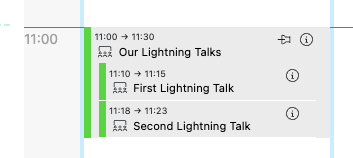
In Lineup Ninja, a Sub Session is a block of time that is scheduled within another Session, called the Parent Session.
You can use Sub Session’s to schedule things like
- Lightning talks
- Tech Demo’s
- Paper presentations
etc..
Like a regular Session a Sub Session can have a variety of data associated with it:
- Speaker(s) profile data
- Session title
- Description
- Track (theme)
- A duration
- A required capacity (i.e. minimum capacity for the room or stage where the session will be scheduled)
- A list of physical resources required to deliver it
- Uploaded files (academic papers, slide decks, images)
- Labels (useful for distinguishing between oral presentations and round-table sessions, or the language the session will be conducted in)
Once a Session has been scheduled, it will also have:
- Location
- Date, time
- Information about whether there are any scheduling problems (clashes/double booking etc)
How do I make Sub Sessions?
There are two components to making a Sub Session. You need a Session to become the Parent Session (aka Container Session) and another session to become the Sub Session. You create them in the same way as a regular Session. Either on the list of sessions or via a Submission Flow.
For the Parent session click the Session name in the list of Sessions and scroll down to ‘Sub Sessions’ and then click this button:
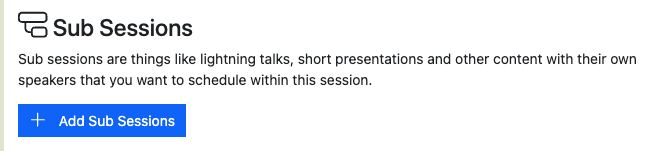
You will now see the Agenda Planner for planning the Sub Sessions. It works in the same was as the main Agenda Planning board, but now you are scheduling sessions within the Parent Session. If you do not see the planner then you need to schedule the Parent session.
You can now schedule sessions from the Unplanned Sessions list. When you schedule the session into the Parent Session it will automatically become a Sub Session.
How do I view Sub Sessions on the Agenda Planning board?
To show Sub Sessions on the main Agenda Planning board click the settings icon at the top right then use the eye icon to toggle the Sub Sessions on and off.

To show all the Sub Sessions for each session without scroll bars change the ‘Scale’ toggle to ‘Fit Content’. You can find this toggle just under the settings wheel.

What happens to Sub Sessions if I reschedule the Parent Session?
Sub Sessions will retain their start time relative to the start time of the Parent Session. For example if a Parent Session is due to start at 10:00 and a Sub Session starts at 10:05 and you move the Parent to 11:00 the Sub Session will be automatically moved to 11:05.
What duration will a Sub Session be?
The default duration for a Sub Session is 5 minutes. You can change this by setting the ‘Default Sub Session Duration’ option at the bottom of the list of sessions.
The default is applied the first time you schedule a Session as a Sub Session.
Do Sub Sessions have a Changeover Time?
No, Sub Sessions do not have a Changeover Time. As they take place during the same Parent Session there is no time reserved between one Sub Session and the next.
How do Tracks, Labels and Resources work with Sub Sessions?
Tracks, Labels and Resources can be added to Sub Sessions in the same was as regular Sessions. When publishing your event the tracks from the Sub Sessions will automatically be merged with those on the Parent Session during publishing
What do Sub Sessions look like in the Content Portal?
Sub Sessions appear within their Parent session in the Content Portal. If the ‘Show other speakers presenting the sessions’ option is enabled then speakers’ details will be shown to the speakers in ALL Sub Sessions of the same Parent Session
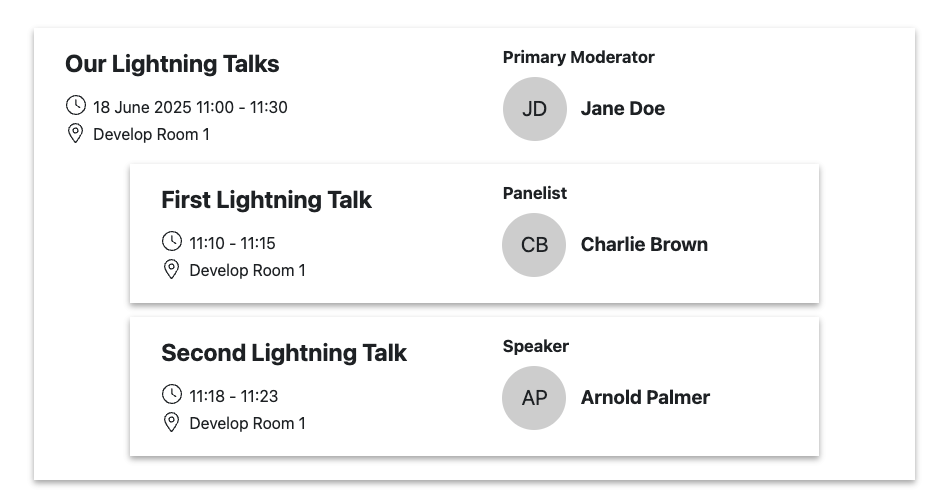
How do Sub Sessions work with Agenda Publishing?
The details for Sub Sessions are appended to the standard session description. You can what data is displayed in the ‘Sub Session Template’ part of your integration configuration.
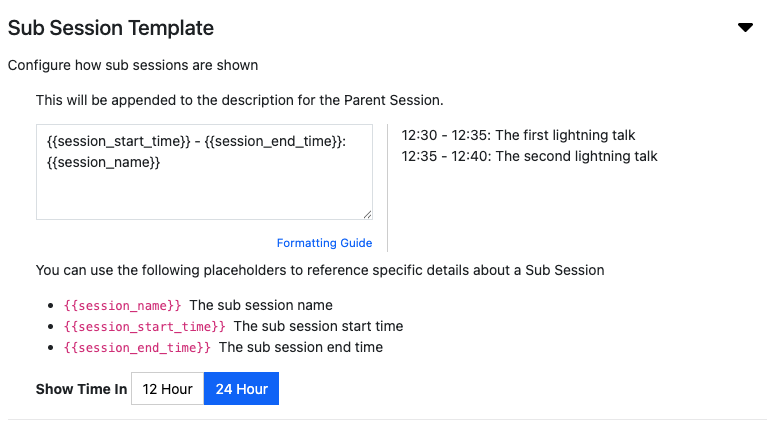
More placeholders are available on request.
Speakers are merged into the parent session.
Do Sub Sessions work with Speaker Confirmation
Speaker Confirmation is not yet compatible with Sub Sessions. An event can use either Sub Sessions or Speaker Confirmation. Confirmation will be implemented before Sub Sessions become generally available.
Still can’t find what you’re looking for? Email support@lineupninja.com and one of the team will get back to you as soon as possible.