ZIP Report
What is a Zip Report?
A ZIP report places the files attached to your sessions and speakers in a Zip file. You can use it to download files in bulk.
Note
If you want to generate links to files, rather than a zip of the files themselves, you can use a Spreadsheet Report.
How do I create a Zip report?
- Navigate to >
- Click ‘Create Report’ for the ‘ZIP’ option
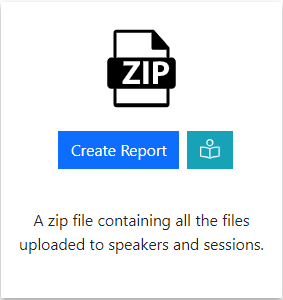
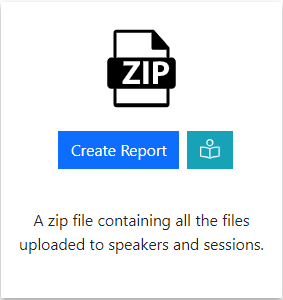
- You will see a screen to configure the report. You can choose which sessions and speakers to include (see below for details). You can also choose which File Types to include.
- Once you are happy with the configuration press ‘Save’
- To run the report click ‘Run’, the report will generated and will appear in a list titled ‘Generated Reports’. Click the ‘Download’ button to download the report.
How do I filter the sessions and speakers in a Zip report?
You can filter which Speakers and Sessions will be included based on a number of criteria. Some common use cases for filters are:
- Preventing ‘Placeholder’ sessions from being included
- Holding back a Speaker who is not yet ready to be announced
- Excluding sessions scheduled during the ‘build up’ day for the event
- Only including speakers who have confirmed their slot
- Removing a particular location, or track from the included schedule
- Anything you can think of using labels!
For Speakers you can filter in 3 ways
- Choose which speakers are to be included based on their relationship to sessions
- (If Speaker Confirmation is enabled): Include speakers that have a confirmed session that is include and not filtered out.
- Include speakers that are speaking on any session that is included and not filtered out.
- Include all speakers
- Include no speakers
- Apply more granular filters with labels
- Only include speakers with a particular label. For example you might want to use a ‘Content Reviewed’ label to flag speakers that have had their content reviewed.
- Exclude speakers with a particular label. For example you might want to exclude a ‘Do not include’ label to prevent including of speakers who are not yet ready to be included.
For Sessions you can filter in numerous ways
- Choose which sessions are to be included based on their relationship to speakers
- Include All Scheduled Sessions. Includes sessions regardless of whether they have confirmed speakers or not.
- (If Speaker Confirmation is enabled): Include sessions that have one confirmed speaker.
- (If Speaker Confirmation is enabled): Include sessions that have all their speakers confirmed.
- Include All Sessions (available on Lineup Ninja Agenda App only)
- Apply filters with labels
- Only include sessions with a particular label. For example you might want to use a ‘Content Reviewed’ label to flag sessions that have had their content reviewed.
- Exclude session with a particular label. For example you might want to exclude a ‘Placeholder’ label to prevent including of sessions which are not yet populated.
- Filter by location
- Only include sessions in a particular location, or locations. This can be useful if you are including an agenda for just one or two locations.
- Exclude sessions in a particular location, or locations. This can be useful if you have scheduled sessions in your Green Room or similar back stage location.
- Filter by resource
- Only include sessions needing a particular resource. This could be useful if you are producing an agenda for a particular team that manages some resources.
- Exclude sessions needing a particular resource.
- Filter by Date
- Only include sessions in a date or dates. Useful if you are producing an agenda for a particular day.
- You can exclude a date or dates from your publication. Useful if you have dates for build up and tear down in your agenda.
- Filter by Track
- Only include sessions in a particular track or tracks. Useful if you are producing separate agenda for separate parts of your event
- Exclude sessions on a particular track. Can be useful to block presenting of a track until a product launch has happened.
Still can’t find what you’re looking for? Email support@lineupninja.com and one of the team will get back to you as soon as possible.