Grip
Why would I want to import Grip data to Lineup Ninja?
If you are publishing your agenda into a Grip application then you can link your Lineup Ninja data with the Speaker, Sponsor and Exhibitor data in Grip.
This ensures that sessions are correctly linked to the right speakers, and that they have the right sponsors.
The data is linked by importing it into Lineup Ninja. Where possible the data will be matched automatically. You will also be able to make any manual tweaks and then publish your agenda into Grip.
How do I add Grip data to Lineup Ninja?
Start by navigating to > and choose ‘Add Source’ under the Grip logo.
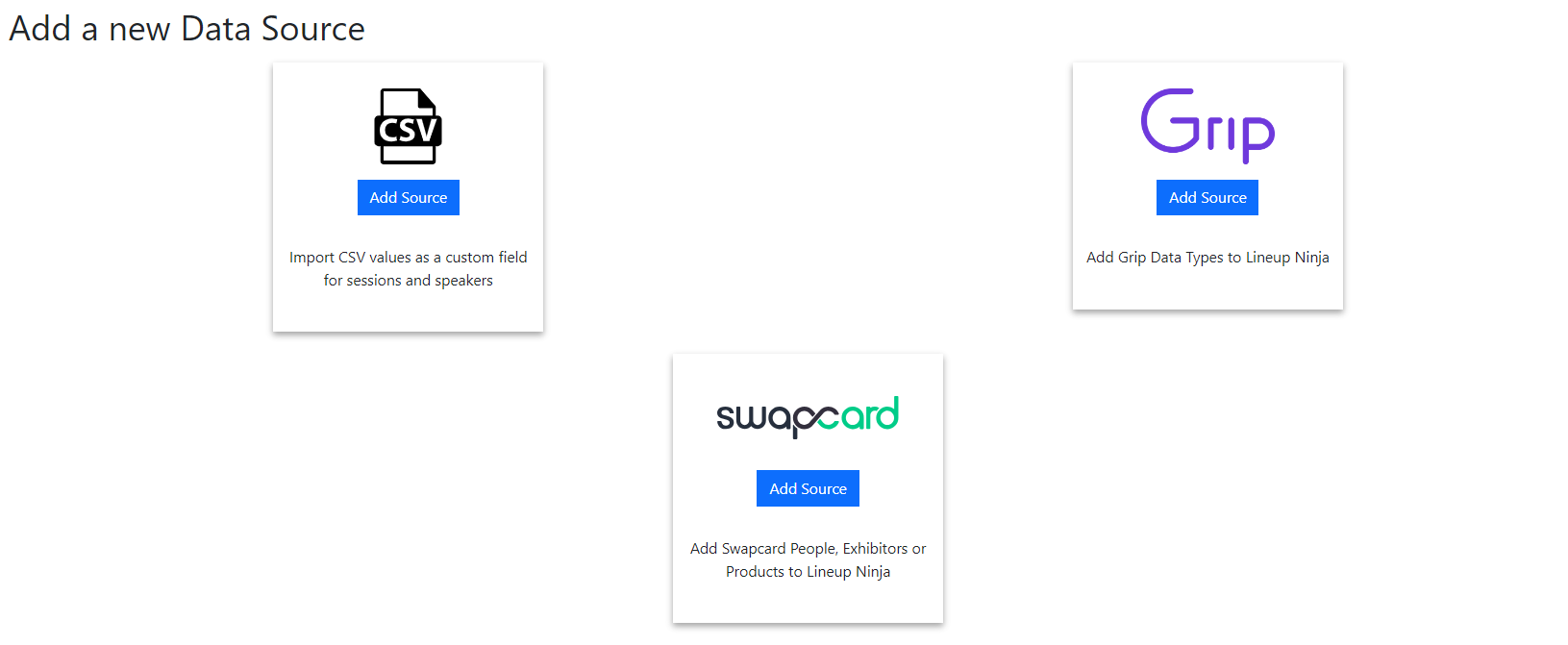
You will now be presented with a screen of configuration. The fields are as follows:
- Name - This name will be used to show the data source in the left hand menu
- Icon - Choose an icon that will help you recognize this particular data source
- Event ID - The ID of you event in Grip. You can find this in your Dashboard or Grip can provide it to you
- Grip Type ID’s - This is a comma separated list of numbers. You should provide all Type ID’s that may be used to represent the thing you are adding. For example if you have Visitor and Exhibitor Representative types in Grip you should add the id for both separated by a comma.
- API Token - A token can be found in Grip at ‘App Settings’ / ‘API Tokens’. You should use the ‘Application Administrator’ token.
- What Lineup Ninja data will this source be linked to - If you are importing registrations to map Speakers choose ‘Speakers’. If you are importing companies to link sponsors or exhibitors choose ‘Sessions’.
- What kind of data are you importing - Choose Companies or Registrations as appropriate.
- Automatically refresh with new data is added in Grip - Turn this on to have the data source automatically update when a new registration or company appears in Grip.
- Attempts to Automatically Match Items - For speakers choose ‘By Email Address’. For Sponsors, you can tell Lineup Ninja to use the company name of a speaker to match to a sponsor.
- Enable fuzzy auto matching - If enabled speakers that do not have a match on email address will attempt to match the name of the speaker. For sponsors, the company name is used. The number here allows for tweaking of how exact a match should be before it is presented to you for review.
- Advanced: Things or Registrations - Choose ‘Both’ unless otherwise advised.
- Advanced: Specify a format for the name - See ‘How do I set the name of imported data in Grip’ below.
Now save the changes, then press ‘Fetch Source’ this will load the data from Grip into Lineup Ninja.
How do I find the Grip Type ID for my data?
In the Grip interface select your event then browse to ‘Data Types’ / ‘Type Settings’.
The type ID is one of the columns on the page. Copy this into the configuration in Lineup Ninja.
Does the data update automatically?
The data will automatically update if you tick the ‘Automatically refresh when new data is added in Grip’ checkbox in the source configuration. What this does is configure a ‘Webhook’ in Grip which means Lineup Ninja is notified whenever the data changes at Grip.
How do I set the name of imported data in Grip?
When you import data from Grip into Lineup Ninja the records will show the ‘Name’ of the Thing in Grip. You may wish to include additional information, such as Company Name, or Job Title to help you find the correct record.
To do this edit the Grip Data Source configuration and set the value for ‘Name Format’. You can use the following placeholders. They map directly to the fields in Grip.
- {{name}} - The full name of the Thing
- {{first_name}}
- {{last_name}}
- {{job_title}}
- {{company_name}}
- {{job_industry}}
- {{headline}}
So for example if you could set a Name Format of:
{% raw %}{{name}} is {{job_title}} at {{company_name}}{% endraw %}Which will cause imported data to look like similar to this:
Gordon Johnston is Director at Lineup NinjaYou can update the Name Format at any time. If you make a change then re-run a Fetch to update any imported data.
Still can’t find what you’re looking for? Email support@lineupninja.com and one of the team will get back to you as soon as possible.