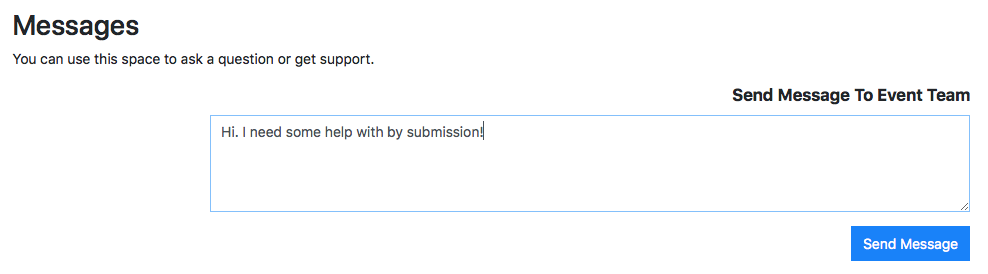Messaging
What is ‘Messaging’?
Lineup Ninja helps you communicate with your submitters and keep that communication in one place.
When a submitter is working on their submission, or after they have submitted it, they can send a message to your team via a field at the bottom of their form that looks like this:
When a new message has been received you will receive an e-mail to inform you and we will also flag this in the list of submissions.
This email will contain a link to the submission. Follow the link and then scroll to the bottom of the page to find the message thread.
You may notice that automated emails to the submitter are also included in this thread. This is so you can see a chronological list of all the communication with that submitter in one place.
How do I see submissions that have unread messages from submitters?
Navigate to the Submission List view for your Submission Flow.
Submissions that have unread messages show
in the messages column, like this: 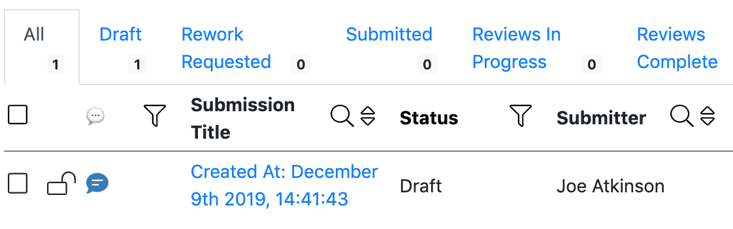
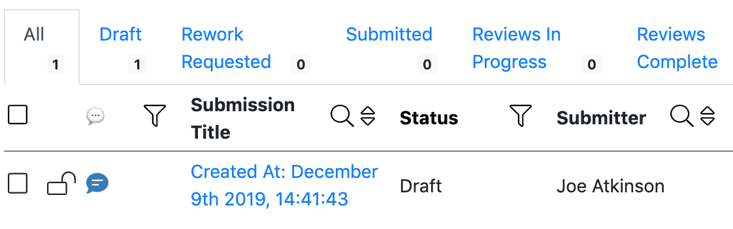 You can filter all of your submissions to find the ones that have unread messages by clicking on the filter icon in the messages column heading:
You can filter all of your submissions to find the ones that have unread messages by clicking on the filter icon in the messages column heading:
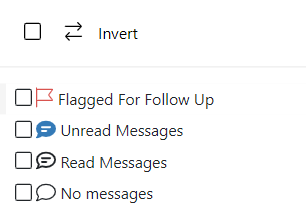
How do I see a preview of a message thread?
Navigate to the Submission List view for your Submission Flow.
Hover over the speech bubble icon in the messages column for a submission:
This will display a pop-up with a preview of the most recent messages between the submitter and the admin team.
Note
The messages preview shows the last 5 or so messages that have been sent from Lineup Ninja to the submitter.
This may include a preview of any automated emails that have been sent by Lineup Ninja to the submitter.
How do I read and reply to messages from submitters?
You can read - and reply to - messages from the submitter at the bottom of the Submission Detail view.
You can get here either by clicking on the link in a ‘New message’ notification email, or by navigating to the submission via the Submission List view for your Submission Flow, and clicking on the submission title.
Once at the Submission detail view, scroll to the bottom of the page. Here you will find the messaging tools.
The most recent messages are at the bottom of this section. This is where you can write and send your replies: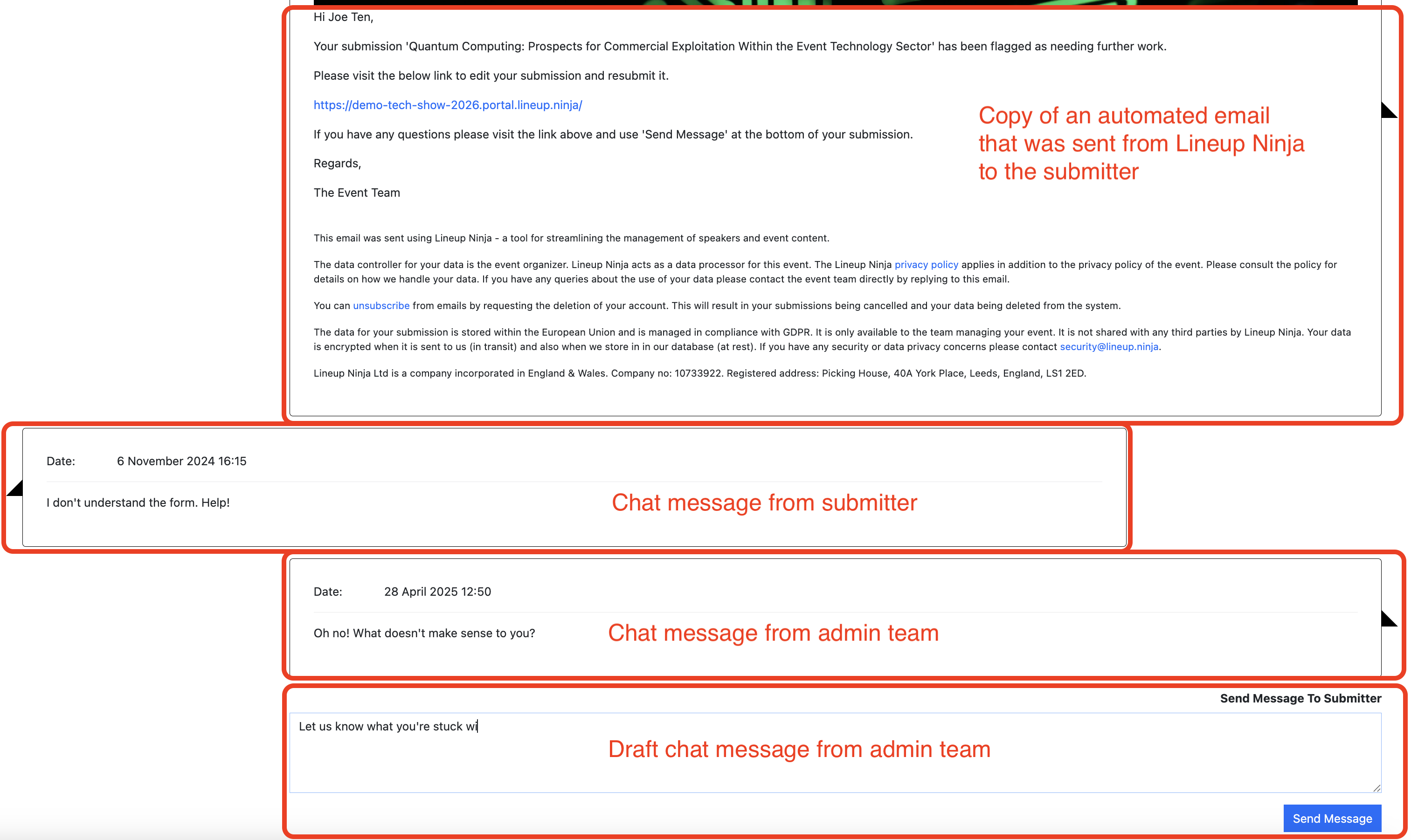
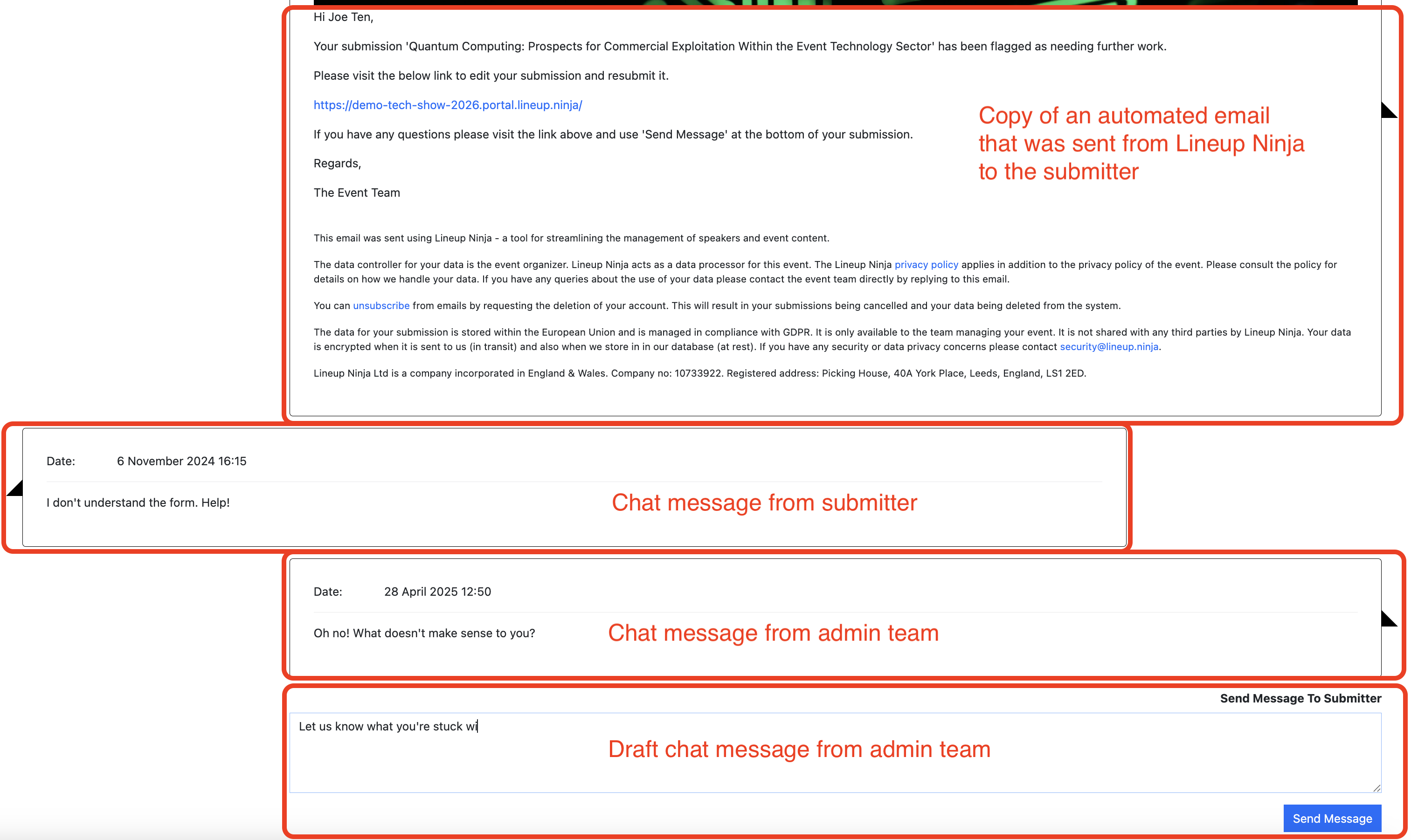
Still can’t find what you’re looking for? Email support@lineupninja.com and one of the team will get back to you as soon as possible.