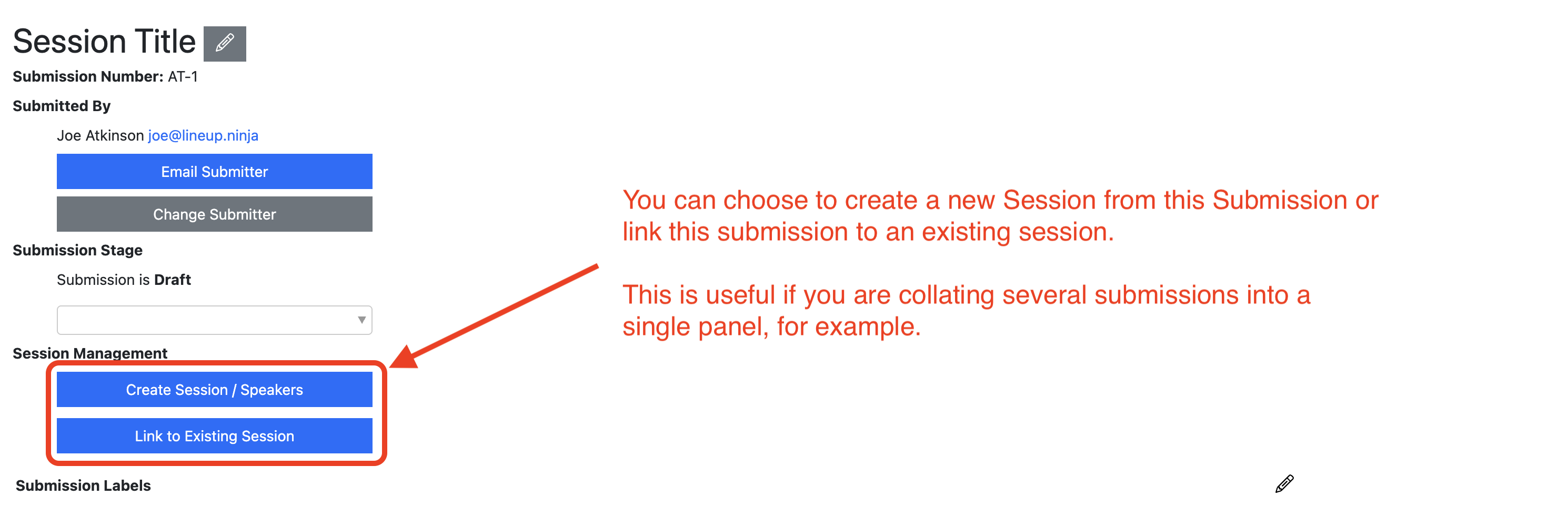Manage Submissions
Where do my Submissions live?
Navigate to
> <submission flow name> for the list view of your Submissions.
To view a single Submission, click on the ‘Submission Title’.
Tip
You can also navigate to your Submissions by clicking on the blue number on the Submission Flows homepage.
How do I manually create a submission?
If you have received a Submission from outside Lineup Ninja, you can manually input it by creating a submission with your own account. You can then change the ownership of that submission to the actual submitter.
How do I prompt draft submissions to submit them?
There are two ways to prompt draft submissions.
Option 1:
- Navigate to >
- Find ‘Draft’ under ‘Templates For Submission Stages’
- Here, you can schedule an email to nudge all submitters in the ‘Draft’ stage to complete their submissions.
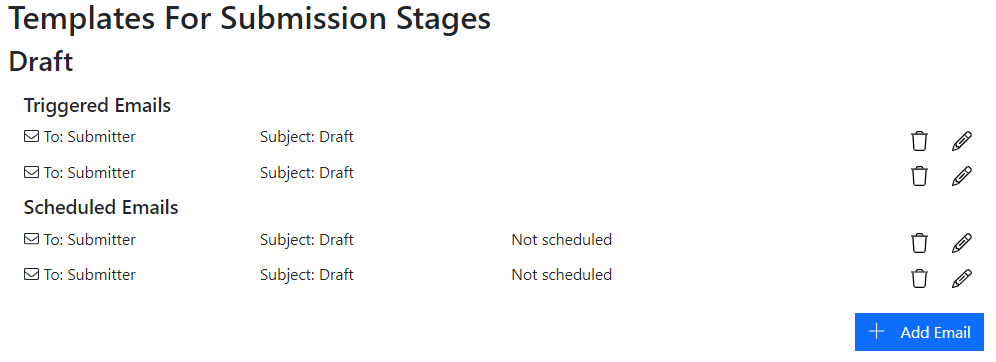
Tip
You can also schedule emails to be sent automatically. This can be scheduled for, perhaps, one week and one day before the deadline.
Option 2:
- Navigate to >
- Click the ‘Draft’ tab
- Select all using the tick box on the left-hand side
- Scroll to the ‘Actions’ drop down and select ‘Email Submitters’
- Write the email and click ‘Send Message’
How do I create deadline reminder emails for Submission Flows?
You can create scheduled email templates for Submission Flow Stages that are sent at a specific time.
So for example, if you want to send a reminder to submitters that the deadline for the Draft Submission stage is approaching, create an email template for the Draft stage, and schedule it to be sent before the Deadline.
Here’s a step-by-step guide:
- Navigate to / Submission Flows / <Flow Name> / Configuration /
- Click on the Stage that you want to create a reminder for
- Scroll down to the bottom of the page, you will find the Emails section
- Create a new email template
- This will open a dialogue popup offering two choices: Triggered or Scheduled email
- Choose “Scheduled Email”
- Use the date picker to choose when the email should be sent
- Write the email copy, adding a link to their submission.
- Save the template
- You’re done!
Tip
You can create several deadline reminders and send them at increasing frequency during the run-up to the the deadline:
- 2 weeks
- 1 week
- 72 hours
- 48 hours and
- 24 hours before the deadline
You might event want to send an email after the deadline saying “You’ve now missed the deadline, too bad!”
Emails that belong to Submission Stages are only sent to submitters who have submissions in the stage. So, you don’t need to worry about sending irrelevant spam to ALL yous submitters.
These emails will only go to submitters whose submissions are in the Submission Stage that the emails belong to.
Can a speaker edit their submission once it has been submitted/accepted?
This is highly configurable.
By default, submissions are locked when they pass from the Draft and Invited Submission Stages to the Submitted stage.
Also by default, if you move submissions from Submitted into the Rework Requested stage (if you chose to create this stage when you set up the submission flow), they will be unlocked again when they move into Rework Requested.
However, you can configure each question on the form to be unlocked (AKA editable), locked and hidden in each stage. Here’s the Job Title question as an example: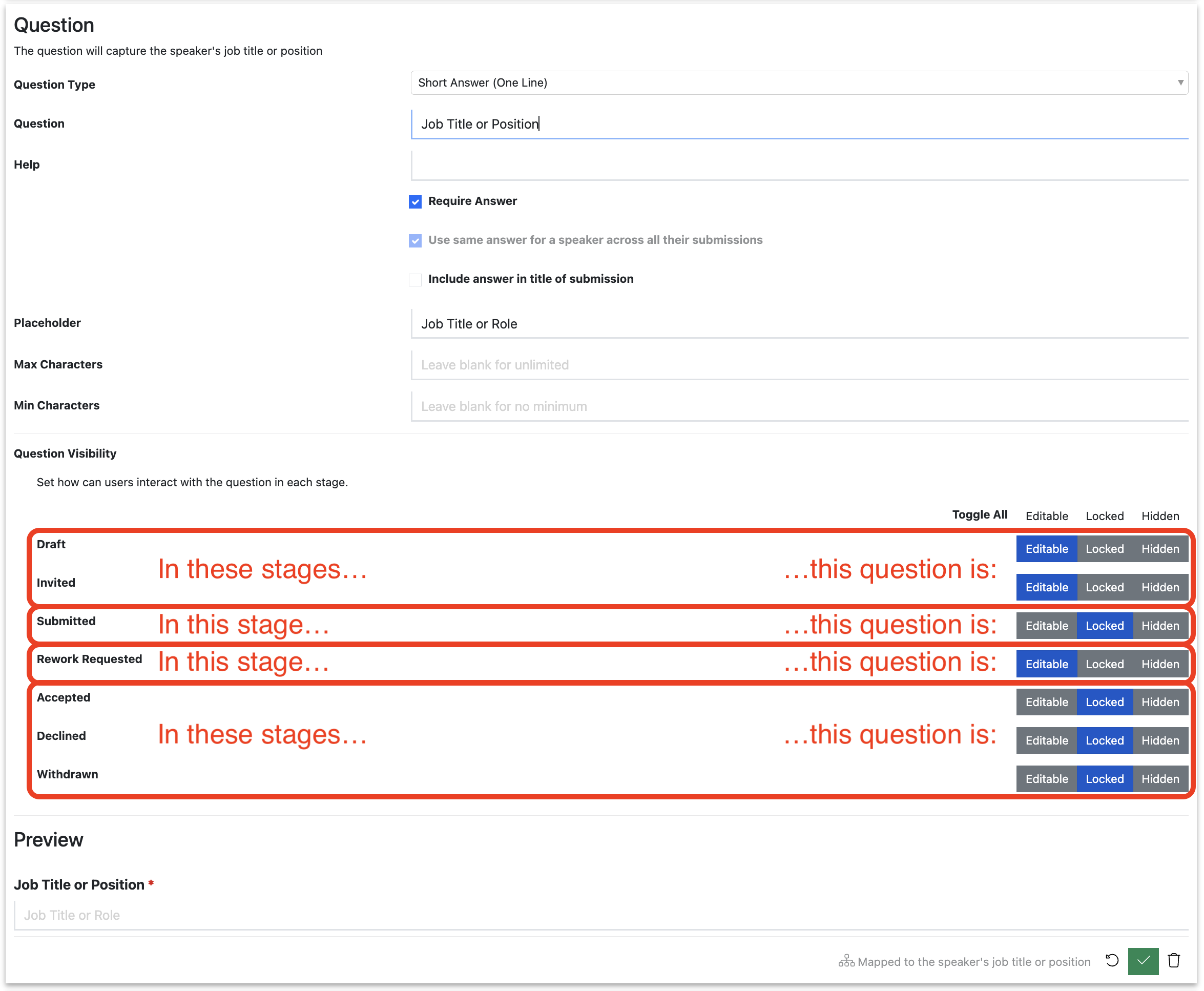
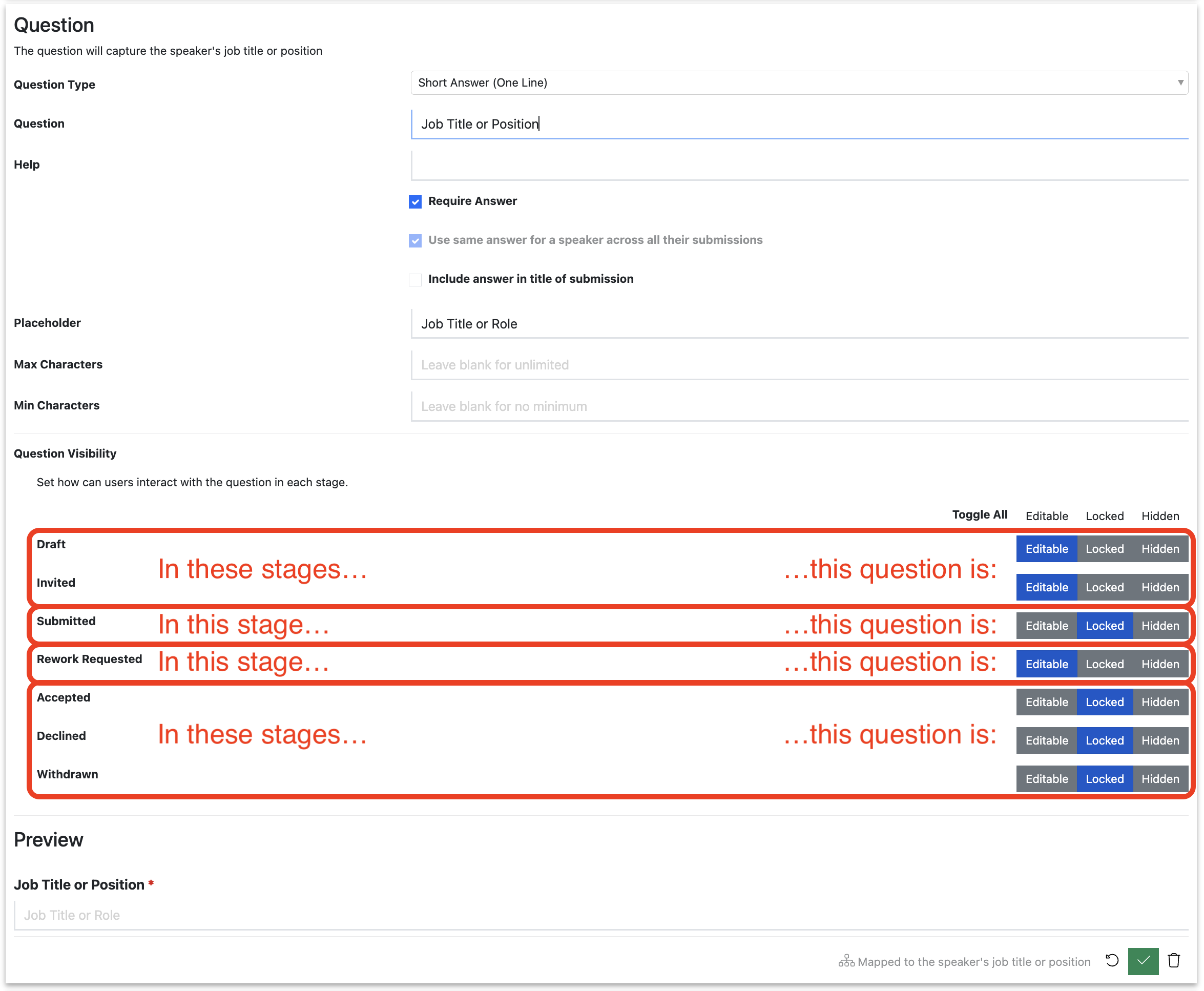
While the Submission is in the Draft or Invited Stages, the question is editable (AKA unlocked).
When it is in Submitted, it is locked. In Rework Requested it is editable again, and when the Submission moves into Accepted, Declined or Withdrawn, it will be locked.
If you want to change any of these settings, simply click the relevant button: if you want the question to be unlocked when it is in ‘Submitted (Maybe you want speakers to be able to update their own submission if they get a promotion), simply click ‘Editable on the relevant row’.
How do I unlock submissions so that submitters can edit them?
To unlock submission(s):
-
Navigate to the relevant Submission Flow
-
Find the submission in question
-
Move the submission it to a Submission Stage that will unlock the relevant questions, e.g.
- Invited
- Draft
- Rework Requested
-
Decide whether to use Lineup Ninja’s email template to notify them that the submission has moved into the new stage.
-
You’re done!
How can a submitter add an additional speaker to their session?
- Navigate to Submission Flow’s configuration page. Click the blue “Configure” button to open the Configuration dialogue popup, and then toggle ‘Allow Multiple Speakers Per Submission’ on
- Navigate to and move the submission to ‘Request Rework’
- Open their submission and message the original submitter, telling them to update their submission by clicking on the blue ‘Add another speaker’ button, inputting the details, and clicking ‘Save changes’
- Once this is done, if a session has already been created, navigate into the relevant submission and ‘Update Session/Speakers’ to add the new speaker to the session
Why are my submissions called ‘Created at date and time’?
By default, submissions take their name from the ‘Session Title’ question. If you have not included this question, or you have included it, but the submitter hasn’t answered this question, then the submission title will default to ‘Created at date and time’
You can configure where submissions take their name from in the Form Designer. Various questions contain an option: ‘Include answer in title of submission’ 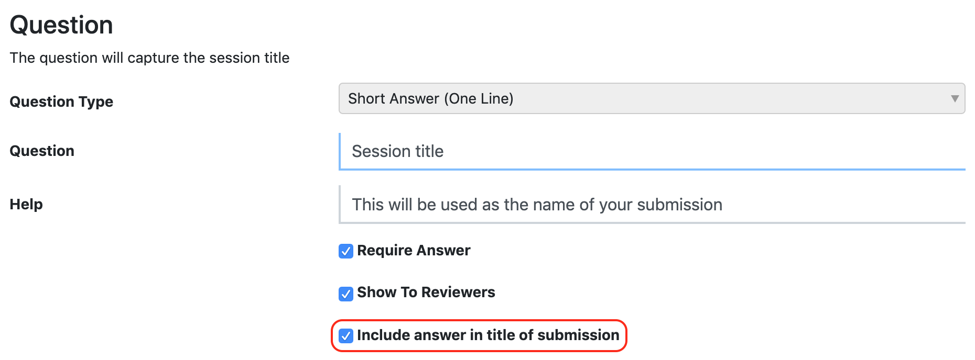
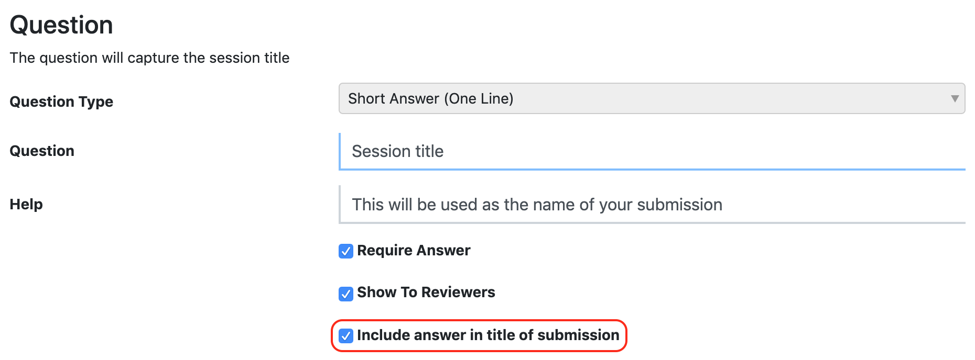 You can use multiple questions, for example if you wanted the submitters’ first and last names to be used for the Session Title.
You can use multiple questions, for example if you wanted the submitters’ first and last names to be used for the Session Title.
How do I find a specific submission?
- Navigate to the Submission Flow’s list of Submissions.
- In the submissions list view, you can click on various column headings to search , filter or sort .
- Alternatively, you can use the ‘Advanced Search’ to build a query and find the specific submission
How do I change the submitter for a submission?
If a submitter changes, you can reassign the submission to someone new by navigating into the submission and clicking ‘Change Submitter’.
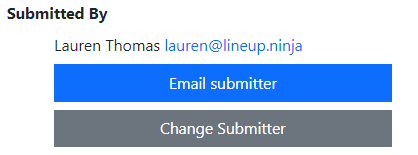
Lineup Ninja will then:
- If necessary, Create an account for the new submitter
- Change the ownership of the submission to the new account
We do not send notifications to the original or new account email addresses. If you wish to notify the new user you can click ‘Email submitter’ on the submission after making the change.
Note
Please note you must have approval from the original Data Subject to transfer the access of the data to the new account holder.
As the event manager, can I edit submissions?
Yes:
- Navigate to the Submission Flow’s Submissions List, and click on the submission you want to edit
- Scroll down to the ‘Submission’ and click next to the field you wish to edit
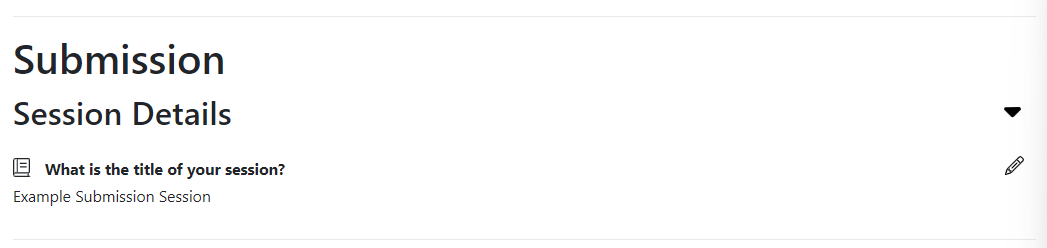
How can I flag a submission for follow-up?
You can do this in one of two ways:
- Create a ‘follow-up’ Label and assign it to the submission.
- Set the in-app messaging flag for follow-up:
- Click into the submission and scroll to ‘Messages’
- Click on the blue ‘Flag For Follow Up’ button
- This will now set a flag that can be seen in the messaging column in the submissions list view
What happens when the organising team request a rework from a submitter?
When you create a new Submission Flow, the new flow setup wizard prompts you to decide whether to create a “Rework Requested” Submission Stage. The following answer assumes that you answered ‘Yes’…
To view what has been configured, navigate to the Submission Flow’s Configuration page.
By default, the following things happen:
- When the organising team move a submission into the ‘Rework Requested’ stage, an email to the Submitter is triggered, informing them that their submission has been flagged for rework.
- The submission moves into the ‘Rework Requested’ stage, and all answers in all sections are unlocked
- When the submission is updated and submitted by the submitter, the submission moves into ‘Submitted Stage’ and an email is triggered to both the Submitter and All Team Members, notifying them of a new submission in ‘Submitted’
Note
Please note, by default, reworked submissions are not labeled as ‘Reworked’ or ‘Amended’, they just return to the Submitted Stage. If you would like to configure this via a label, please follow this link.
How do I create a Session from a Submission?
Navigate to the Submission in question and click on its detail view. You will see Several buttons near the top of the page.
Note
When linking submissions to existing sessions, you should be careful.
Sessions can have multiple speaker associated with them, but they can only have one session title, description etc.
Lineup Ninja doesn’t currently allow you to merge this data from several submission flows into a single session, so you’ll have to choose which Session Title and description to use.
You can, of course, manually update the Session Description to reflect the multiple descriptions that may have been provided.
How do I delete a Submission?
To delete a submission, follow these steps:
- Navigate to the relevant Submission Flow
- This will bring up the list of submissions
(NOTE: for pre-Content Portal events, you’ll also need to navigate into ‘Submissions’). - Find the submission(s) you want to delete and select them
- At the bottom of the page, you will find the ‘Actions’ drop-down menu.
- Click on the drop-down box to open it.
- Scroll to the bottom of the menu.
- Here you’ll see ‘Delete Submissions’. Click it
- You’l be asked to confirm by typing ‘delete #’ (where # is the number of submissions to be deleted).
And that’s it! Here are some screenshots: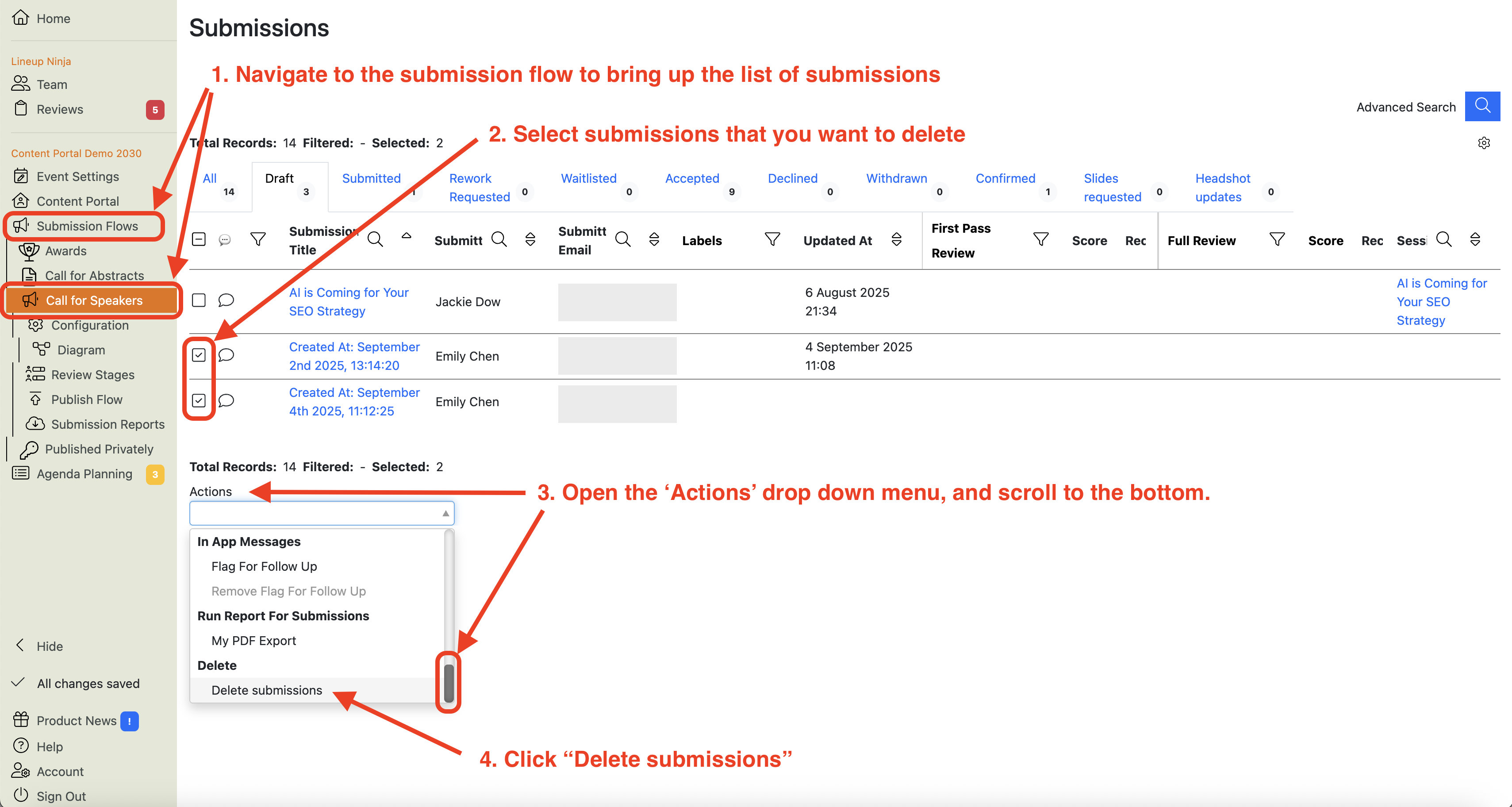
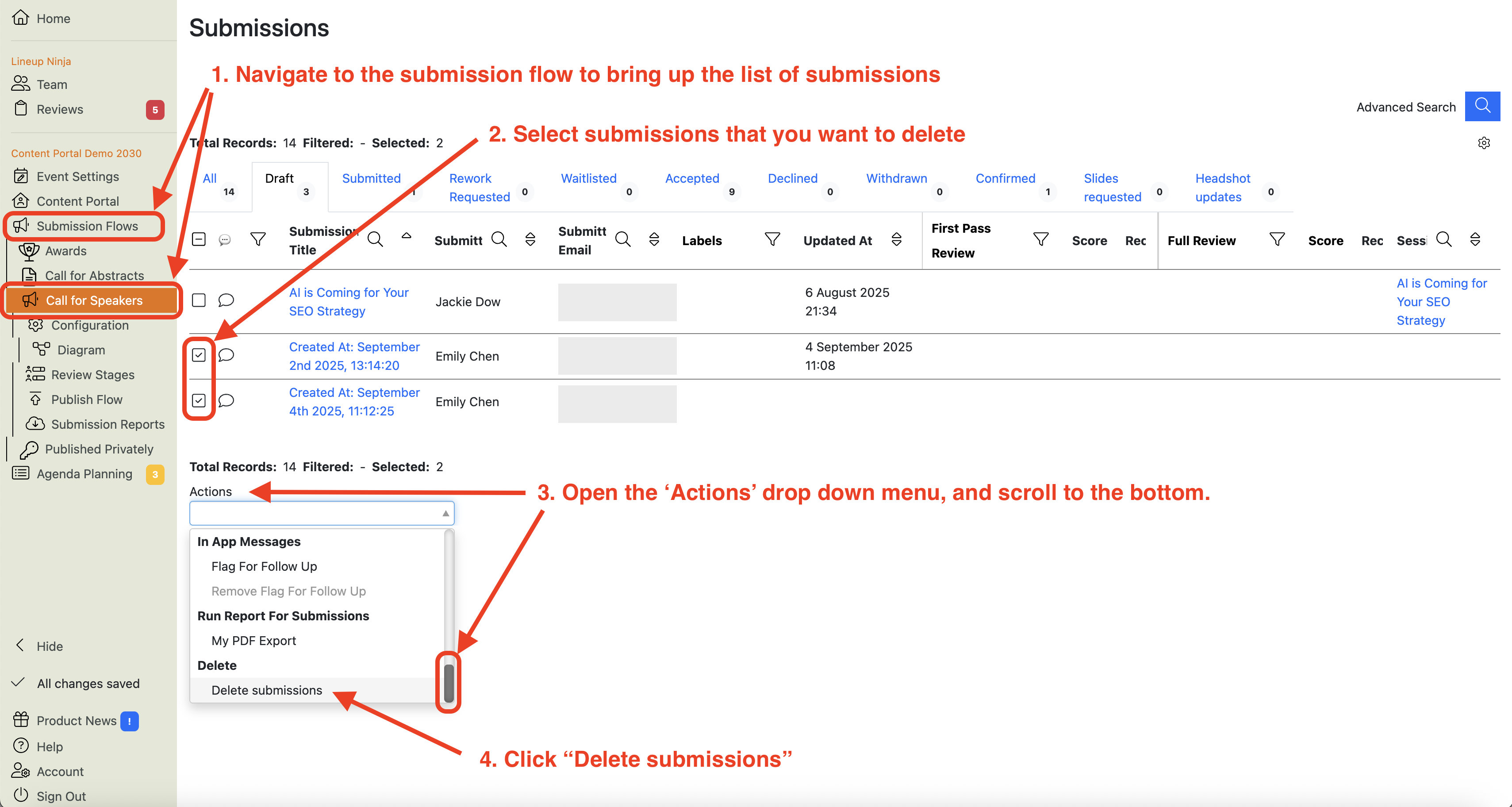
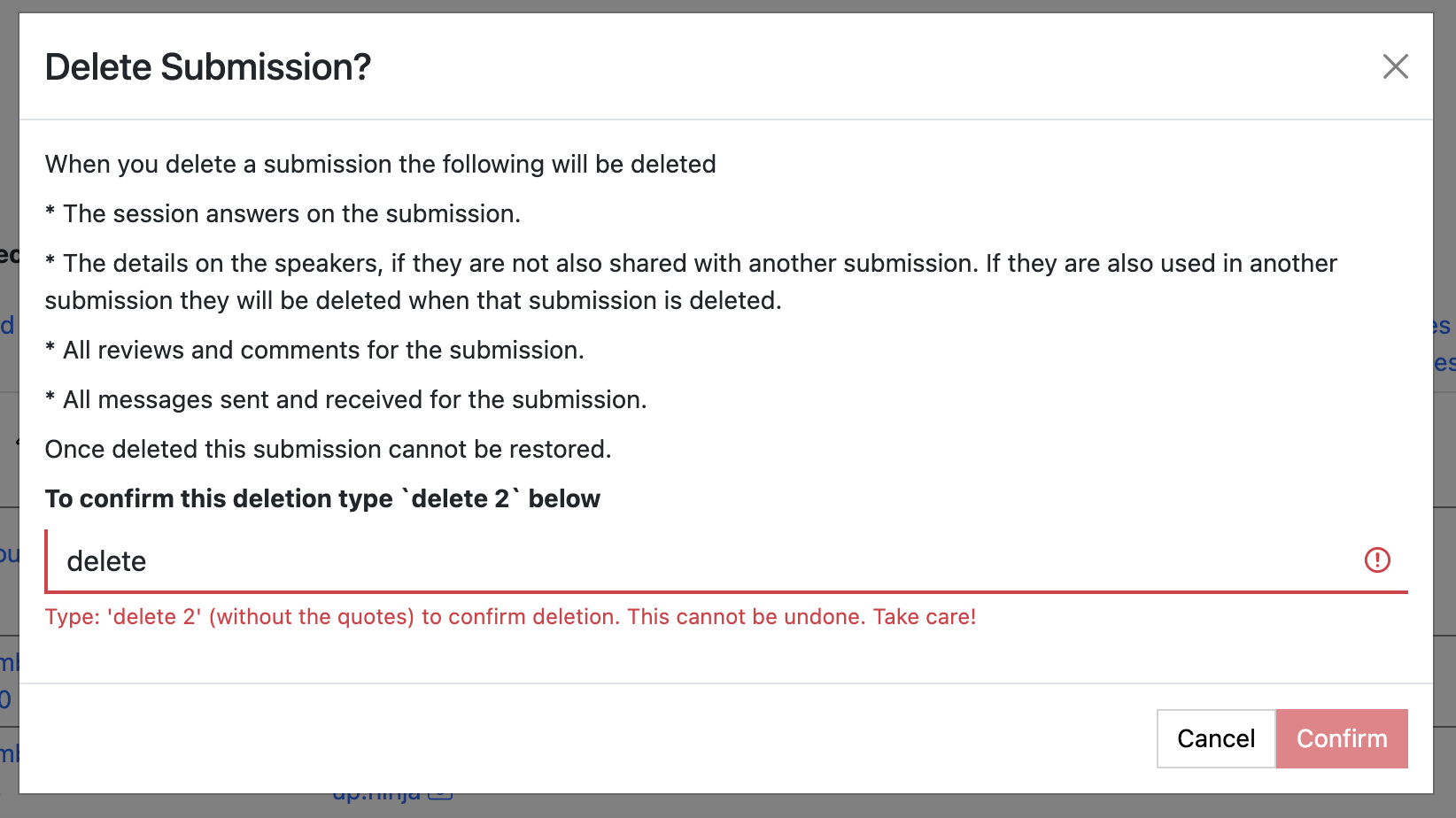
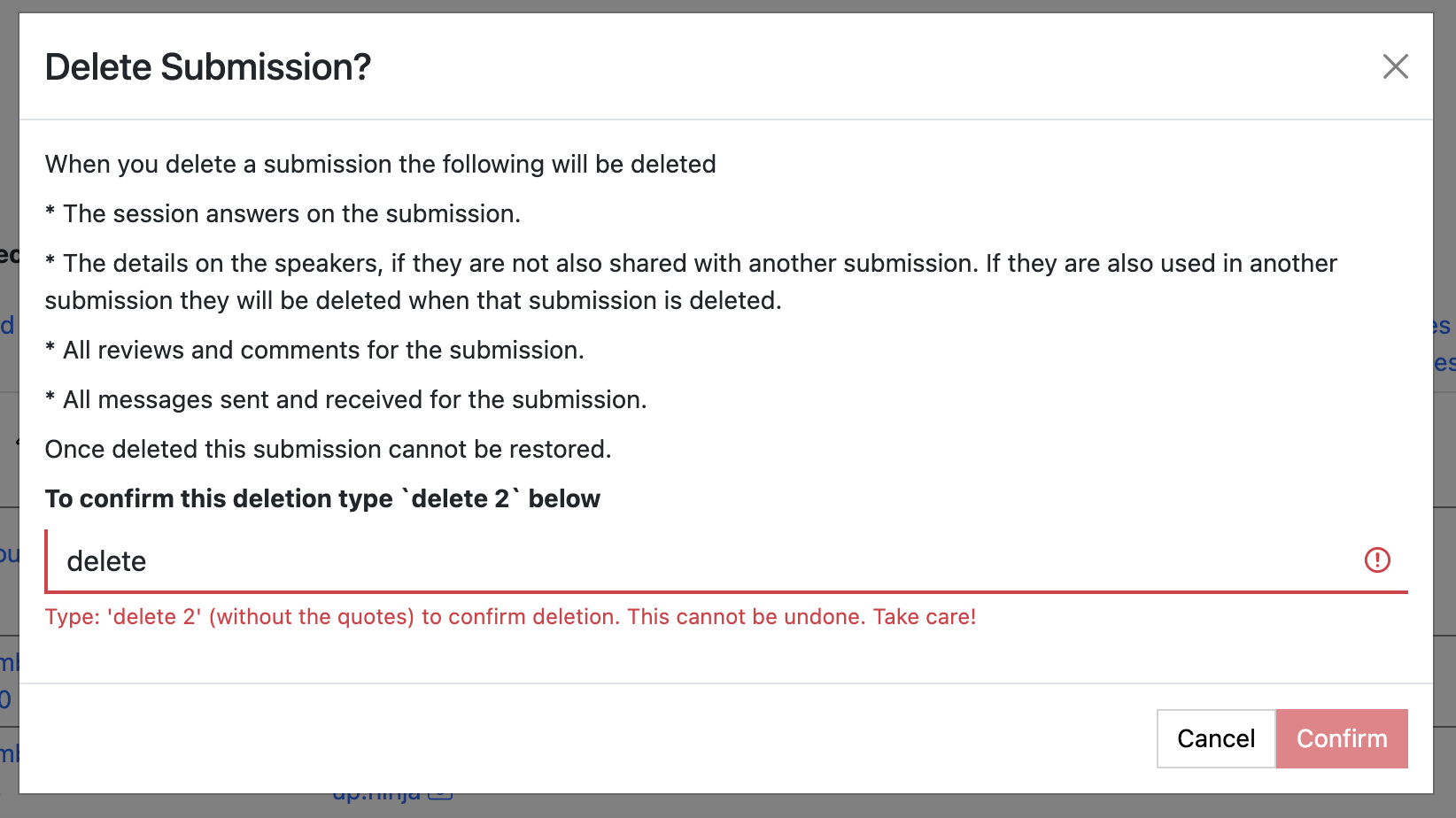
Still can’t find what you’re looking for? Email support@lineupninja.com and one of the team will get back to you as soon as possible.