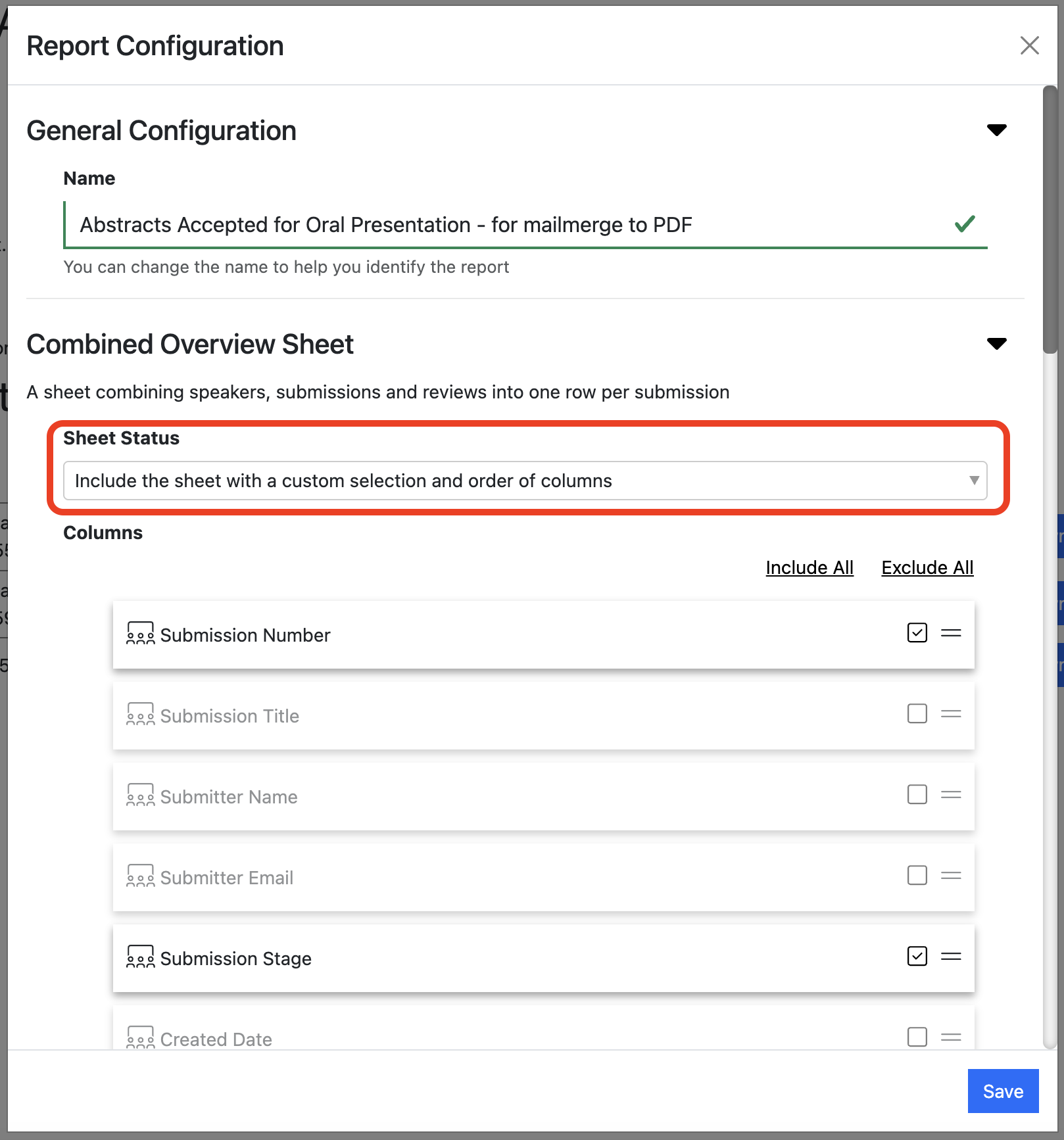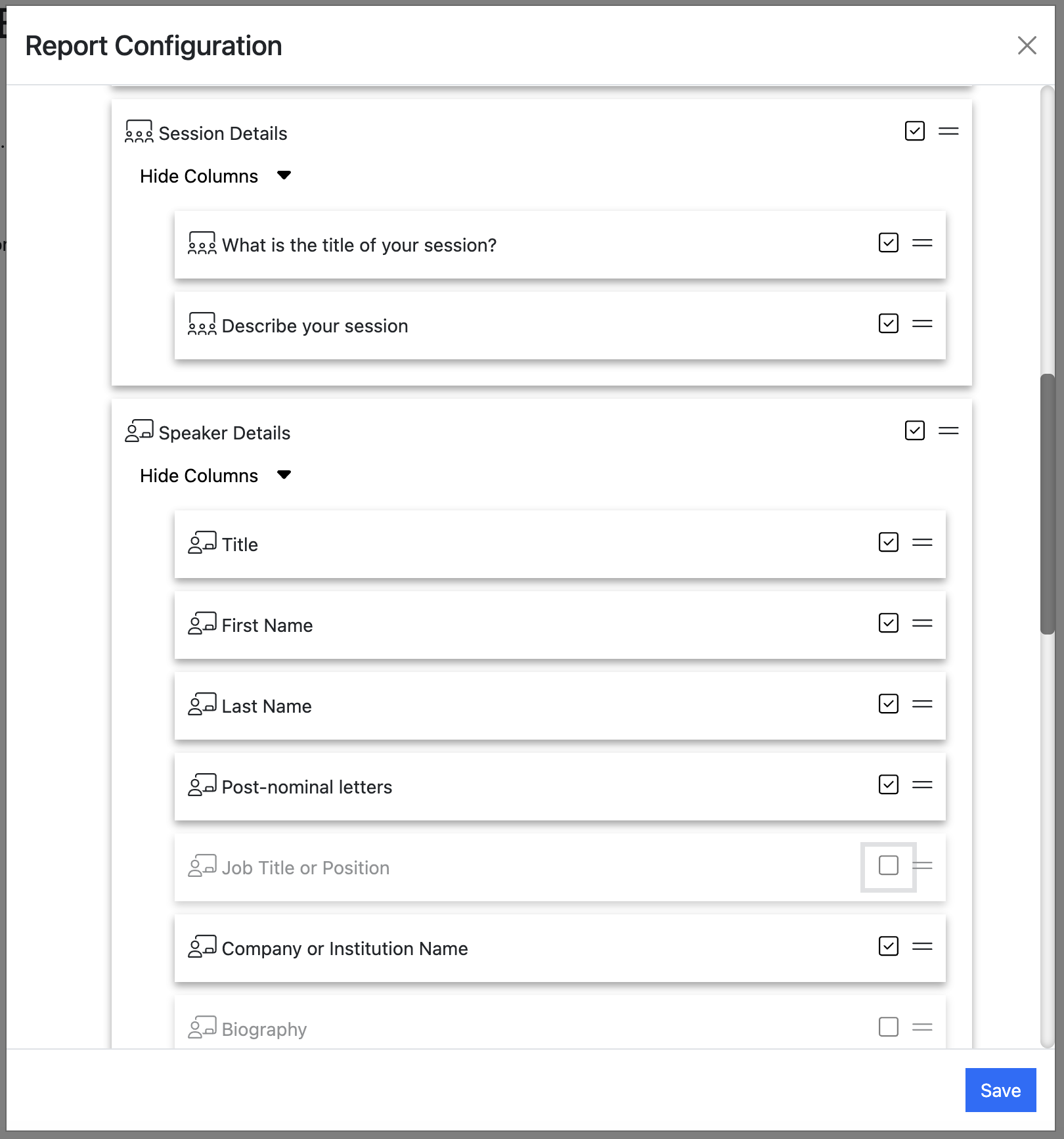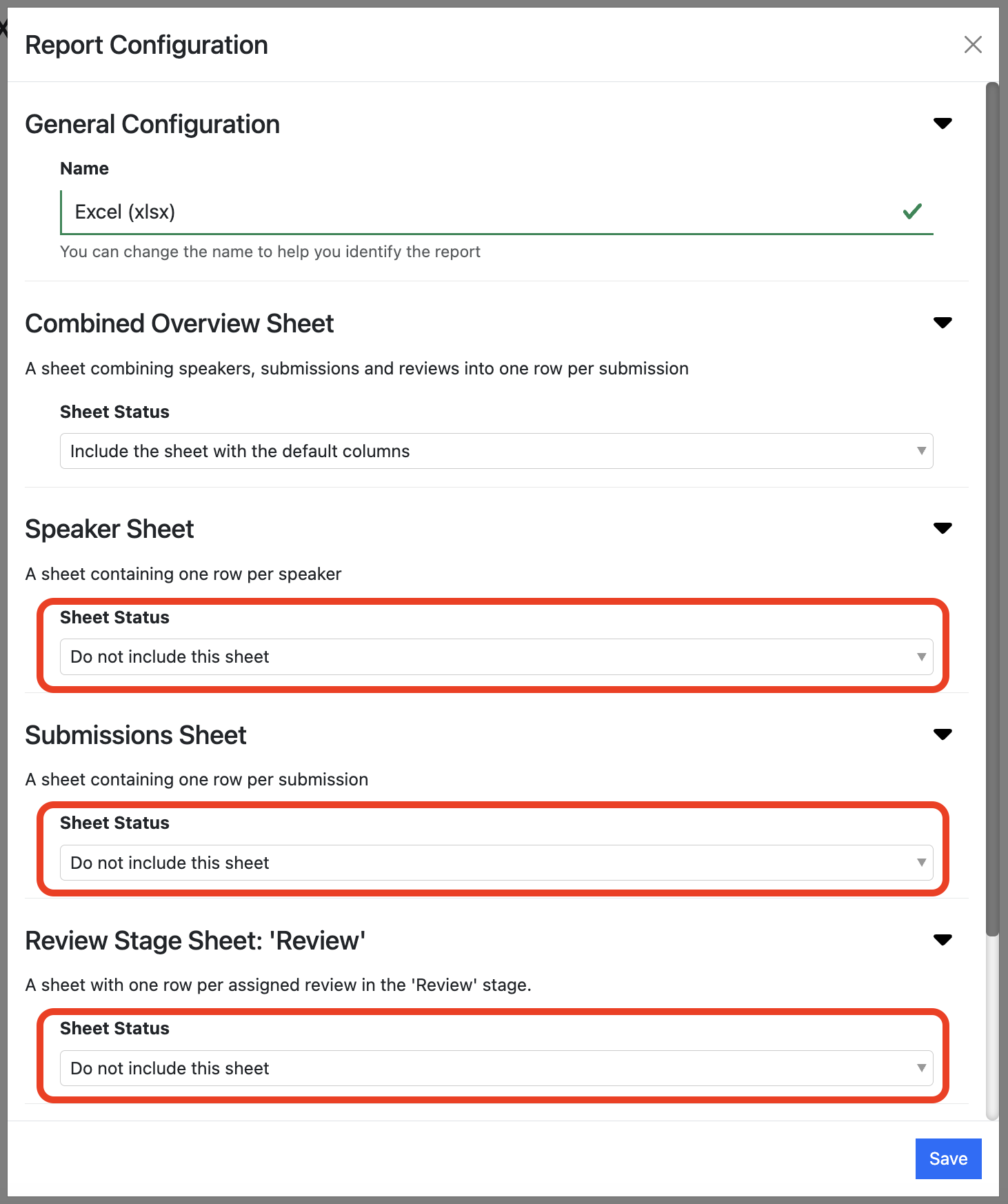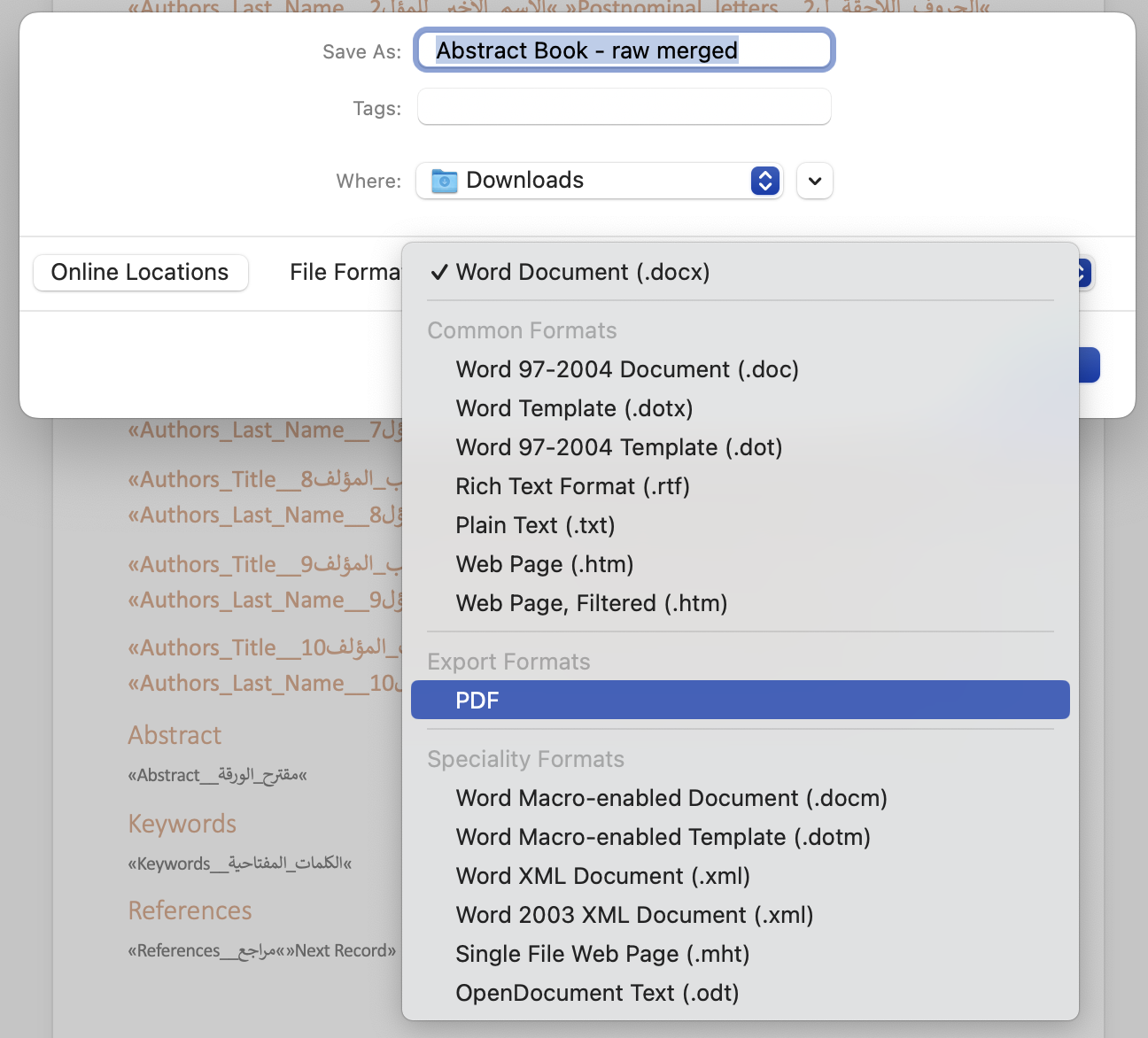Mail Merging Reports to Create an Abstract Book
Export your data to an Excel spreadsheet report, and then pull the exported data into a formatted Word document. From there you can create a PDF.
This video takes you through the entire process:
Can I create an abstract book from my submissions?
Yes. Here’s an overview of the steps needed:
- Export the submissions data you want using a submission spreadsheet report.
- Review, and if necessary, cleanse the data.
- Create a Microsoft Word document and use Word’s mail merge tools to pull the data from the spreadsheet.
- Review the Word document. When you’re happy with it, export it to a PDF.
And here’s each step in more detail:
1. Export the data.
Export the data using a submission spreadsheet report.
1.1 We recommend that you include the “Combined Overview Sheet”, and choose “Include the sheet with a custom selection and order of columns” from the Sheet Status drop down menu.
1.2 Next, choose the fields that you want to be the columns in your spreadsheet (and ultimately the fields that appear in your abstract book).
Typically these fields will include (but may not be limited to):
Session (AKA abstract) detail fields:
- Title (i.e. submission title)
- Description (i.e. abstract text)
Speaker detail fields:
- Author’s title
- Author’s first name
- Author’s second name
- Author’s post-nominal letters
- Company or Institution (you might know this as ‘affiliation’)
This screenshot shows these fields with their default names:
Depending on how you configured your submission flow, you may have other fields that you want to include. e.g. Keywords, References etc.
1.3 Once you’re happy with your choice of fields, we suggest that you exclude the other sheets. This is an optional step but it will keep your your data tidy.
1.4 Now save your report configuration, run the report and download it.
2. Review and cleanse the data
Once you’e downloaded the report. It’s a good idea to review the data. You may find that some authors have put data in the wrong fields, (for example, they’ve put their job title in the ’title’ field, instead of Dr, Professor etc).
3. Create a Word document and use the Mail Merge tools to pull the data from the spreadsheet
See the video above for instructions.
4. Export your data to a PDF
In Word, simply go to File -> Save As, and then open the File Format drop-down menu and choose ‘PDF’