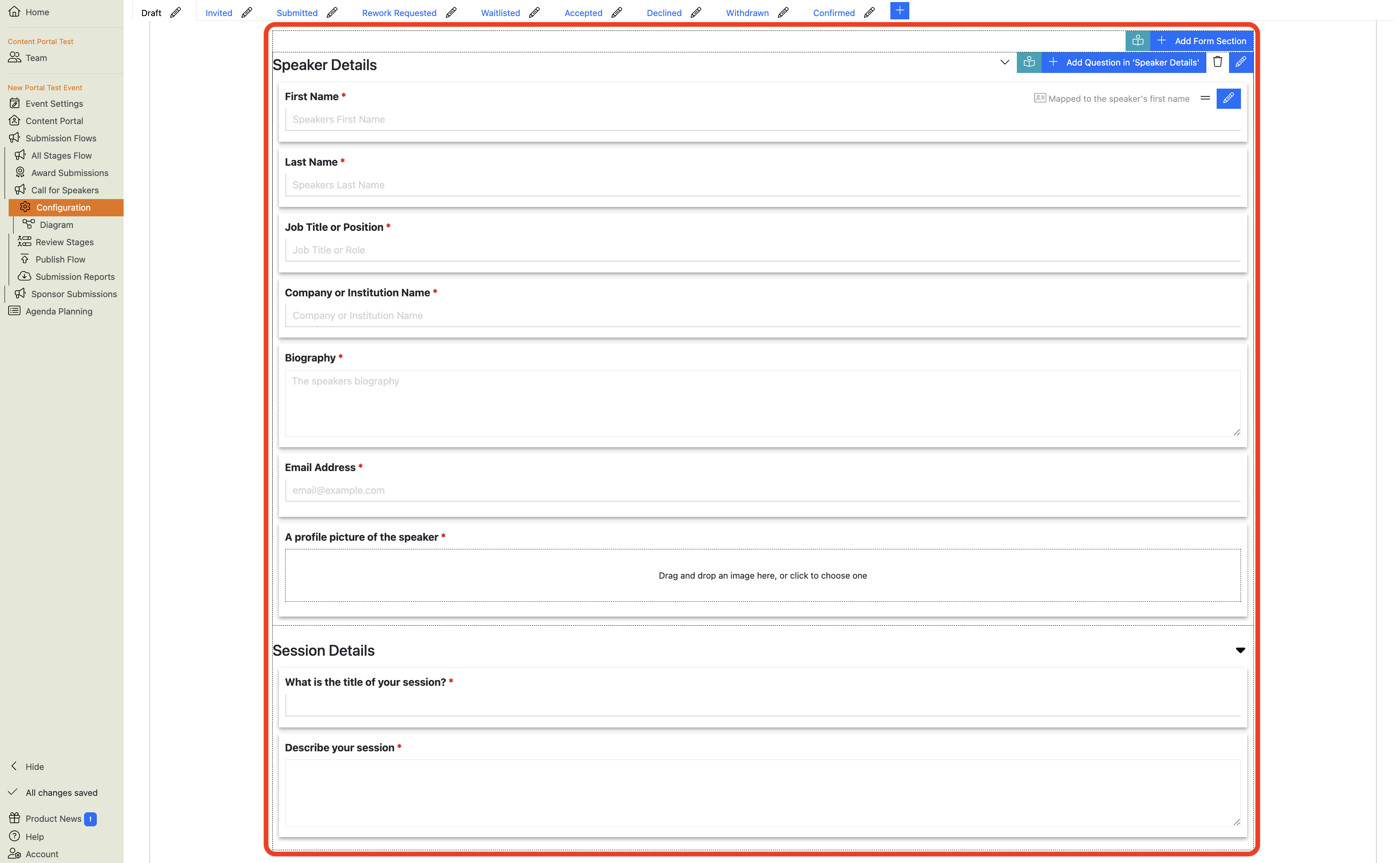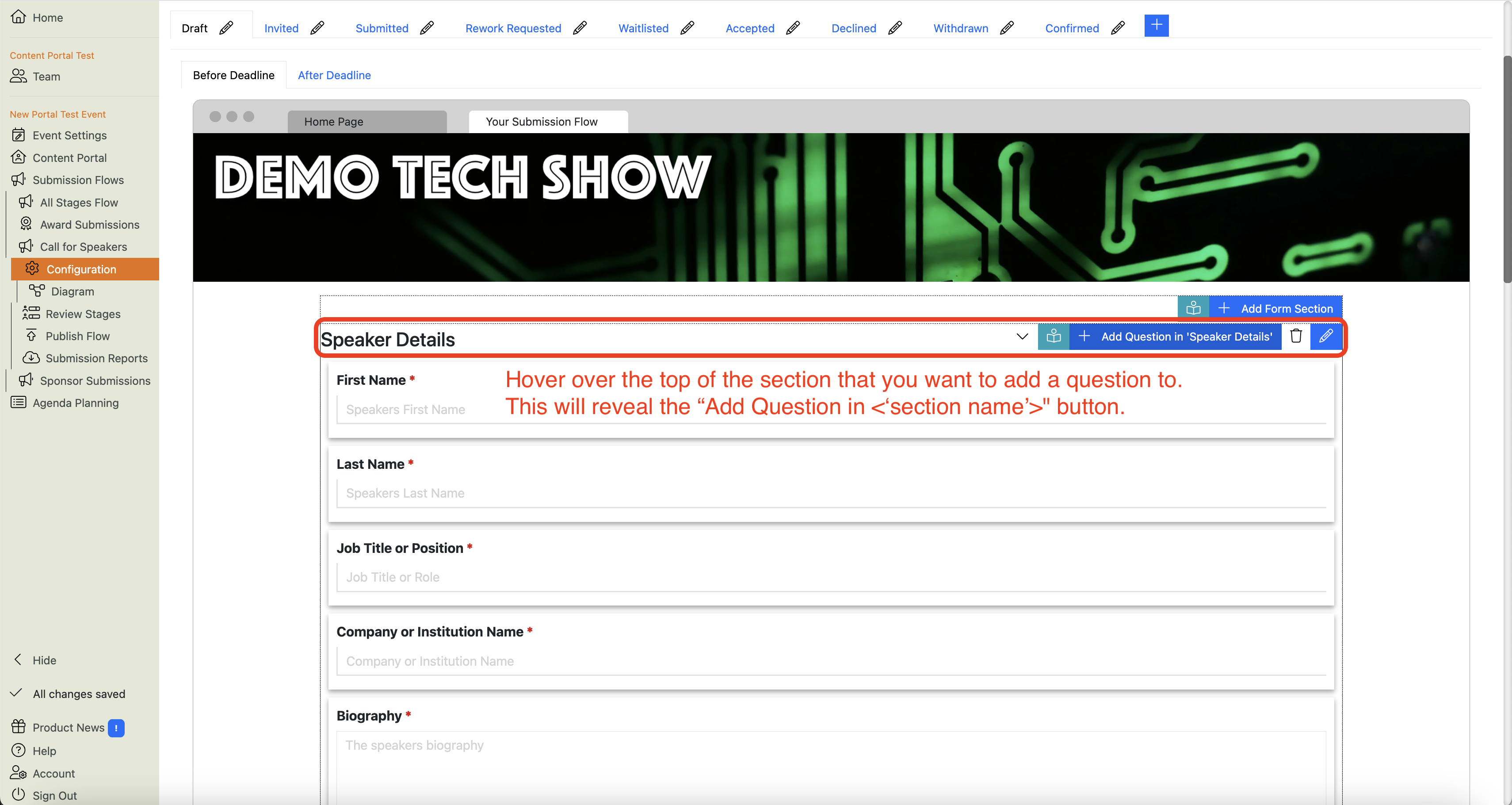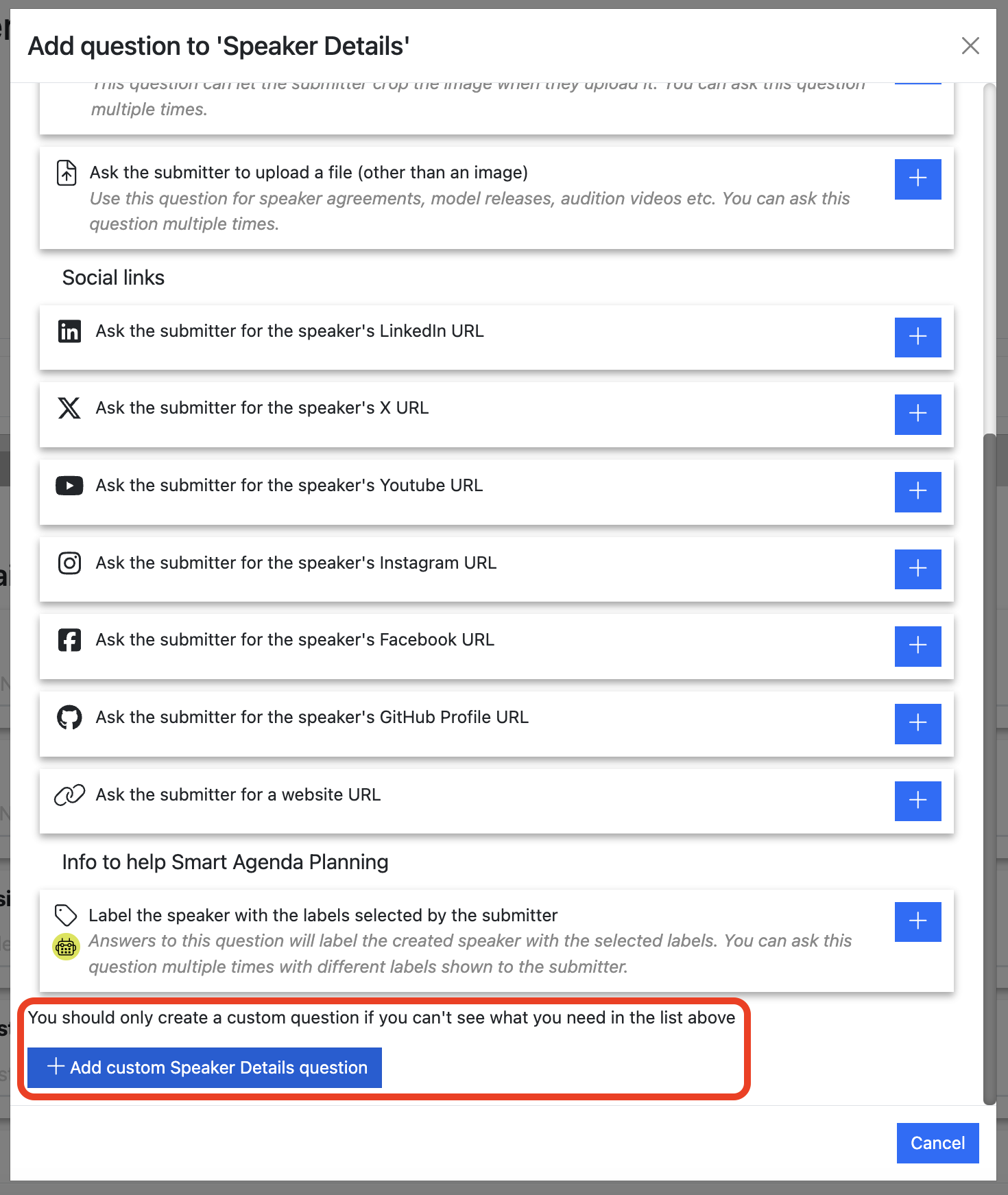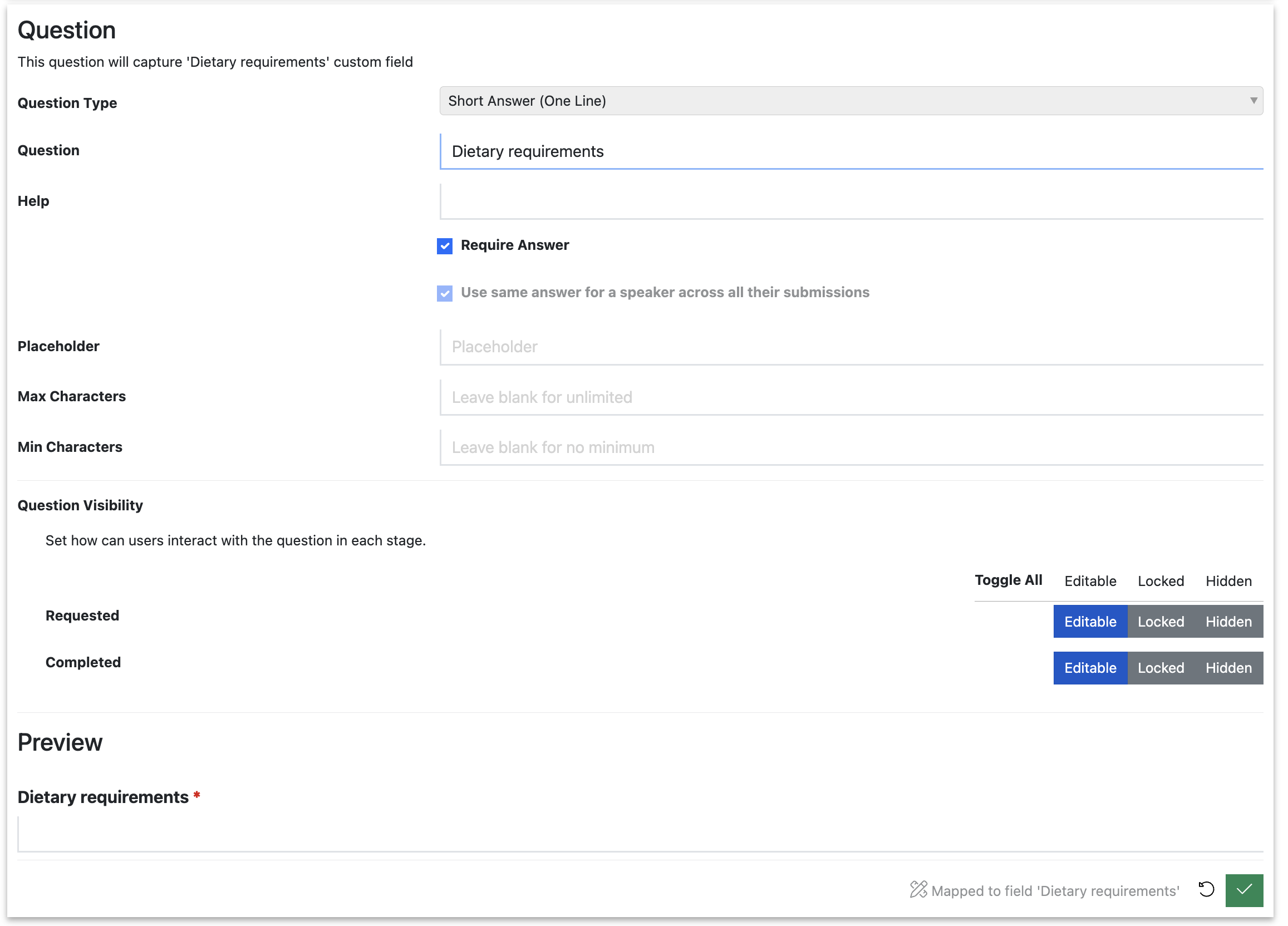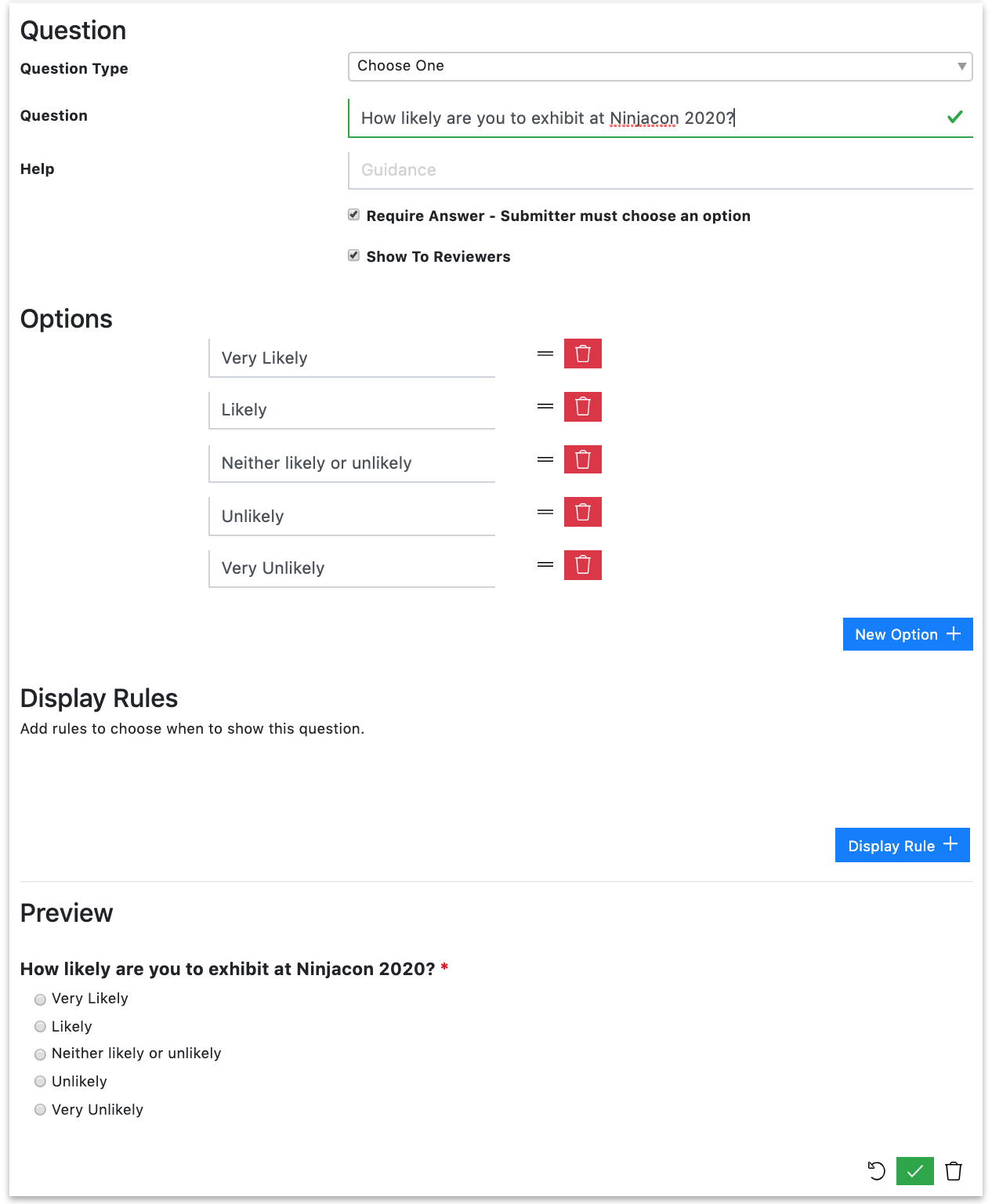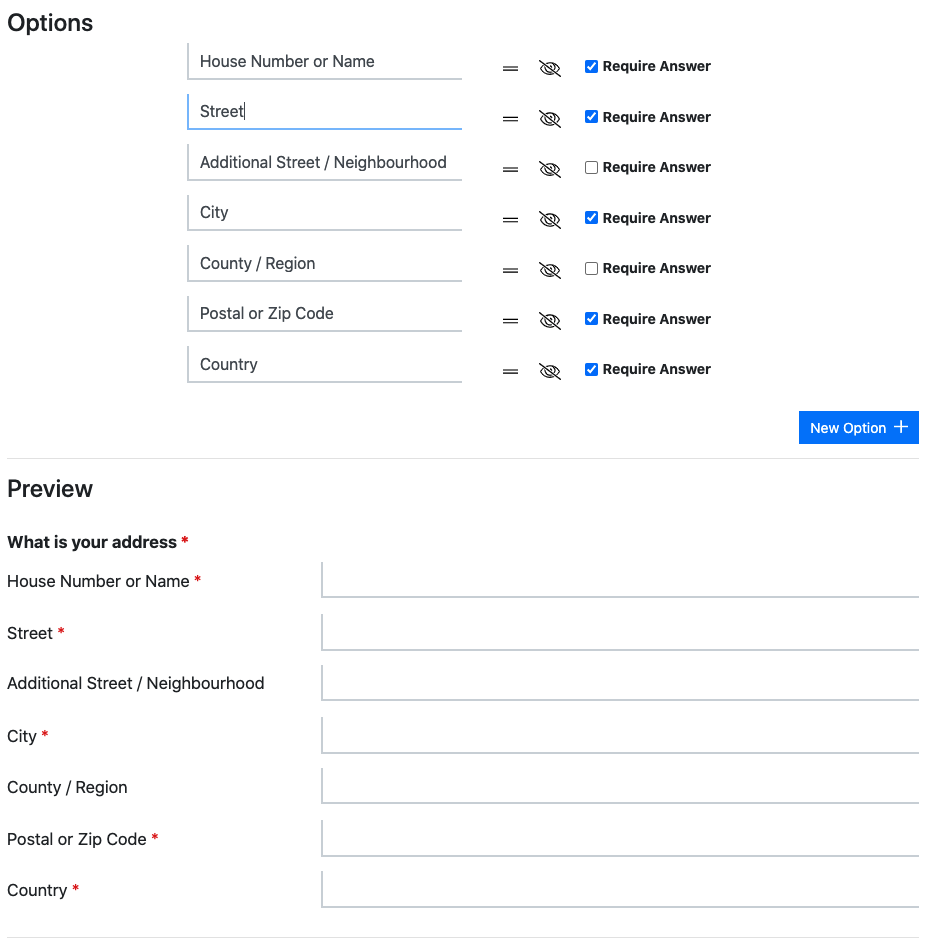Form Designer
What is the Form Designer?
The Form Designer is the part of the Submission Flow Configuration Main View where you build your form:
It allows you to:
- Add two types of form section: Speaker Details and Session Details (see below).
- Add, remove, rename and reorder sections
- Add, remove, edit and reorder questions
It also shows you which fields questions are mapped to.
What is the difference between the Speaker and Session Details sections?
Aside from the different data that each section will collect, the important difference is that you can configure the Speaker Details section to allow for multiple speakers. This will allow the submitter to repeat the Speaker Details section, once for each speaker.
You do not have to have both sections in your Form Designer. To delete, delete each question in the section then delete the entire section.
How do I add a question to a form?
Navigate to your Submission Flow’s Configuration page.
Hover over the area at the top of the section that you want to add a question to. In this example, the ‘Speaker Details’ section:
This will reveal the Add Question button. Click this button and you will see a pop-up with a list of standard questions for that section type (in this case Speaker questions):
Look through the list of standard questions to see if the question you want already exists on this list. If it does, choose it by clicking the blue ‘plus’ button. This will add it to your form.
Warning
IMPORTANT: You MUST use Standard questions for their intended purpose.
For example, if you want to capture the speaker’s biography, USE THE BIOGRAPHY QUESTION for it.
Why? Because these questions are mapped to corresponding fields in the database, and the answers to these questions will eventually be published on your event website.
If you use the ‘First Name’ question to ask for Dietary requirements, your event website will end up with speakers called things like “Vegan Johnson” and “Gluten-free Smith”.
You are not able to change this later.
You can also add Custom questions from this pop-up.
Warning
IMPORTANT: Only create a custom question if you are sure there isn’t already a standard question for the data that you want to capture.
For example, if you want to capture the speaker’s LinkedIn URL, USE THE LinkedIn QUESTION for it.
Why? Because these questions are mapped to corresponding fields in the database, and the answers to these questions will eventually be published on your event website, mobile app, signage etc.
If you use the ‘First Name’ question to ask for Dietary requirements, your event website will end up with speakers called things like “Vegan Johnson” and “Gluten-free Smith”.
You are not able to change this later.
-
Consider if yoru submitters’ answers to this question will be needed on the agenda. If so, we strongly recommend that you create a custom field or Label for it before continuing.
-
Scroll to the bottom of the pop-up, and you will see the “Add custom speaker details question” button:
-
Click on the ‘Add Custom Question’ button. This will add the new custom question to the form and open it for editing:
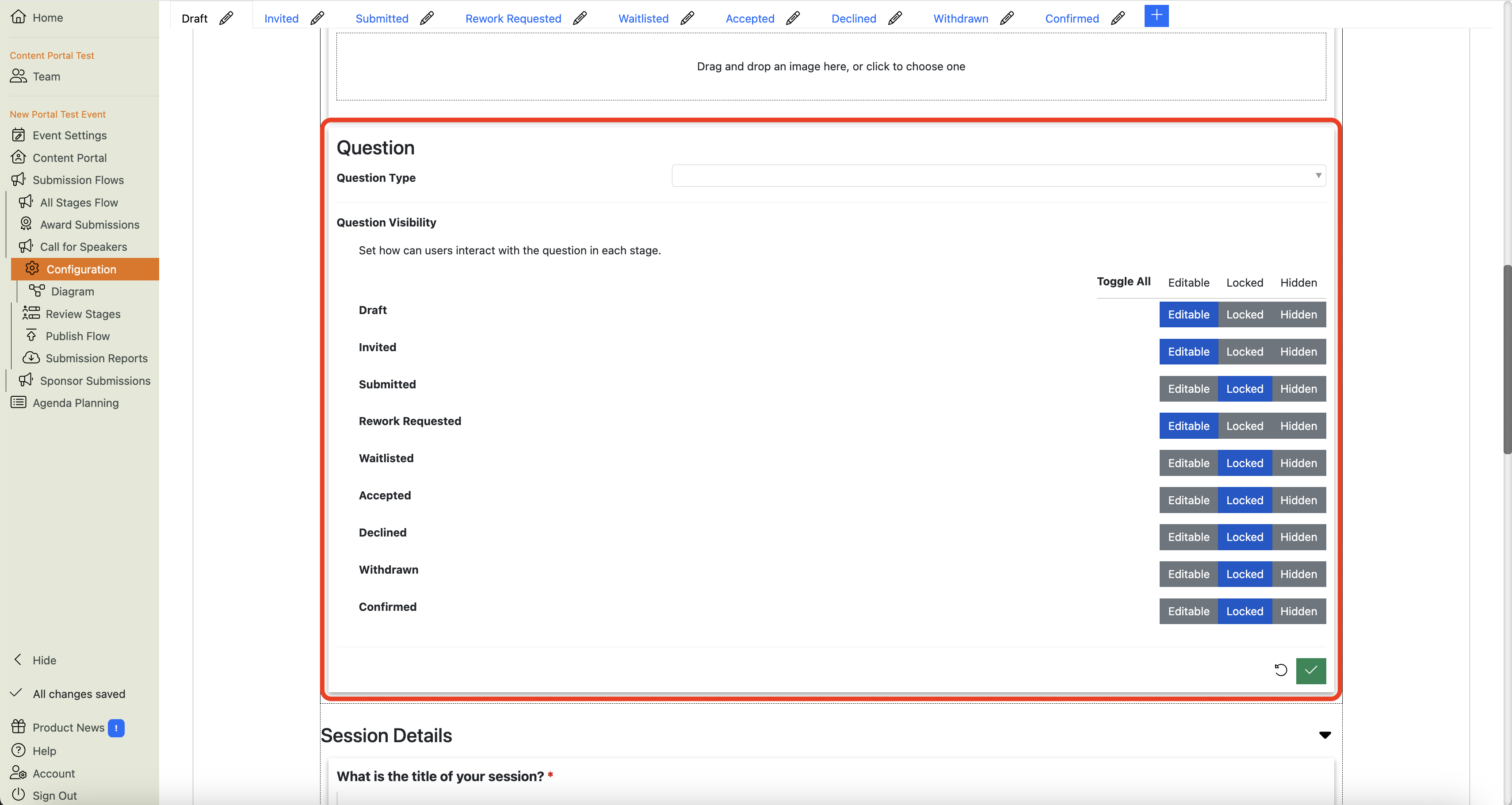
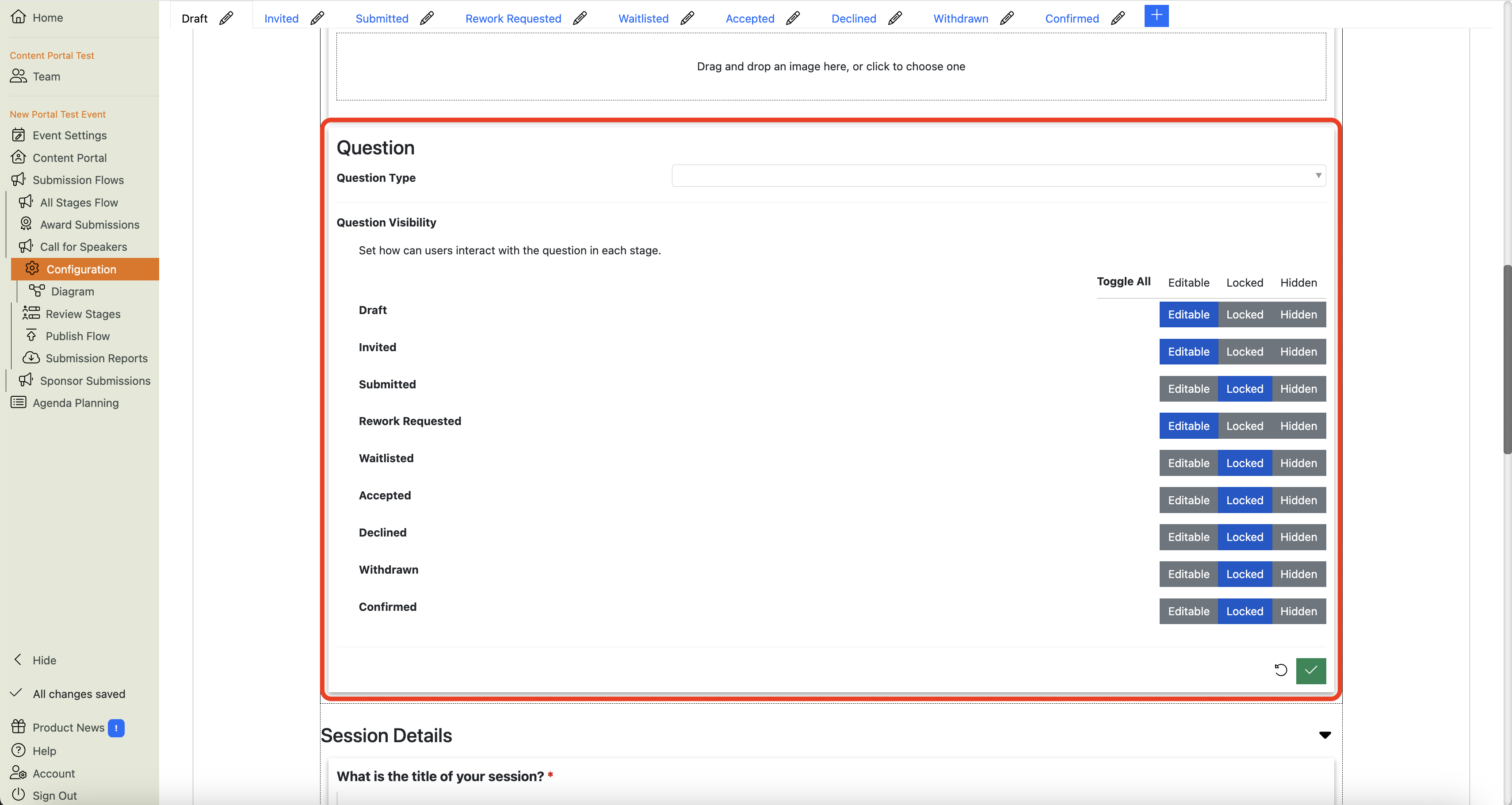
-
You can now choose which type of question this should be:
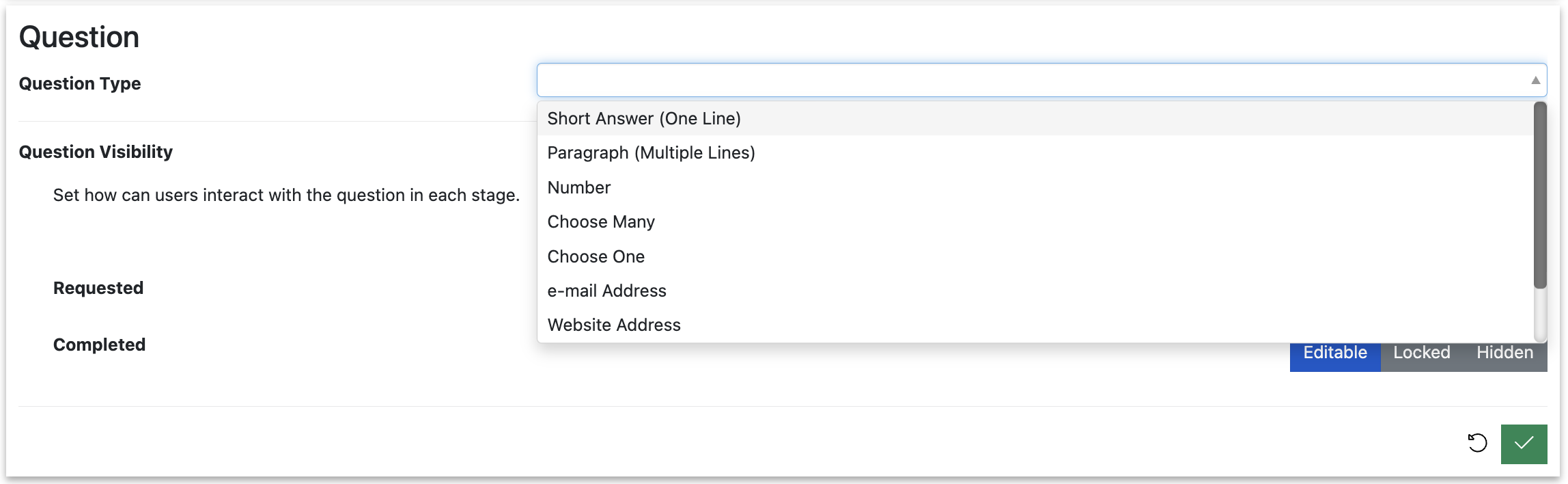
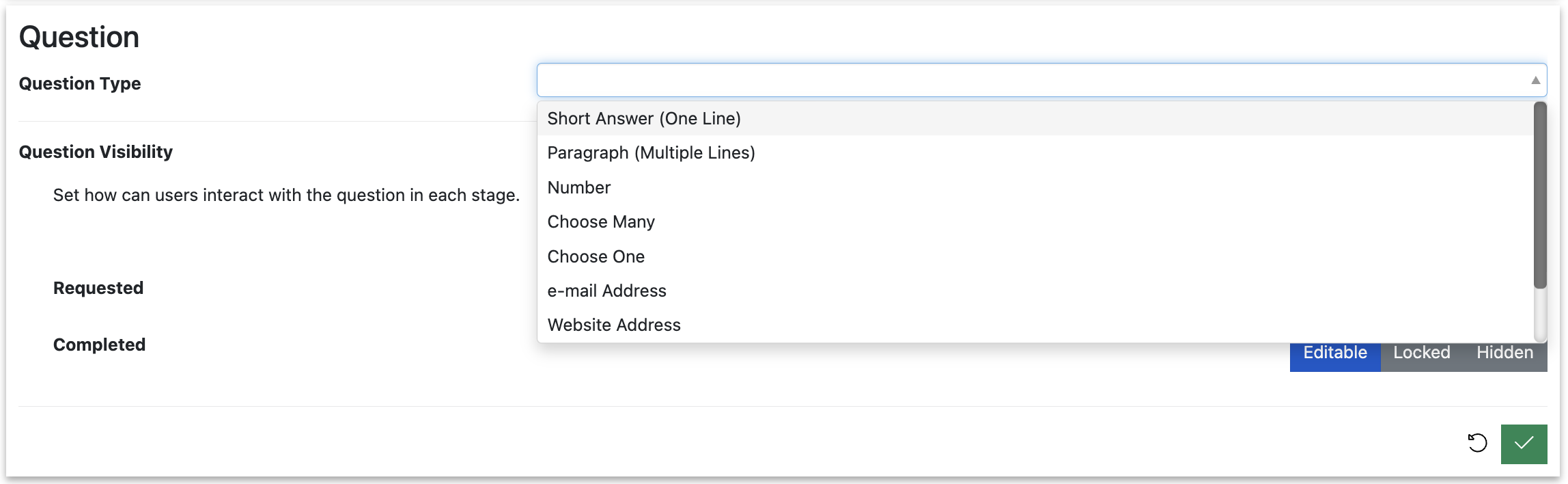
-
You can then edit the other settings, such as:
- The question text,
- Help text
- Whether it is optional or mandatory,
- Character limits
- Question visibility in different Task Stages
-
Make any changes to the question that you want to make, and click the green ‘check’ button to save your changes, and you’re done!
Question Types
Warning
You MUST use the correct question for the type of data you wish to collect.
Questions are mapped to fields in the underlying database, and Lineup Ninja expect the data to be in the right place.
For example, the default form’s Biography question in the Speaker Section is mapped to speakers’ Biography field. The data in this field will be published to your show website and mobile app.
If you use this question to ask for the speakers’ dietary requirements, their dietary requirements will end up on your website!
We give you loads of standard questions, but sometimes you’ll need to add your own.
When you do, you will be prompted to create a Custom Field or Label to store this data.
What types of questions can I ask?
The following data types are available:
- Short Answer (One Line)
- Paragraph (Multiple Lines)
- Number
- Multiple Values (Numbers or Text)
- Choose Many - Allows the selection of one or more values from a list
- Choose One - Allows the selection of a single value from a list
- E-mail Address
- Website Address
- Info text only (no question)
- Table
- A Phone Number
- Country
- Shoutout Video
Can I create Likert Scale questions?
Lineup Ninja doesn’t have a native Likert Scale type of question. However, you can achieve the same effect by creating a series of ‘Choose One’ multiple choice questions.
How do I add an ‘other’ option on a multiple-choice question?
- Add ‘Other’ as an option to that question:
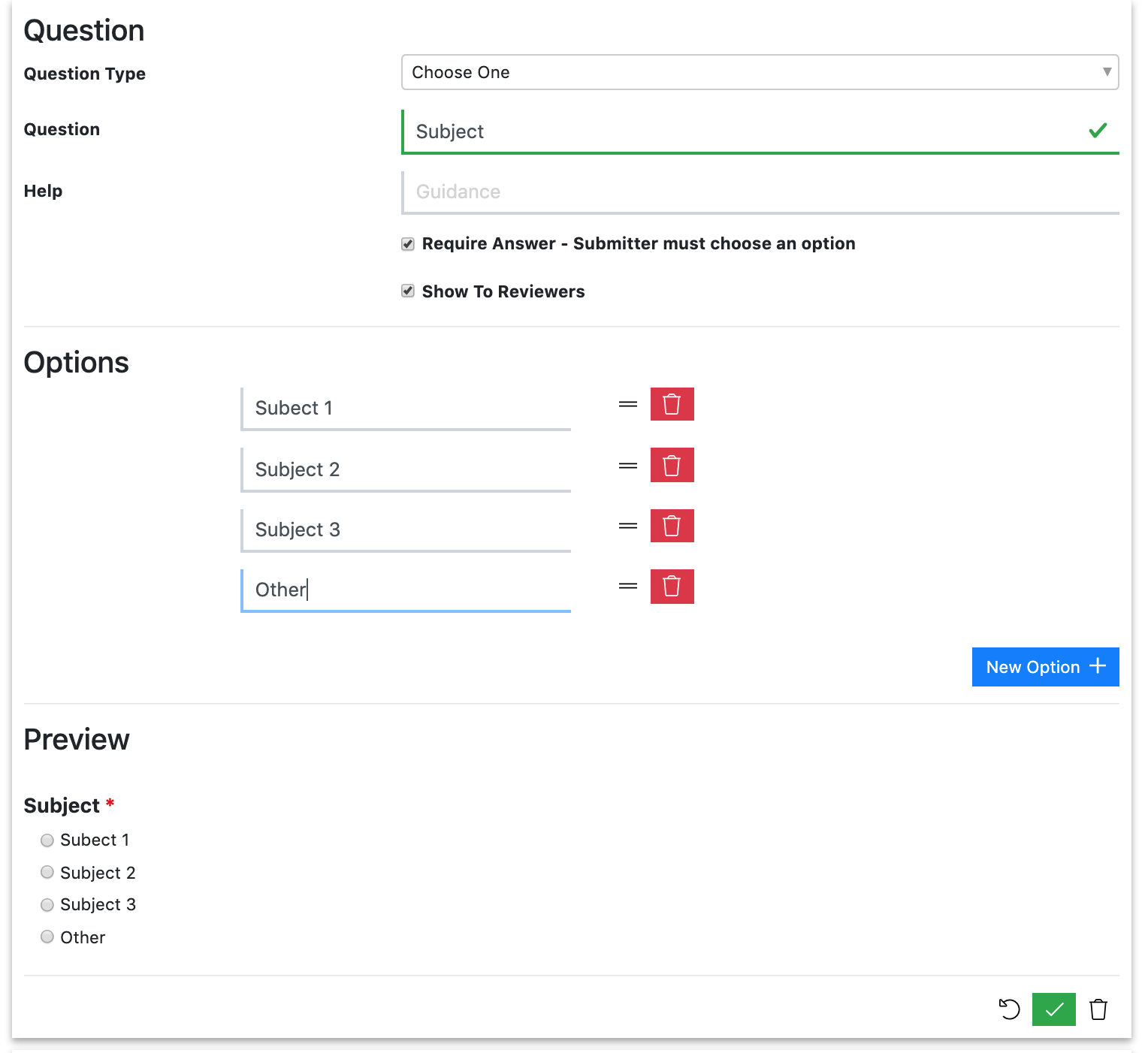
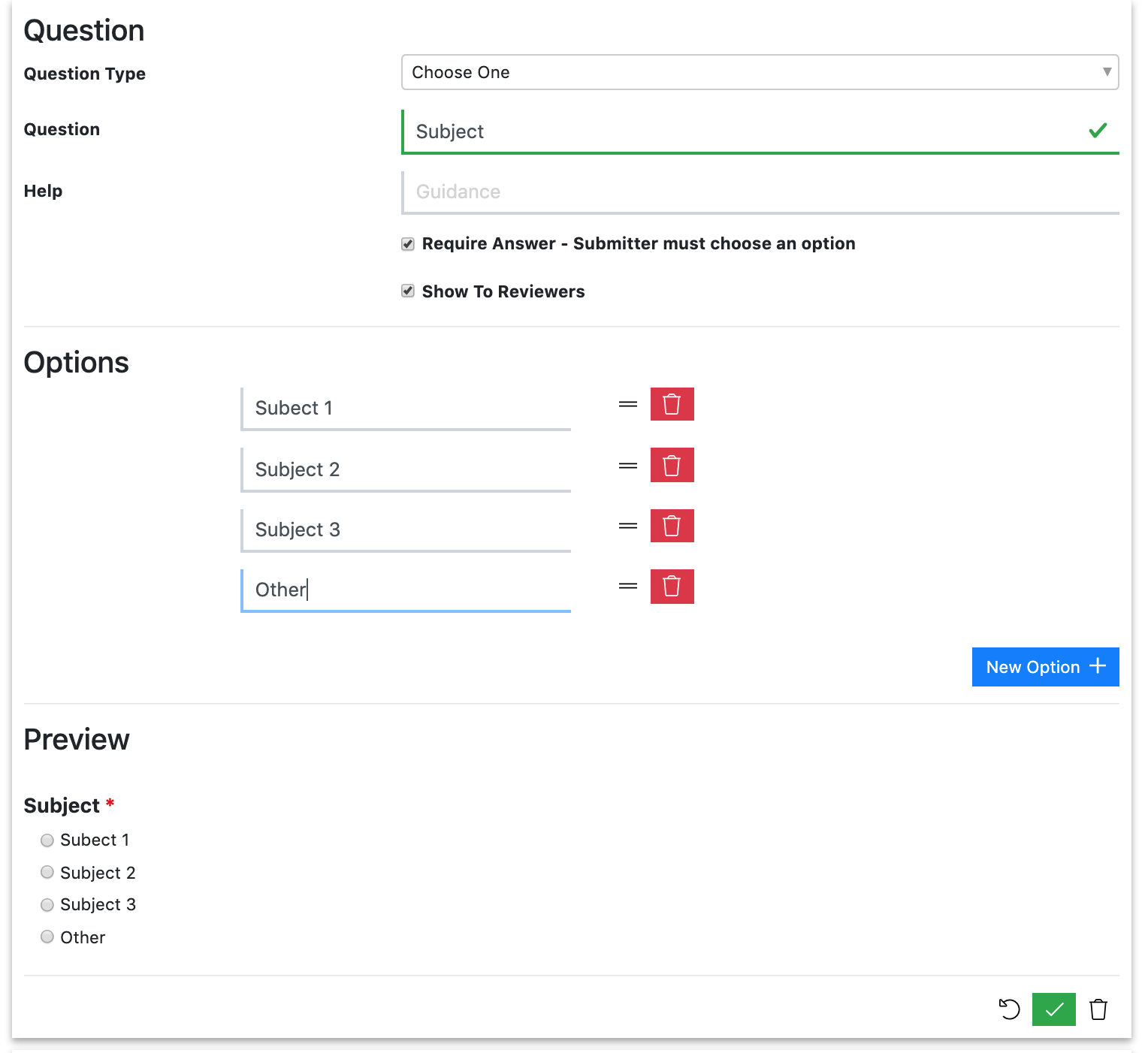
- Add a ‘Short Answer (One Line) question that asks for the details.
- Add a Display Rule so that the ‘Other’ text qustion only shows when the submitter has chosen ‘Other’ in the multiple-choice question. You can also mark this as ‘Require if shown’
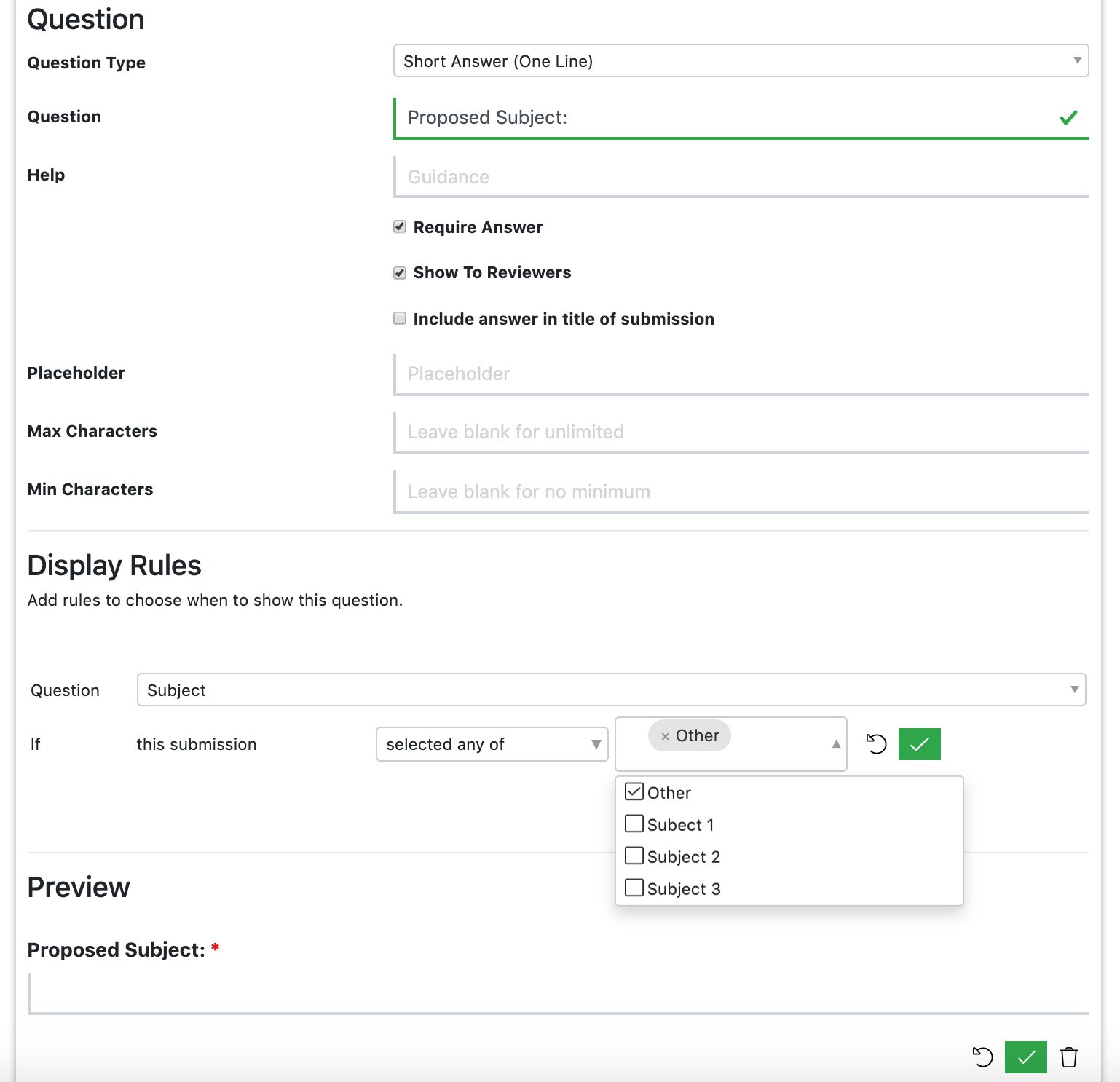
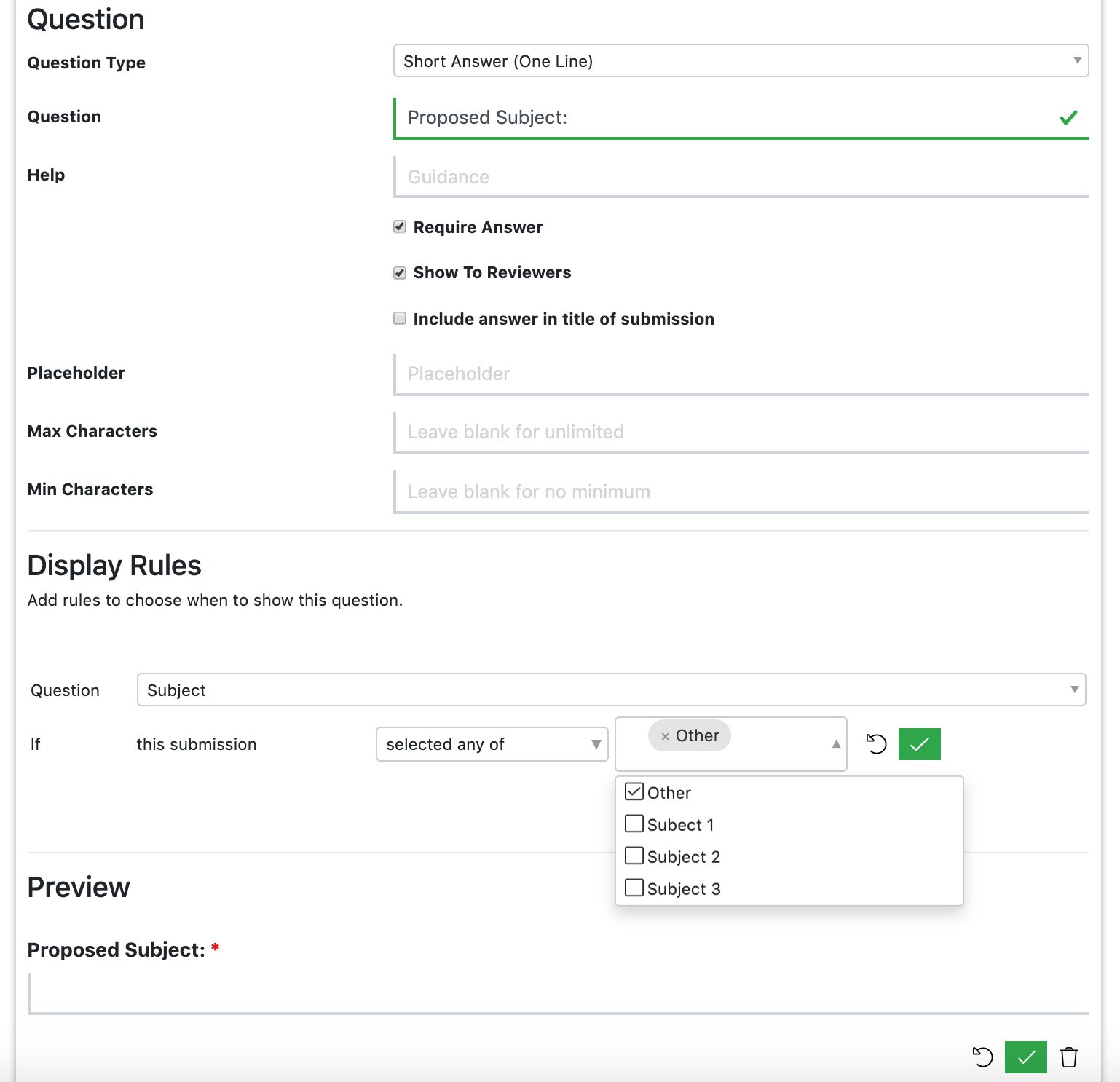
Can I create a numbered list type of question to ask submitters to list several learning outcomes?
We recommend that you use the ‘Multiple Values’ question for this. You can make each outcome required or not.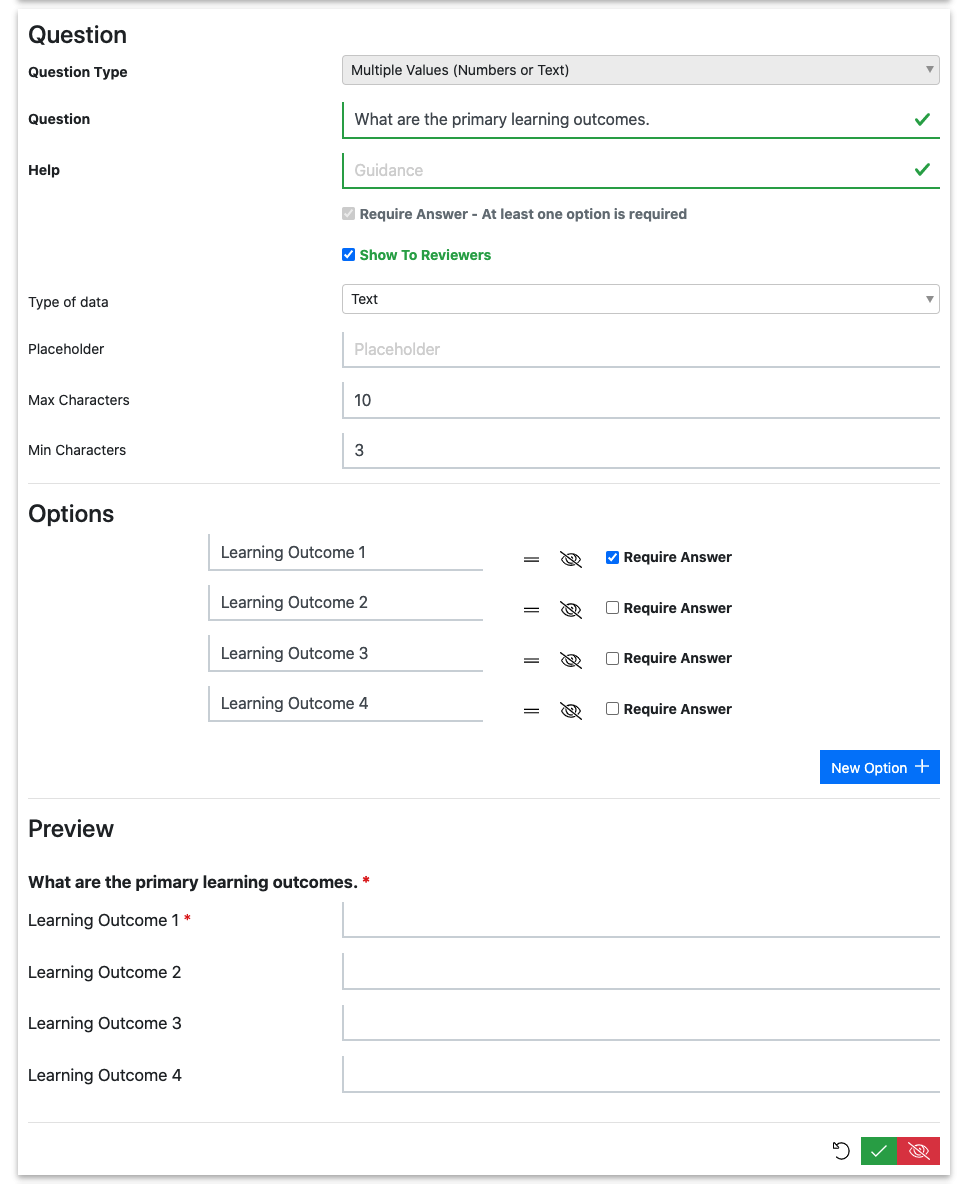
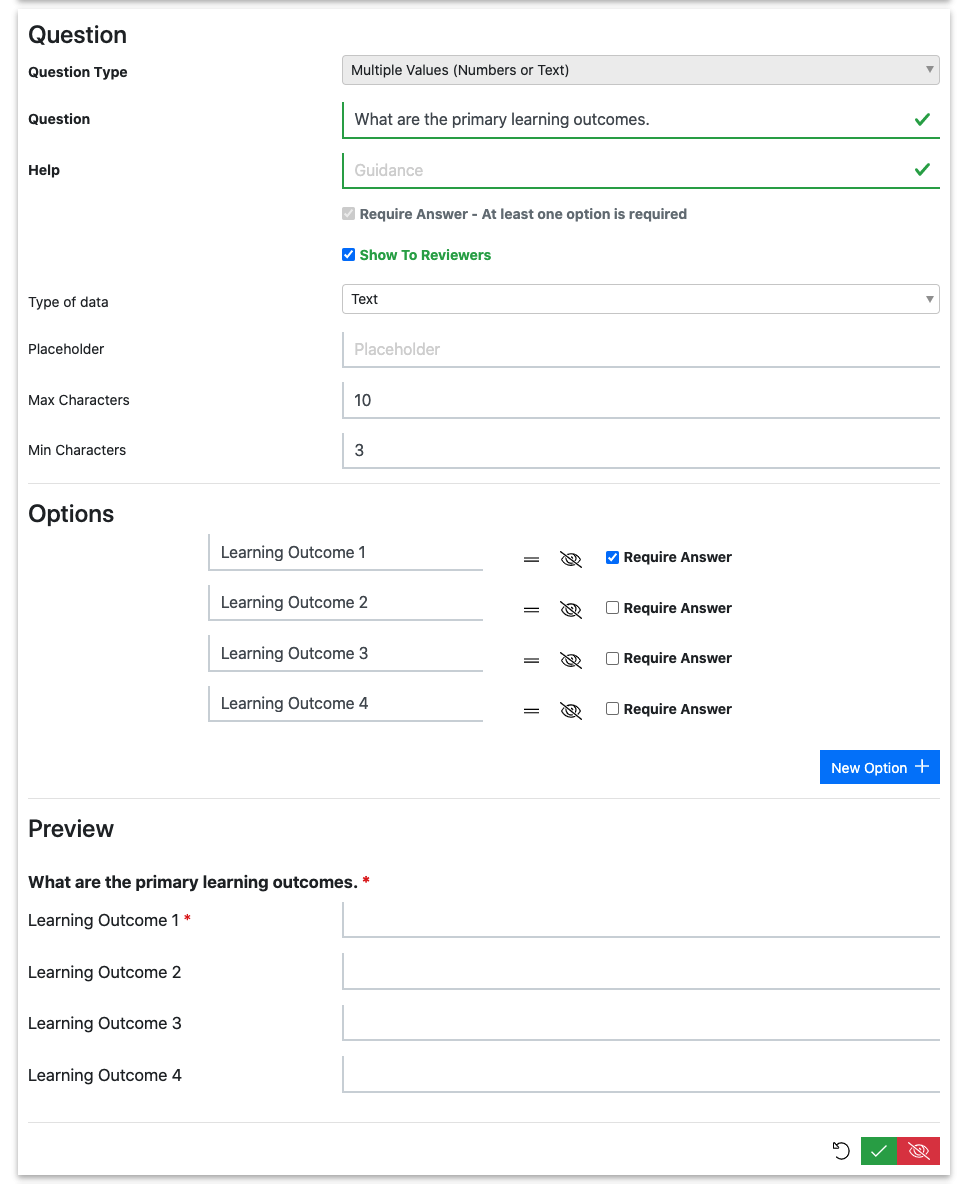
How do I ask for a speaker’s postal address?
You can either ask a ‘Paragraph (Multiple Lines)’ question to give the submitter space to type their address in which ever format suits them. If you need a more formal address form, we recommend that you use the ‘Multiple Vales (Numbers or Text)’ option and add an item for each part of the address.
How do I embed an image into a Form?
To embed an image into a Form, your image will need to be hosted online somewhere (e.g. Google Drive). To add the image, add a ‘Info text only (no question) ‘question’, select the image icon and input the image URL.
Can I add a formatted text question?
At the moment you can only use plain text. Users can, however, use ‘Markdown’ syntax to format text in any text questions. Here’s a simple guide to Markdown sytnax.
Can I add a file upload question?
Yes. You can either choose one of the available pre-mapped questions or add a custom file type question. For more information on how to do this, follow this link.
Note
When adding a custom file type question, you must map it to a ‘File Type’. This will enable you to map your responses to Agenda Planning and subsequent integrations.
Can I ask a submitter to upload a sponsor logo for a session?
Yes. Select the question ‘Ask the submitter to upload a sponsor logo for the session’. This will automatically map the sponsor logo to the session, and to onward integrations where enabled.

Do you check uploaded files for viruses?
Yes, all files are virus-checked when they are uploaded.
How do I make a question show (or not) depending on the answer to a previous question (display rules)?
Info
In Lineup Ninja, display rules are set on the question that will either be displayed (or not), depending on the answer to a previous question.
They are NOT set on the first question - i.e. the question whose answer determines which subsequent question gets asked.
This can be a bit counter-inuitive for some people!
In the question that you would like to be displayed (or not), set up a ‘Display Rule’.
This allows you to choose from the list of valid previous questions, then choose some qualifying condition (e.g. ‘is at least one of’), and then supply the answers that must be matched.
You can even add multiple rules together: 

When you add multiple rules you can choose whether the question should show if all rules are met, or if any rules are met.
How do I delete or hide questions?
Before a Submission Flow is published, you can edit everything on the form. This includes deleting questions.
Once you publish a flow, you can still edit questions, but Lineup Ninja will NOT let you delete questions. This is because Lineup Ninja works takes the stance that it is theoretically possible that a submitter could have provided some data, so deleting a question would delete submitters’ answers to that question, which could result in unexpected data loss for you.
Instead, you can hide questions once a Submission Flow has been published.
If you Unpublish your submission flow, this will delete all the submissions. And because there are no submissions, Lineup Ninja will let you delete questions again.
The intention of the Unpublish tool is that you publish your draft Submission flow, test it (creating a bunch of test submissions in the process), and then you’ll want to tidy up your test subissions, make final changes to your form and then republish.
Warning
Use with caution: Unpublishing your call for papers will delete a LOT of data that you cannot retrieve!
Still can’t find what you’re looking for? Email support@lineupninja.com and one of the team will get back to you as soon as possible.