Manage Account
How do I manage my account?
To manage your account, log in as normal and click the ‘Account’ button in the bottom left-hand menu.
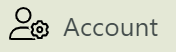
Here, you can edit your name, change your password and manage several other account features.
How do I reset my password?
You can reset your password at the login screen. Enter your email address and at the password prompt, click on ‘Forgot Password’ 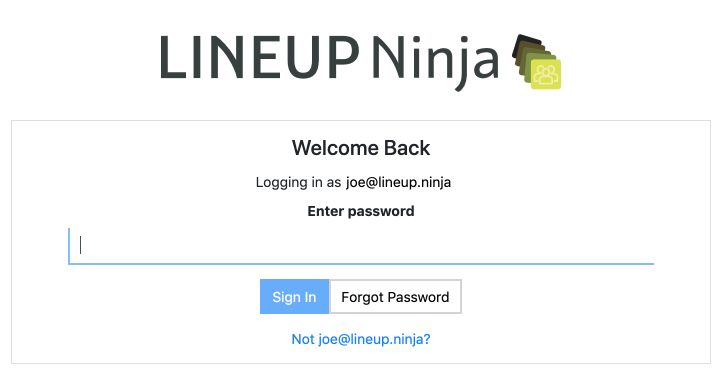
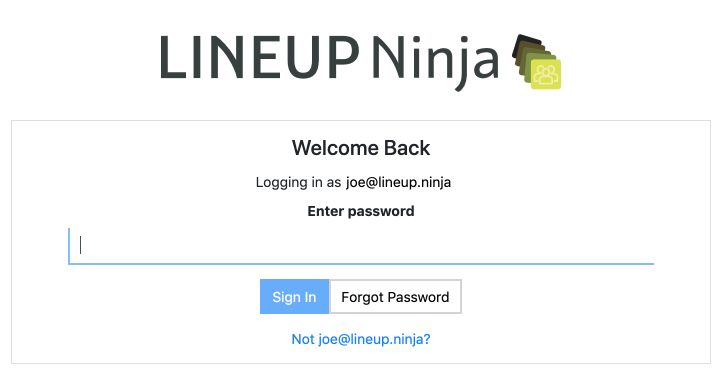
You will be sent an email with a temporary passcode that is valid for an hour. The screen will change to ask for your temporary passcode and to enter a new password.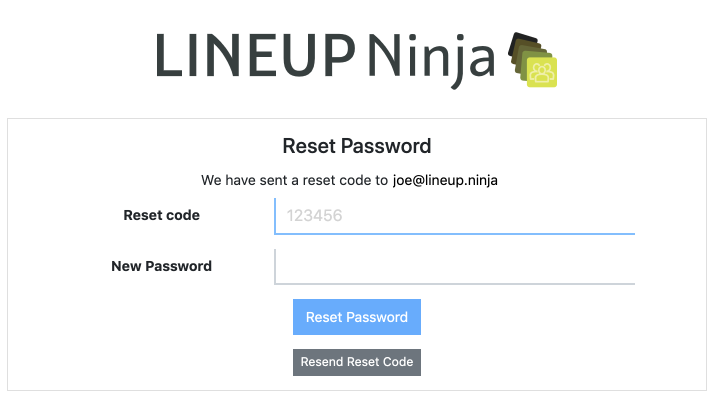
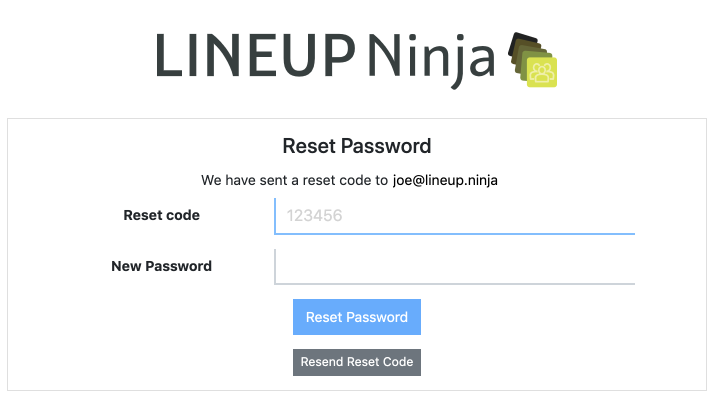
Tip
Didn’t receive your email reset password? Check your junk email folder.
How do I enable 2-Step Verification for my account?
To improve the security of your account you can enable 2-Step Verification. When enabled you will be required to provide a code from an authenticator device when logging in. You can use Google Authenticator or any similar app as your authentication device.
To enable 2-Step Verification log in as normal and click the ‘Account’ button in the bottom left-hand menu.
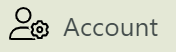
Then click the ‘Enable 2-Step Verification’ button, you will then see a screen like this:
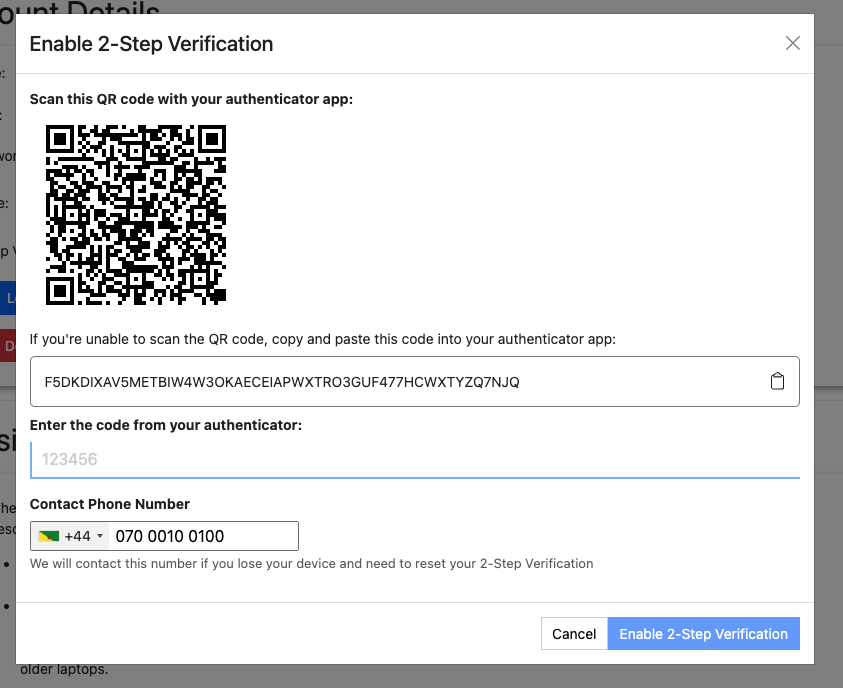
Scan the QR code with your authentication device and then input the code shown. Your phone number is also required so that we can contact you to verify your identity should you lose your authentication device. We will not use your phone number for any other purpose.
How do I disable 2-Step Verification for my account?
If you need to remove 2-Step Verification from your account, for example to change authentication device, you can do this by navigating to the ‘Account’ page and clicking ‘Disable 2-Step Verification’.
Please note that if you are a member of a team that requires 2-Step Verification you will lose access to that team until your re-enable 2-Step Verification. You will be warned if this is the case.
I’ve lost my authenticator device, how do I access my account?
If you have lost your authenticator you can request for 2-Step Verification to be removed from your account. To do this perform the following steps
- Go to the login page as normal
- Enter your email address and submit
- Entry your password and submit
- On the ‘2-Step Verification’ click ‘Lost your authenticator?’
- Then we will either
- Call you automatically with a code that you can input into the next screen.
- Raise a ticket with our support desk and someone will call you to confirm your identity before proceeding.
The call will be made to the phone number you gave when creating your account, you must be able to receive a phone call to that number for your 2-Step Verification reset to be processed.
How do I delete my account?
To delete your account, please visit this page.
Next: Teams
Still can’t find what you’re looking for? Email support@lineupninja.com and one of the team will get back to you as soon as possible.